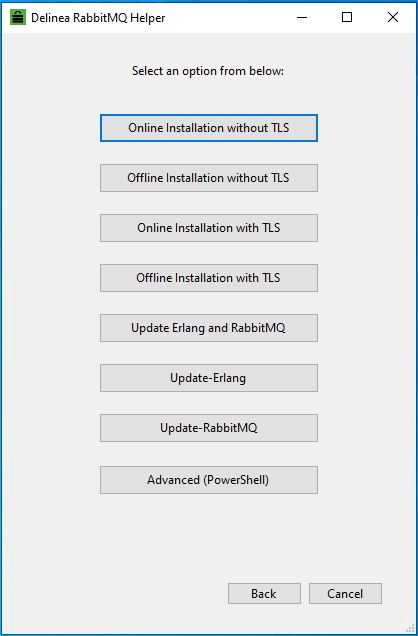Installing RabbitMQ via User Interface
Always use an administrator account with a local home directory to install RabbitMQ.
Once you run RabbitMQ Helper, a welcome window with the documentation hyperlink will appear for any related help. Select Next to see all the options available for the RabbitMQ installation.
The following table describes the options in the RabbitMQ Helper window and provides a link to more information about each option in this documentation.
| Option | Description |
|---|---|
| Online Installation without TLS | Install RabbitMQ without TLS on a system with access to the internet. For more information, see Installing UI RabbitMQ Online without TLS. |
| Offline Installation without TLS | Install RabbitMQ without TLS on a system without access to the internet. For more information, see Installing UI RabbitMQ Offline without TLS. |
| Online Installation with TLS | Install RabbitMQ with TLS on a system with access to the internet. For more information, see Installing UI RabbitMQ Online with TLS. |
| Offline Installation with TLS | Install RabbitMQ with TLS on a system without access to the internet. For more information, see Installing UI RabbitMQ Offline with TLS. |
| Update Erlang and RabbitMQ | Update RabbitMQ and Erlang to newer versions at the same time. For more information, see Updating Erlang and RabbitMQ. |
| Update-Erlang | Update Erlang to a newer version. For more information, see Updating Erlang. |
| Update-RabbitMQ | Update RabbitMQ to a newer version. For more information, see Updating RabbitMQ. |
| Advanced (PowerShell) | Execute any command other than the Installation. This option opens the PowerShell window to execute all the Helper commands using this PowerShell window, just as the Helper used to work in earlier versions. |