Installing UI RabbitMQ Online with TLS
To install RabbitMQ online with TLS:
-
In the welcome screen, select Next to view the installation options.
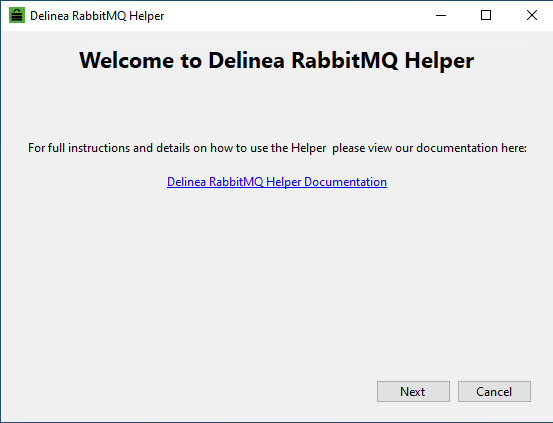
-
Select Online Installation with TLS
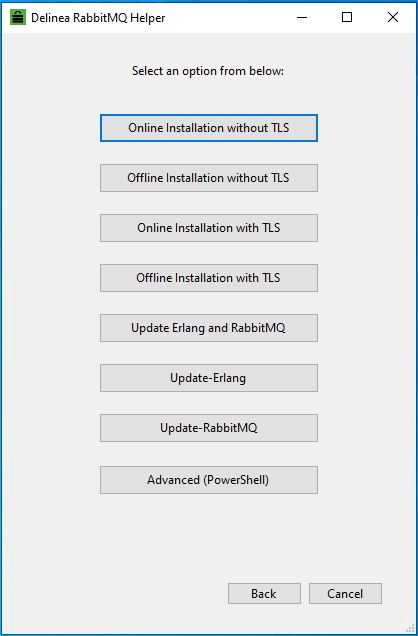
-
In the displayed dialog, review and accept Erlang License Agreement and RabbitMQ License Agreement. After you select both license checkboxes, select Next.
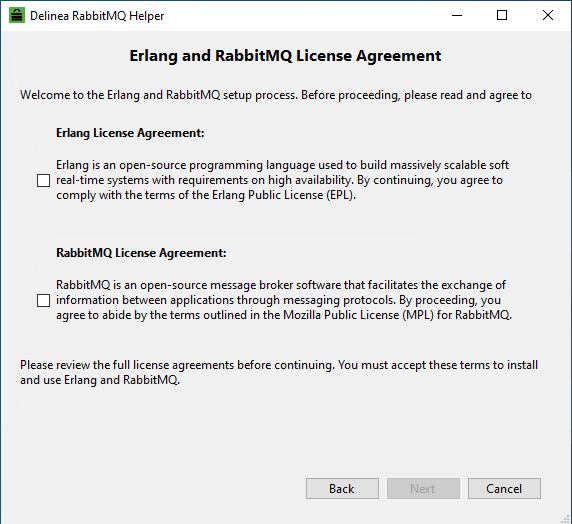
-
In the displayed dialog, provide the path of the directory where you want to install Erlang and RabbitMQ or leave the default installation directory (C:\Program Files). Select Next.
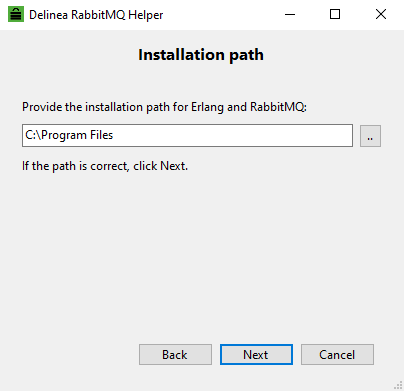
-
In the displayed dialog, specify the Trusted Certificate Authority certificate path. You can select the certificate from a local directory. Select Next.
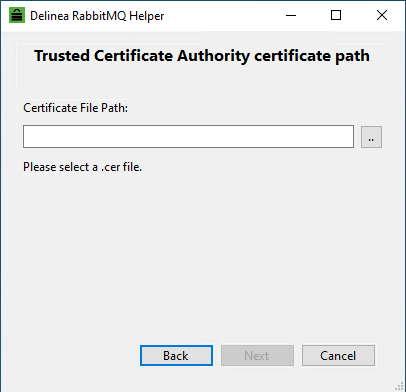
-
Specify the Server Certificate PFX path. You can select the PFX file from a local directory. Select Next.
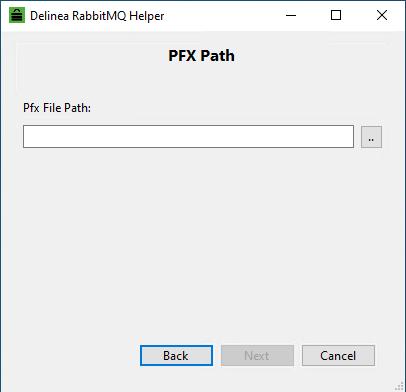
-
Provide the PFX credentials. By default, the username is Ignored. Select Next.
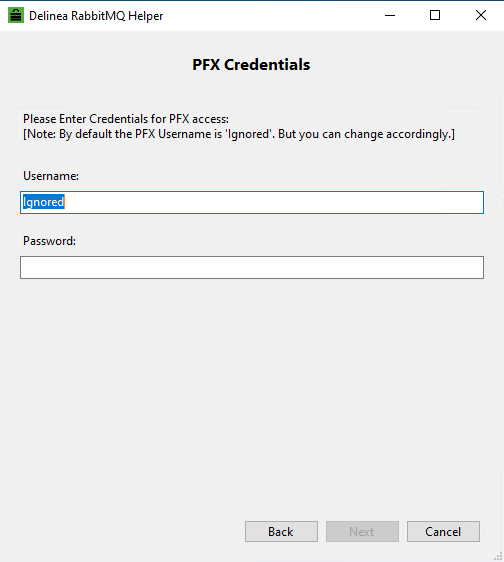
-
Provide your Secret Server Site Connector credentials. After you enter the username and password, select Next.
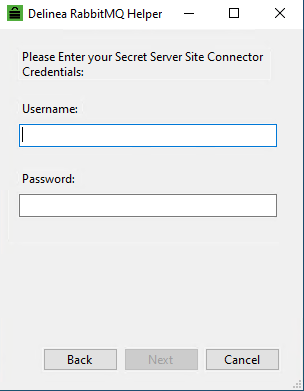
-
Provide your RabbitMQ Admin credentials. After you enter the username and password, select Next.
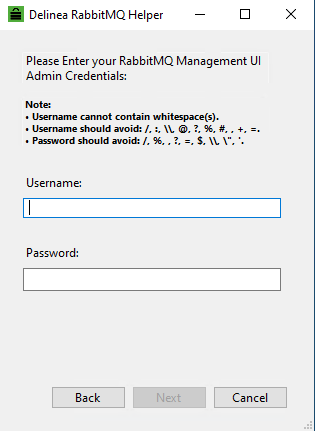
The installation begins, and progress details are displayed in the Command Run Output dialog. When the installation is complete, a message box appears saying "Command Run Successful."
Installing UI RabbitMQ Offline with TLS
To install RabbitMQ installation offline with TLS:
-
In the welcome screen, select Next to view the installation options.
-
Select Offline Installation with TLS from the available options.
-
In the displayed dialog, review and accept Erlang License Agreement and RabbitMQ License Agreement. After you select both license checkboxes, select Next.
-
In the displayed dialog, provide the path of the directory where you want to install Erlang and RabbitMQ or leave the default installation directory (C:\Program Files)
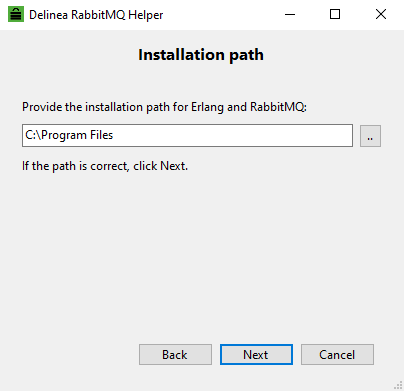
-
In the displayed dialog, specify the paths of the Erlang and RabbitMQ installers and select Next.
You can also download the installers by using the links below the Erlang Installer Path and RabbitMQ Installer Path boxes.
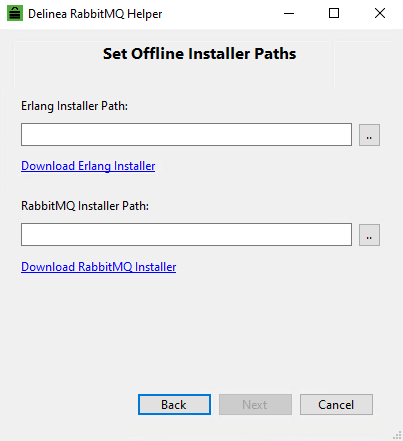
-
In the displayed dialog, specify the Trusted Certificate Authority certificate path. You can select the certificate from a local directory. Select Next.
-
Specify the Server Certificate PFX path. You can select the PFX file from a local directory. Select Next.
-
Provide the PFX credentials. By default, the username is Ignored. Select Next.
-
Provide your Secret Server Site Connector credentials. After you enter the username and password, select Next.
-
Provide your RabbitMQ Admin credentials. After you enter the username and password, select Next.
The installation begins, and progress details are displayed in the Command Run Output dialog. When the installation is complete, a message box saying "Command Run Successful" appears.