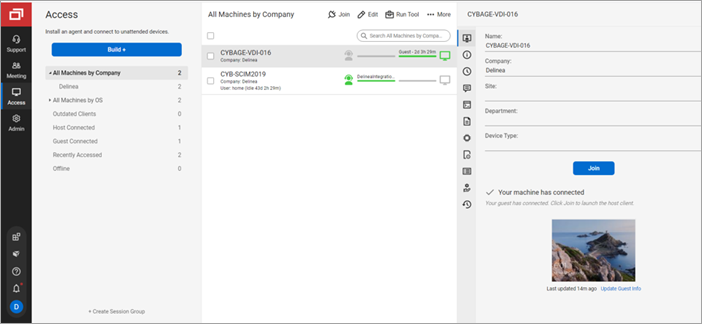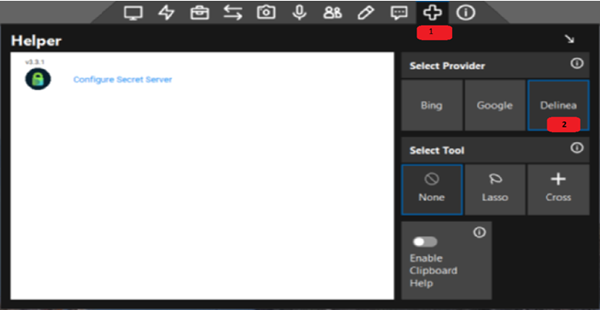Configuration
To configure the integration between ScreenConnect and Delinea Platform, make sure that you complete the following tasks:
-
Create a secret to store the credentials for each remote machine in Secret Server on Delinea Platform. During a ScreenConnect remote access connection to a remote machine, you will retrieve the credentials from the secret to log in to the machine.
-
Create a service user for this integration in Delinea Platform. During a ScreenConnect remote access connection to a remote machine, you must use the user name and password of the service user to log in your Delinea Platform instance to access the secrets in Secret Server on Delinea Platform. Make sure that the service user's role in Delinea Platform has the View Launcher Password on Secrets and View Secret permissions. For more information about service users and how to create them, see Service Users in the Delinea Platform documentation.
-
Configure your ScreenConnect instance to connect to your Delinea Platform instance on a remote machine.
The following sections detail how to create secrets in Secret Server on Delinea Platform and how to configure your ScreenConnect instance.
Creating Secrets in Delinea Platform
To create a secret:
-
In Secret Server on Delinea Platform, choose the folder to store the secrets or create a folder:
-
In the left navigation menu, select Secret Server.
-
In the secondary navigation menu that opens on the right, under Folders, do one of the following:
-
To use an existing folder for the secrets, select the folder that you want to use.
-
To create a folder, to the right of Folders, select the folder icon (
 ), in the Create new folder dialog, enter the name for the new folder, and select Create new folder.
), in the Create new folder dialog, enter the name for the new folder, and select Create new folder.
-
For information about creating folders, see the Delinea Platform documentation (see "Secret Folders" on the page).
-
-
In the upper-right corner of the Folder Details page, select Create secret.
-
In the Create New Secret page, choose the Windows Account template and then set the secret fields as follows:
-
Secret name: A descriptive name to identify the secret.
-
Machine: The IP address of the remote machine.
-
User name: The username to log in to the machine.
-
Password: The password to log in the machine.
-
Site: Select the site that the site belongs to.
-
(Optional) Auto Change Enabled: Select this checkbox to enable automatic remote password changing (RPC) for the secret.
-
This example uses the Windows Account secret template, but you can choose a different template that works best for your needs.
-
For details about creating secrets, see the Delinea Platform documentation.
-
-
To save the secret, select Create secret.
- To create additional secrets for your other remote machines, repeat steps 2–3.
Configuring the ScreenConnect Instance
This section explains how to connect to your Delinea Platform instance on a remote machine by using a ScreenConnect remote access connection.
-
Log in to the ScreenConnect Cloud Portal and select Sign In.
-
In the left navigation pane, select Instances and on the Instances page, select the name of your ScreenConnect instance to access it.
-
In the left navigation pane, select Access.
-
Under All Machines by Company, on the sessions list, select the check box for the remote machine that you want to connect to and select Join above the sessions list.
A Join Session dialog appears. When a remote access connection to the remote machine is established, the ScreenConnect host client toolbar appears at the top of the remote machine desktop, and the Helper window opens on the right side (see the image under step 5 below).
If the Helper window is not visible, select the Helper plus icon on the host client toolbar (see the image under step 5).
-
In the Helper window, next to Select Provider, select Delinea Provider.
-
Select Configure Secret Server and enter the following parameters to connect to your Delinea Platform instance:
-
Delinea Server URL: The URL of your Delinea Platform instance.
The Delinea Platform URL must be a fully qualified domain name (FQDN), for example, https://TestMachine.gamma.mydomain.com/SecretServer. URLs that include an IP address or that are not an FQDN (such as https://12.34.56.789/SecretServer/ or https://TestMachine/SecretServer/) are not supported. If you entered a URL that is not a FQDN, you will get a "PLEASE ENTER A VALID URL" error. For information about how to resolve this error, see Troubleshooting.
-
Username or email: The username of the service user that you created in Delinea Platform.
-
Password: The password of the service user that you created in Delinea Platform.
-
Domain: Leave this box empty.
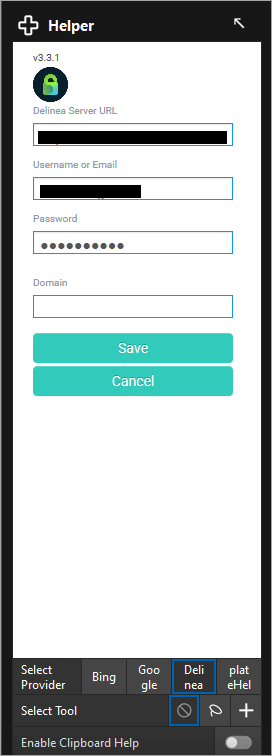
-
-
To save the connection parameters, select Save.