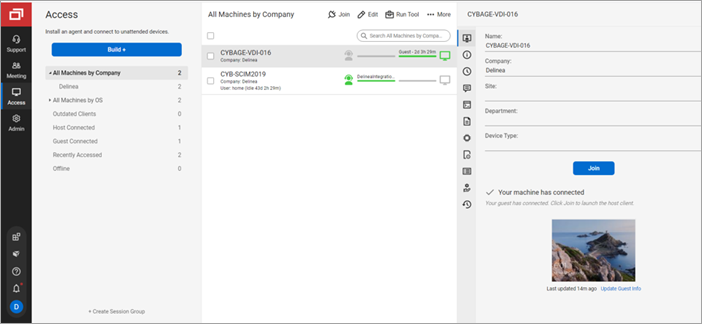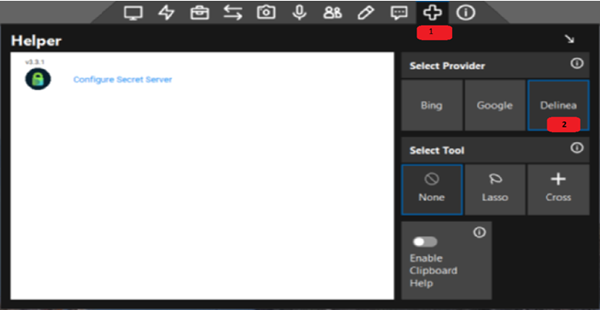Configuring ScreenConnect
You must configure your ScreenConnect instance for the integration with the Delinea Platform. The following procedure explains how to connect to your Delinea Platform instance on a remote machine by using a ScreenConnect remote access connection.
To configure the ScreenConnect instance:
-
Log in to the ScreenConnect Cloud Portal and select Sign In.
-
In the left navigation pane, select Instances and on the Instances page, select the name of your ScreenConnect instance to access it.
-
In the left navigation pane, select Access.
-
Under All Machines by Company, on the sessions list, select the check box for the remote machine that you want to connect to and select Join above the sessions list.
A Join Session dialog appears. When a remote access connection to the remote machine is established, the ScreenConnect host client toolbar appears at the top of the remote machine desktop, and the Helper window opens on the right side (see the image under step 5 below).
If the Helper window is not visible, select the Helper plus icon on the host client toolbar (see the image under step 5).
-
In the Helper window, next to Select Provider, select Delinea Provider.
-
Select Configure Secret Server and enter the following parameters to connect to your Delinea Platform instance:
-
Delinea Server URL: The URL of your Delinea Platform instance.
The Delinea Platform URL must be a fully qualified domain name (FQDN), for example, https://TestMachine.gamma.mydomain.com/SecretServer. URLs that include an IP address or that are not an FQDN (such as https://12.34.56.789/SecretServer/ or https://TestMachine/SecretServer/) are not supported. If you entered a URL that is not a FQDN, you will get a "PLEASE ENTER A VALID URL" error. For information about how to resolve this error, see Troubleshooting.
-
Username or email: The username of the service user that you created in the Delinea Platform.
-
Password: The password of the service user that you created in the Delinea Platform.
-
Domain: Leave this box empty.
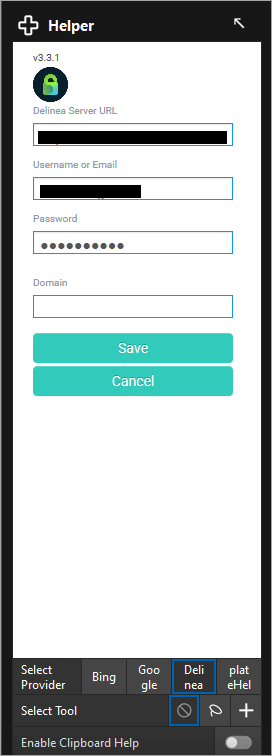
-
-
To save the connection parameters, select Save.