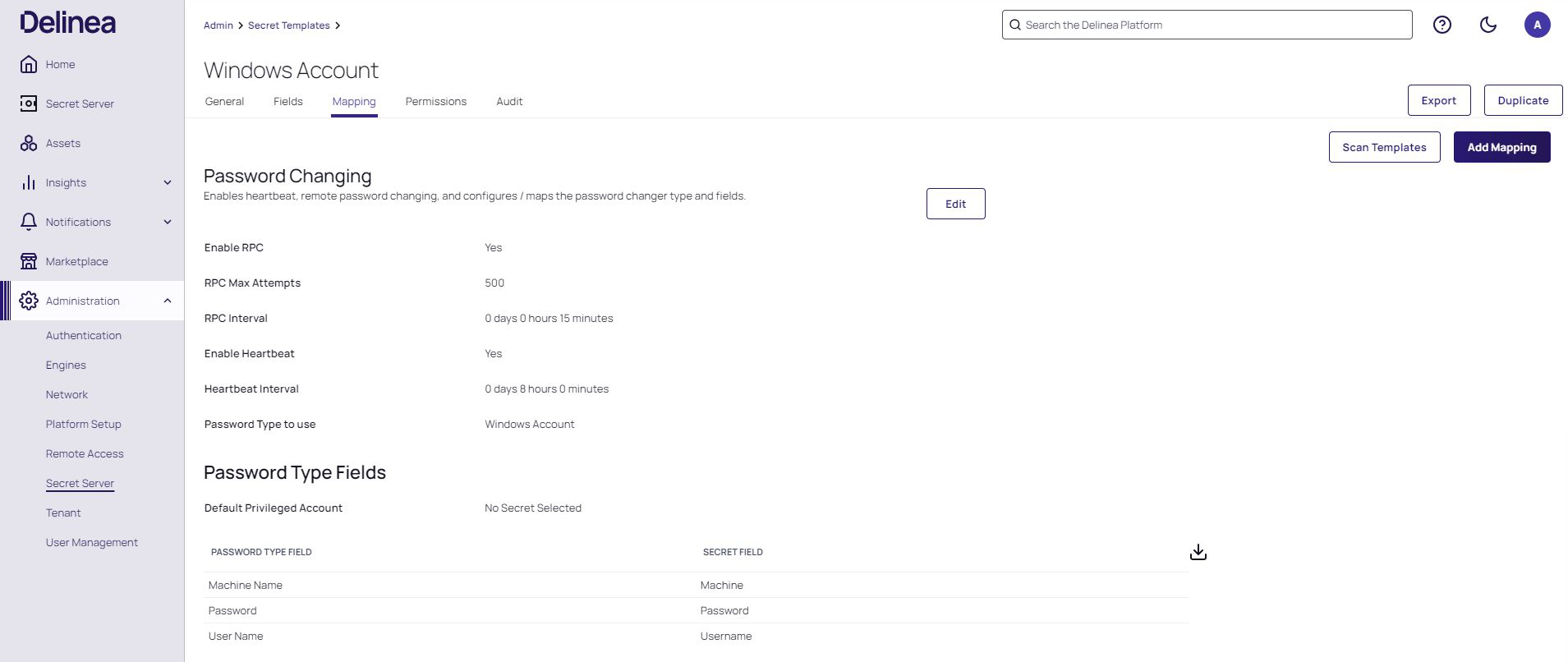Windows Secret Template for RPC
Overview
This document briefly discusses using Secret Server Remote Password Changing (RPC) for the Windows Account. With Remote Password Changing (RPC), secrets can automatically change remote account passwords when a secret expires, either immediately or on a defined schedule. In addition, the new passwords’ strengths and other qualities are completely configurable. See the Password Changer List for a complete list of available password changers.
Assigning a Password Changer to a Secret Template
After completing the RPC setup, you can manage the built-in secret templates. Each secret template is specific application and is preconfigured with the password changer best suited to that. For the Windows Account, we want the Windows Account template.
You can view and modify secret templates in the Secret Server administration panel. See Creating or Editing Secret Templates for more on the available options. Ensure that the secret template is in active status. See Activating and Deactivating Templates for details.
To navigate to a Windows Account secret template:
-
Go to Administration > Secret Secret Server. The Secrets Administration page is displayed.
-
In the Core Actions section, click Secret Templates. The list of available templates is displayed.
-
Select a Windows Account secret template and then click the Mapping tab.
You can check what secret template conforms to the selected RPC. The screenshot below shows that a Windows Account RPC refers to the Windows Account secret template. It is possible to assign several password changers to one secret template. For more information, see Assigning a Password Changer to a Secret Template.
Secret templates determine the fields, launchers, and the remote password changer for secrets. To use the Windows template on a secret, see Managing Secrets.