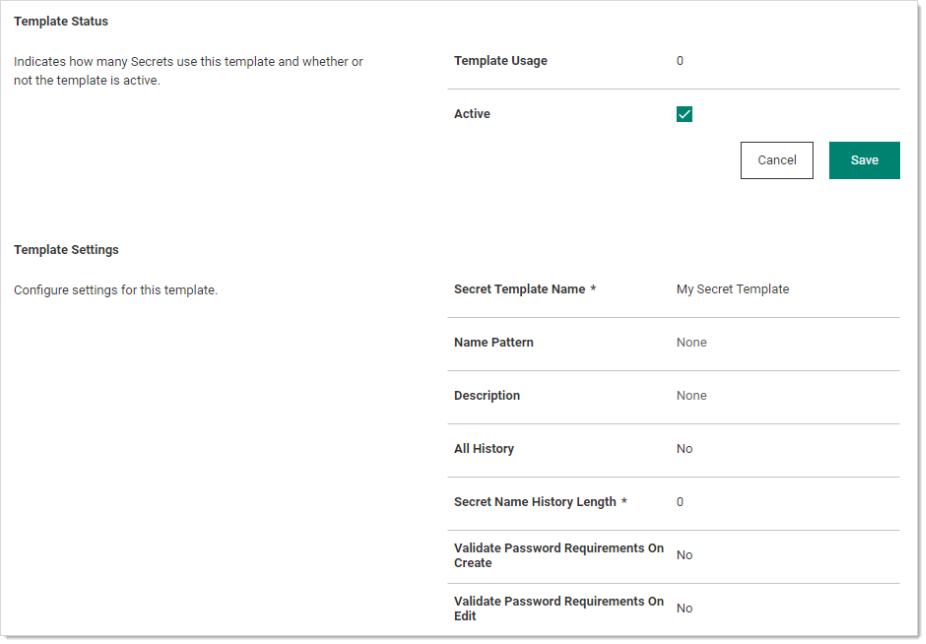Activating and Deactivating Templates
If a template is no longer relevant or outdated, it can be inactivated. This can be done from the specific template's Secret Template Edit page.
-
Go to Admin > Secret Templates.
-
Click the template name in the Secret Templates column. That template's page appears on the General tab.
-
Click Edit next to Template Status. The Secret Template Detail Status section enters edit mode:
-
To deactivate a template, uncheck the Active check box.
-
To activate a template, check the Active check box.
Templates can also be inactivated in bulk from the Manage Secret Templates page. Click the Active Templates button to navigate to the Set Active Secret Templates page. This screen displays all the secret templates in Secret Server. Each secret template can be set as active or inactive. Once the secret templates are chosen as active or inactive, then saving changes brings the secret templates into effect immediately. Inactivating a secret template does not inactivate any secrets using that secret template—those secrets still exist, but users are not able to create new secrets using an inactivated secret template.