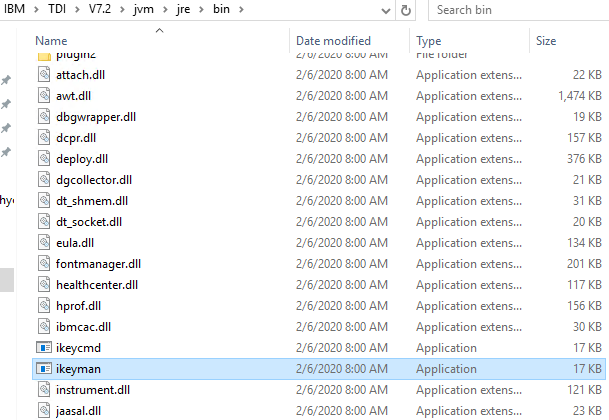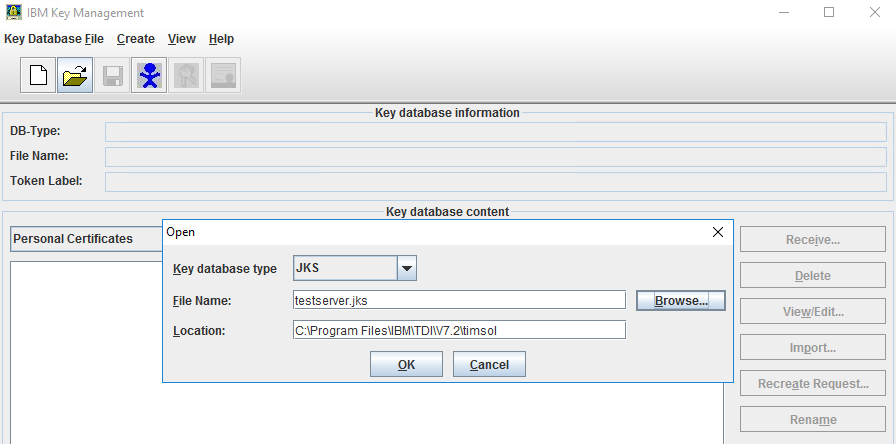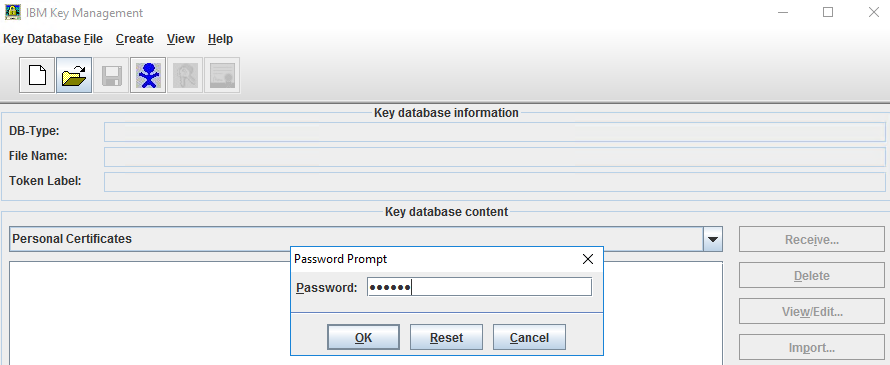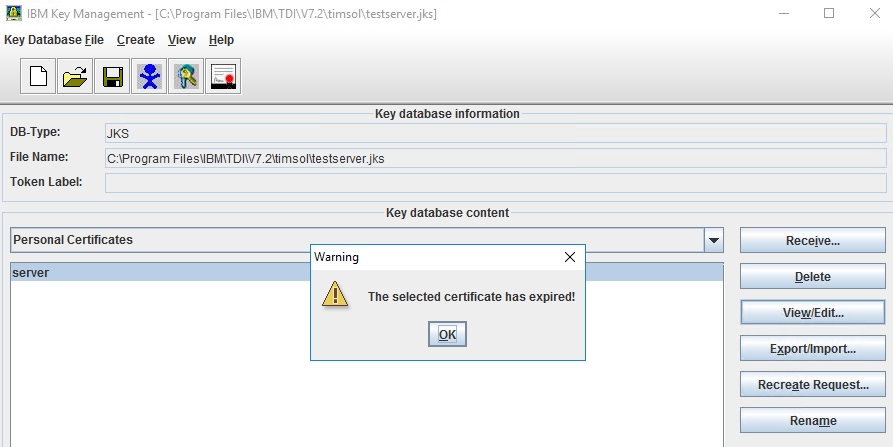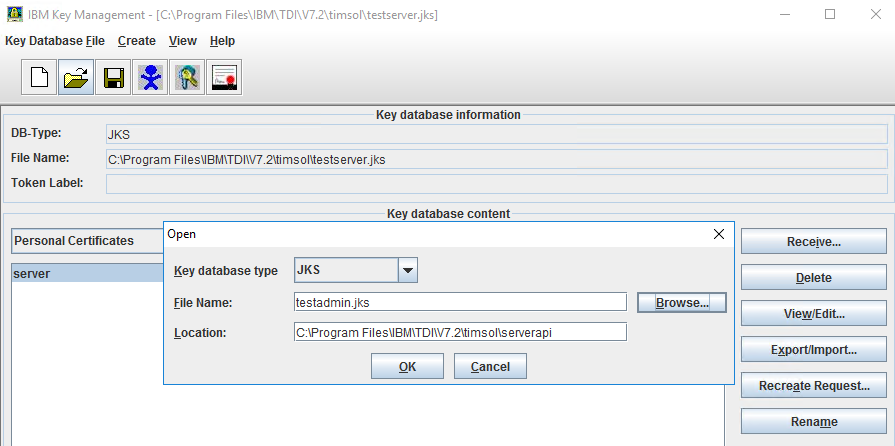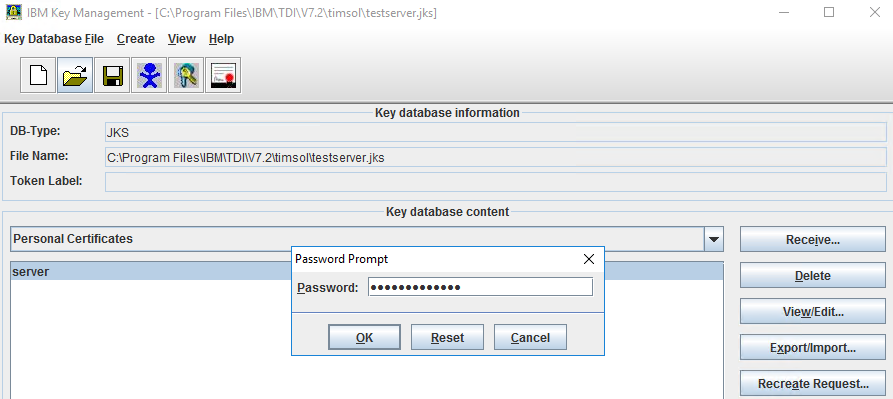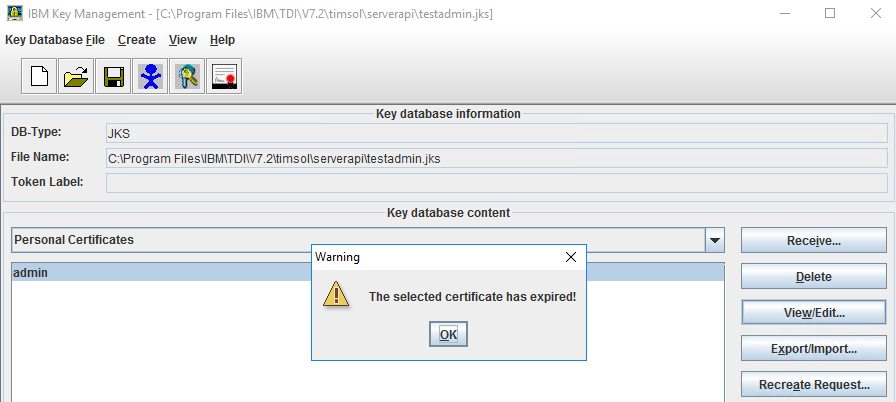Check Validity of the Tivoli Directory Integrator Certificate
-
Go to
C:\Program Files\IBM\TDI\V7.2\jvm\jre\bin. -
Select theikeyman file, right-click the file and click Run as administrator.
-
In the User Account Control dialog box, click Yes. The IBM Key Management dialog box displays.
-
Click the Open
 icon and theOpen dialog box displays.
icon and theOpen dialog box displays. -
Click Browse and go to the timsol folder located at
C:\Program Files\IBM\TDI\V7.2\timsol. -
In the timsol folder, select testserver.jks and click OK. The Password Prompt dialog box displays.
-
In the Password text box, type the password, and click OK.
The default password is testserver.jks is server.
-
On the right-hand side, click View/Edit. A Warning ‘The selected certificate has expired!’ might display.
-
Click OK and the certificate details displays.
-
Click theOpen
 icon and the Open dialog box displays.
icon and the Open dialog box displays. -
Go to the serverapi folder located at
C:\Program Files\IBM\TDI\V7.2\timsol\serverapi. -
Select testadmin.jks and click Open.
-
In the Open dialog box, click OK. The Password Prompt dialog box displays.
-
In the Password text box, type the password, and click OK.
The default password testserver.jks is is administrator.
-
On the right-hand side, click View/Edit. A Warning ‘The selected certificate has expired!’ might display. If so, see further instruction to extend the certificate in Troubleshooting.