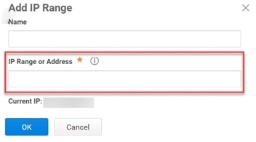How to Set Corporate IP Ranges
You use the Corporate IP Range feature to define IP ranges for your internal network and external network. Connections that are made from inside the corporate IP range have the following privileges:
-
Active Directory users can log in to Admin Portal and the Privileged Access Service Admin Portal with silent authentication. (This requires Integrated Windows authentication — see How to Configure Integrated Windows Authentication.
-
If you enable authentication policy controls, these users can be exempt from the additional authentication requirements.
These IP ranges are typically used to identify authentication requirements. For example, they can be used for Integration Windows authentication or multifactor authentication (see Creating Authentication Rules.
To specify external IP addresses for silent authentication and access control:
-
Log in to Admin Portal.
-
Click Settings > Network > Corporate IP Range > Add.
-
Enter a name to quickly identify the IP address or range.
-
Enter an IP address or a range of addresses in the form
\<network\>/\<subnet mask\>.Admin Portal shows your current external IP address under the text box.
-
Click OK
Repeat to specify additional addresses or ranges.