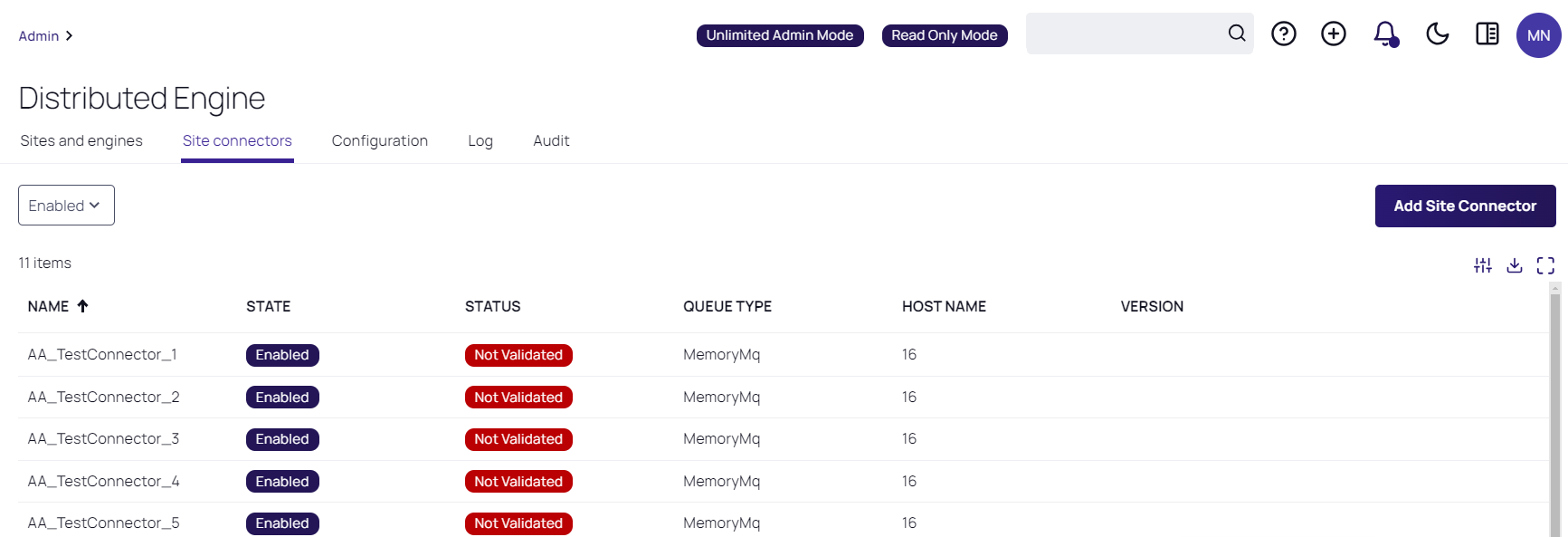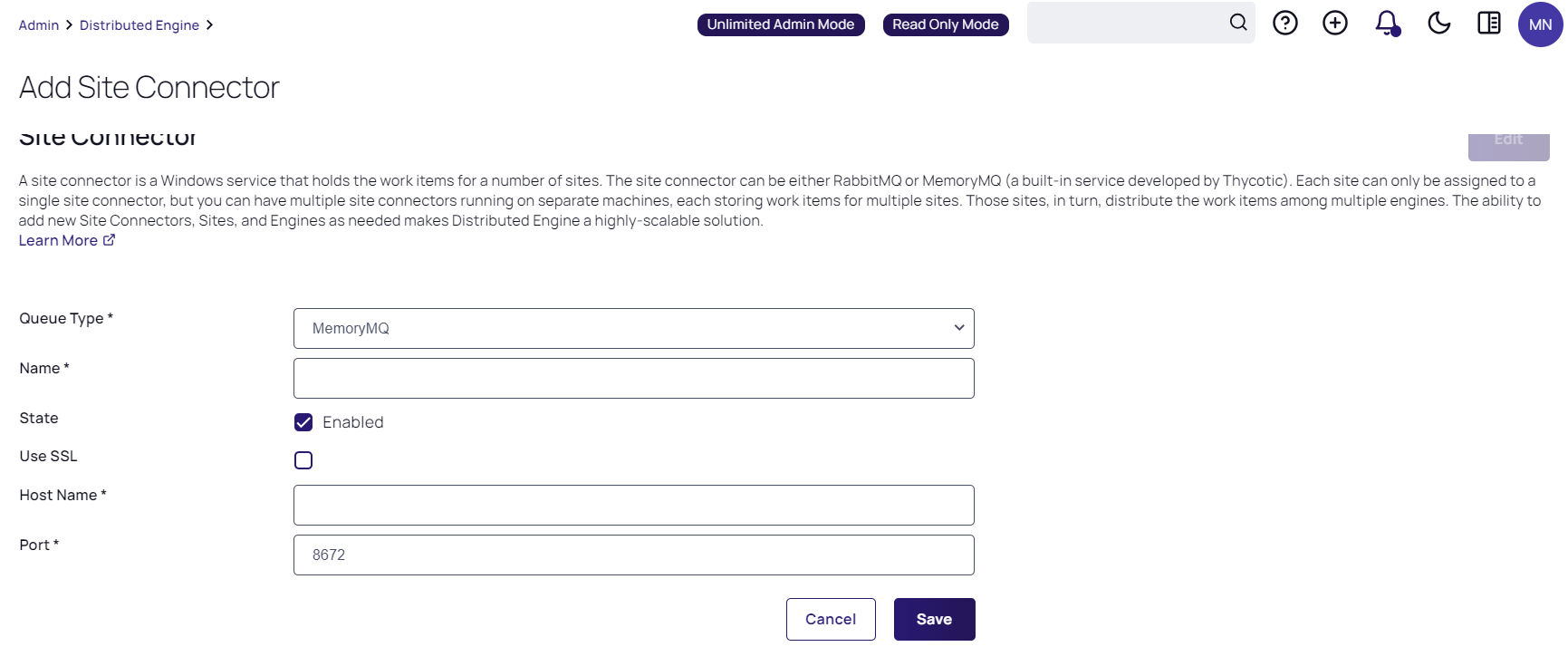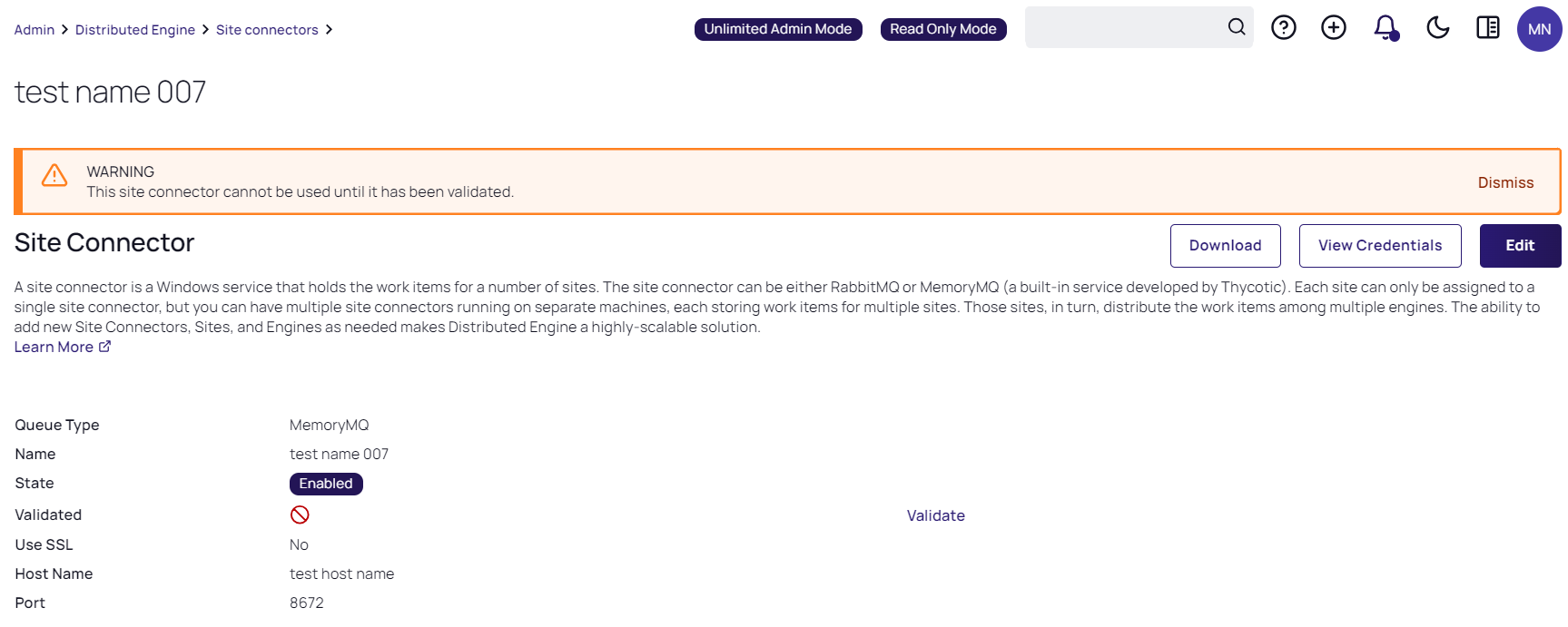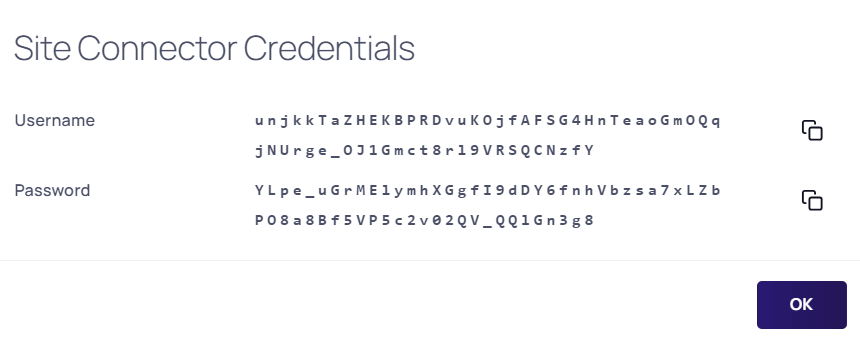Installing RabbitMQ
Overview
What is RabbitMQ?
RabbitMQ is a robust message queuing software package that Secret Server uses to communicate with its distributed engines. For detailed information about RabbitMQ, go to the RabbitMQ website.
Why Install It?
RabbitMQ is an enterprise-ready alternative to MemoryMQ. While MemoryMQ is sufficient for basic and prototyping installations, RabbitMQ is the preferred messaging framework when the need for greater reliability and clustering arises.
RabbitMQ and Encryption
All data sent from or read by Secret Server from RabbitMQ is encrypted. If you would like to add SSL despite the data already being encrypted, please follow the Advanced installation of RabbitMQ with TLS use case. Please note that Delinea Support can help with non-SSL installations. For SSL installation, configuration, troubleshooting, and RabbitMQ clustering, please contact Delinea Professional Services to learn more about our Professional Services rates.
Downloading Delinea's RabbitMQ Helper
Please go to Delinea RabbitMQ Helper to download the most recent version.
Prerequisites
RabbitMQ requires:
General Requirements
- Windows Server 2008 or higher with PowerShell v3 support.
- Nodes hosting RabbitMQ need a minimum of 4 GB RAM.
- Nodes hosting RabbitMQ should have at least 128 MB of memory available at all times.
- Disk space is not an issue, but it should not go below 50 MB (default value), especially if you host RabbitMQ on the same server as Secret Server.
- Minimum of 2 vCPUs. This is an absolute minimum otherwise installation fails without much useful feedback to troubleshoot. We strongly recommend 4 vCPUs or more.
- Ports 5672 (non-SSL) or 5671 (SSL) opened on the machine and firewall.
SSL Certificate
-
A server certificate of the PFX type and a root authority certificate of the CER type.
-
The PFX certificate should have:
- A name that matches the RabbitMQ Fully qualified machine name.
- If you plan on making a RabbitMQ cluster, add DNS names (SANs) to your certificate.
- Your certificate must be a RSA certificate. CNG is not supported and will cause the installation to fail.
-
If you do not have an internal PKI and prefer not to use a public certificate, you can use a self-signed certificate.
Installation
Task 1: Secret Server
In the Secret Server UI:
-
Navigate to Admin > Distributed Engine.
-
Access the Site Connectors tab and select Add Site Connector:
-
On the Add Site Connector page, select either RabbitMQ or MemoryMQ in the Queue Type drop-down list. If at least 3 RabbitMQ nodes have been set up in a clustering setup, choose MemoryMQ (see the Cluster section in the RabbitMQ Helper documentation for more information):
-
Type a name for your new site connector in the Name text box.
-
Select the Enabled check box.
-
Type the host name of the machine where you plan to install RabbitMQ, in the Host Name text box.
The Engines need to be able to resolve this host name or the connection will fail. Inbound firewall rules must be created on the machine that is hosting the connector as well. -
Type either port 5672 (non-SSL) or 5671 (SSL) in the Port text box.
-
Click the Save button.
-
After the site connector is created, click the site connector's link. The Site Connector Details will page appear:
-
Select the View Credentials button to retrieve the automatically generated credentials. The Site Connector Credentials pop-up will appear:
You can ignore the informational message that the connectivity has not been validated for now, as you will be doing so after you install RabbitMQ on the host you have selected.
-
Select the copy icons for both the User Name and Password values, to copy and store them for use in the next section.
-
Select the OK button.
Task 2: RabbitMQ Host
Troubleshooting
Please refer to RabbitMQ Helper.