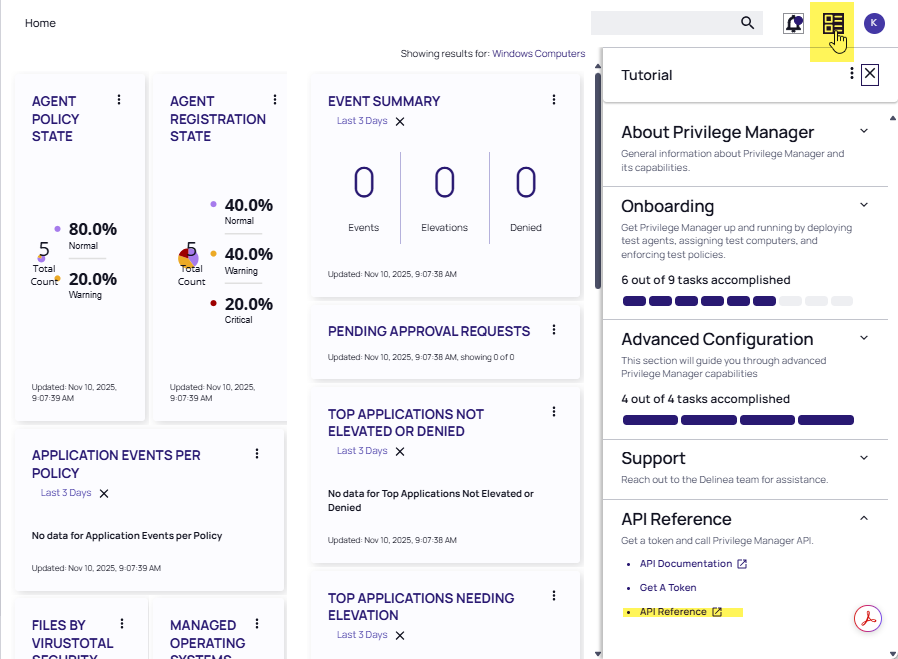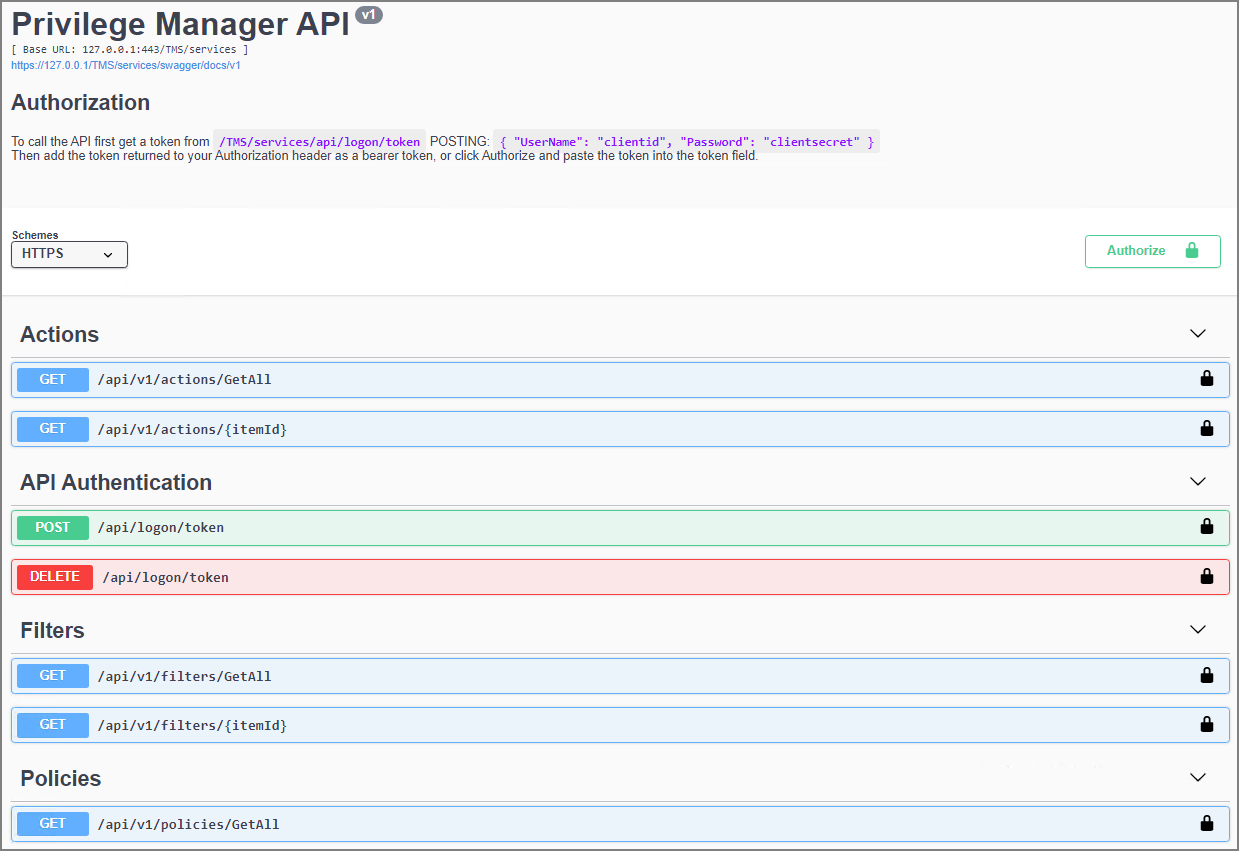Privilege Manager API
Delinea is following the OpenAPI standard and our customers are offered the standard Swagger UI interface to interact with and learn how to use Privilege Manager's public API endpoints.
Installing the API
The Privilege Manager Application Programming Interface packages are installed through the main Privilege Manager console. Navigate to Admin | Setup and follow the steps as documented under Upgrades
Cloud instances have the API installed by default, just like other features, such as foreign system connectors, etc.
Creating an API Client User
Before you can access the API and start using the API endpoints, you need to setup an API Client User in the Privilege Manager Console. For details on the API Client User setup refer to the Users topic in the main Privilege Managerdocumentation, specifically access How to Manually Add API Client Users and the Role Membership information.
Refer to the Security and Application Roles topics to learn more about the type of roles required to execute tasks in Privilege Manager. For example, to make changes to policies, that API Client User needs to be added to an administrator role (macOS, Windows, or full Privilege Manager Admin). To simply read a policy, filter, or action, the Privilege Manager Users role is sufficient.
Accessing the API
The API documentation for Privilege Manager is accessed from a link in the Privilege Manager Tutorial.
The link points to a URL from your Privilege Manager console.
-
In the Privilege Manager Console in the upper right-hand corner of the page, navigate to the Help icon.
-
Select API Reference. The standard URL to your API is for:
on-premises:
https://myserver.example.com/Tms/services/swagger/ui/index
cloud:https://mycompany.privilegemanagercloud.com/Tms/services/swagger/ui/index