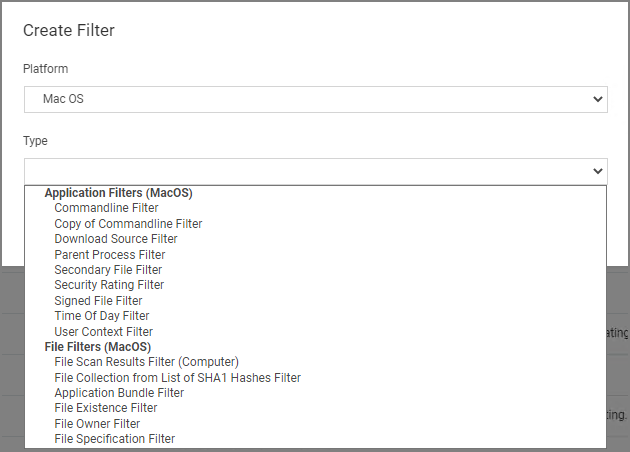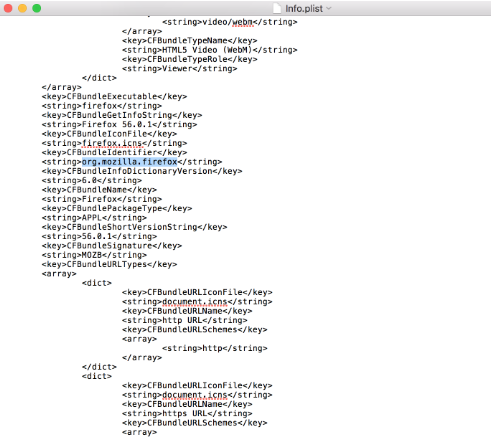macOS Specific Filters
Most of the Application and File type filters apply to Windows as much as macOS platforms. There are some macOS specific filters that are covered in this section.
This is the default drop-down list when adding a new filter for macOS:
Creating macOS Filters Manually
In cases when Privilege Manager does not have enough information from the discovery process on a macOS endpoint, filters have to be created manually.
To manually find granular information required for targeting applications in Privilege Manager on a macOS endpoint,
- Right-click the target application and select Show Package Contents.
- Navigate to Contents | Info.plist, this gives you a coded list of items that you can match into the details page of your Filter.
For example, the highlighted section below can be entered into the Bundled Identifier line item when creating a Firefox filter.
List of macOS Filters
The following filters are available based on type from a quick select drop-down menu, after choosing macOS as the platform.
Application Filter Types
- Commandline Filter
- Download Source Filter
- Parent Process Filter
- Secondary File Filter
- Security Rating Filter
- Signed File Filter
- Time Of Day Filter
File Filter Types
- Application Bundle Filter
- File Hash Filter
- File Existence Filter
- File Owner Filter
- File Scan Results Filter (Computer)
- File Specification Filter
List of Default Filters for Event Discovery
The following filters are the default filters used during inventory event discovery on macOS endpoints: