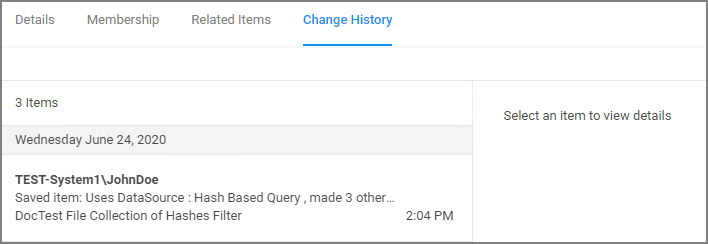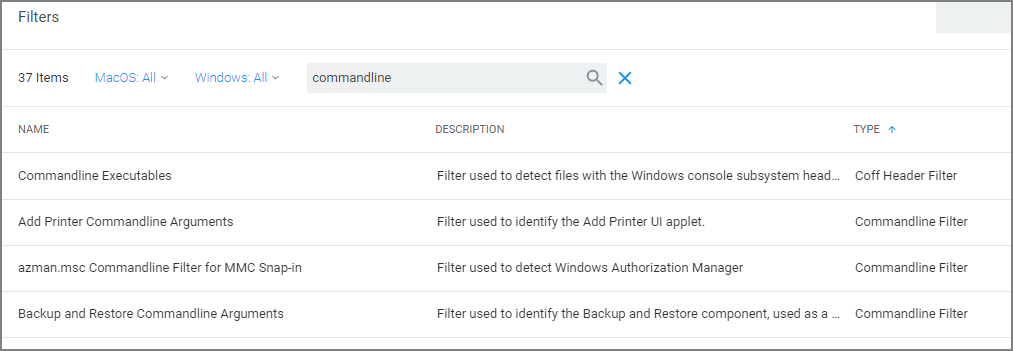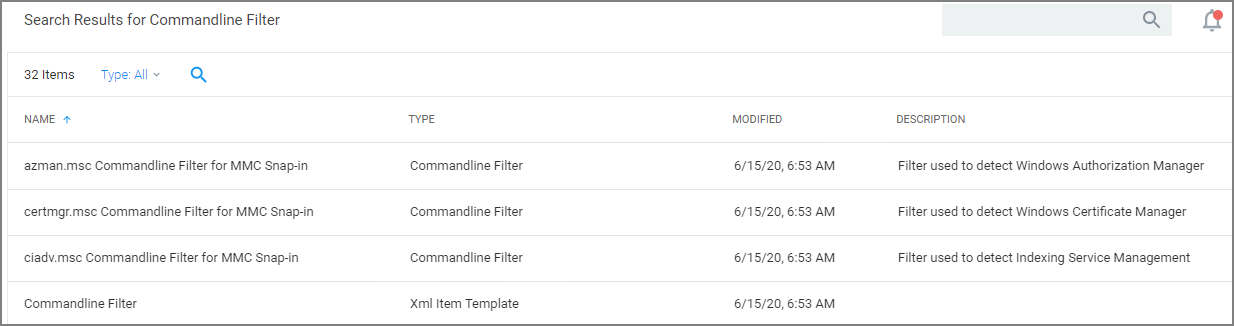Filter Types and Descriptions
There are different types of filters for different operating systems and applicable functional areas. When creating a new filter,
-
the Platform drop-down offers a choice of macOS, Windows, and Unix/Linux.
- Unix/Linux
- macOS
- Windows
-
when Windows or macOS is selected as a platform, the Filter Type drop-down gives a list of options based on that platform selection:
These are loose groupings that signify a few different approaches to the filtering method or targets.
Common Filter Characteristics
Each filter has a Details area that contains the filter name, description, and platform association. These details are usually specified when you create the filter, either by choosing Create Filter, editing an existing filter, or duplicating an existing filter.
Those characteristics are used for searches or filtering and allow users to easily find existing filters.
Filter Change History
Each filter has a Change History tab, where audit information can be reviewed from the time the filter was created in the system.
Refer to Change History to learn more about drilling down into the change history of resources and the report.
How to Search for Filters
All out-of-the-box filters can be searched, duplicated, and then customized to be used in policies.
-
Navigate to Admin | Filters.
The list of all filters is sortable by Name (default), Description, Type, and OS Support.
You may limit your list output, by changing from the default All or Supported selection for macOS or Windows to Not Supported.
-
Using the search option next to the OS drop-down, lets you search the list contents based on the column the contents is sorted by. So if your list is sorted by Name, but you are looking for all commandline filter types you have in the system, sort your list by Type first.
-
Then click Search and enter a search term, for this example commandline.
You can also use the search option on the top-right from any page of your Privilege Manager console and get the a list of commandline filters returned. If you use this search option, the search field does not retain your search term. The results are based on the search term matching the Name and/or Type, so the list will contain more items than searching based on column selection.
The columns returned for this search are sorted by Name (default), Type, Modified Date, and Description.