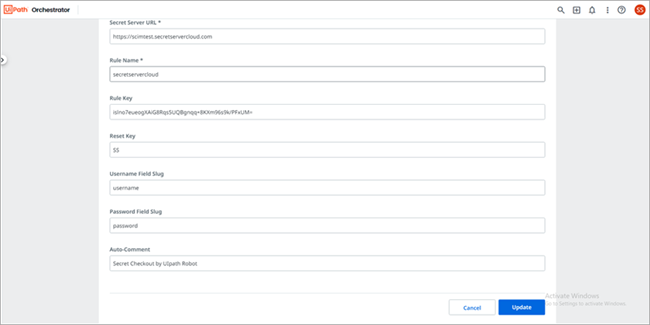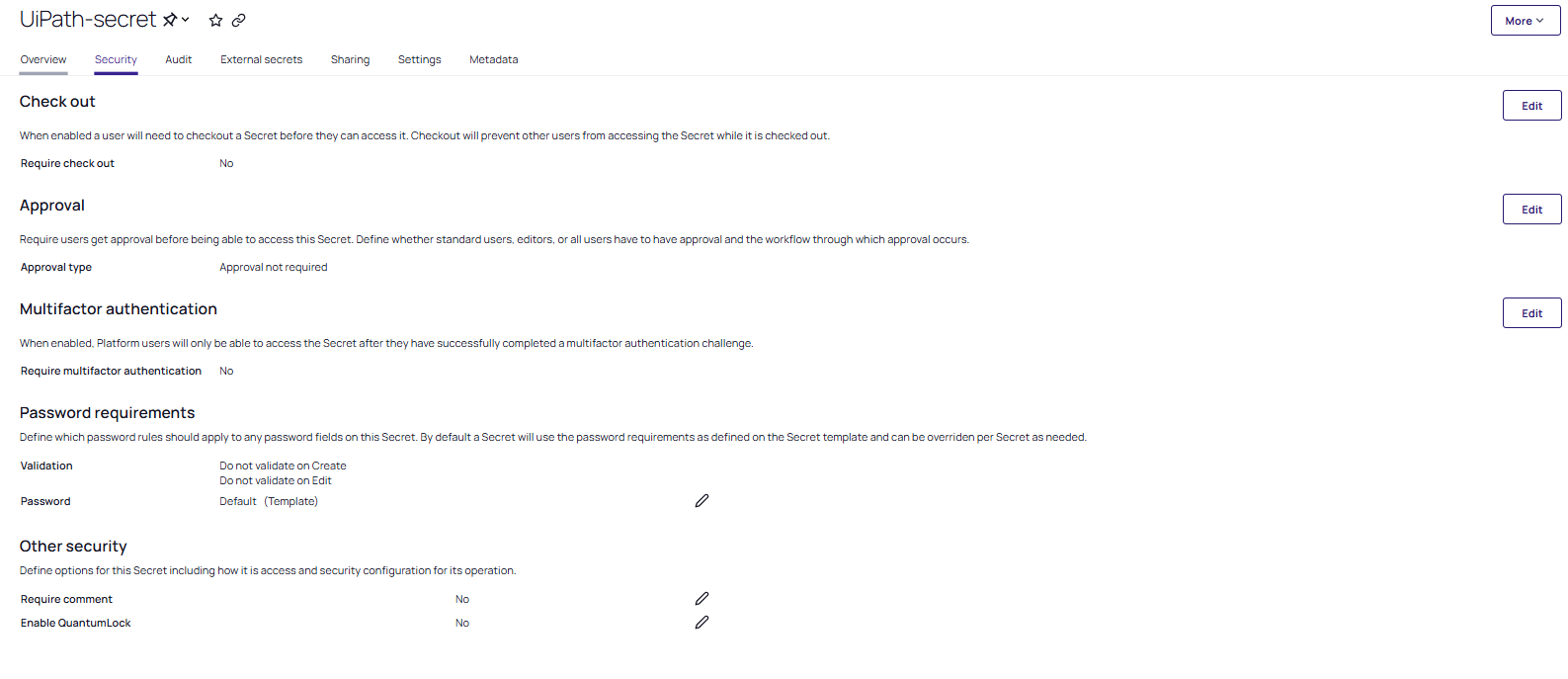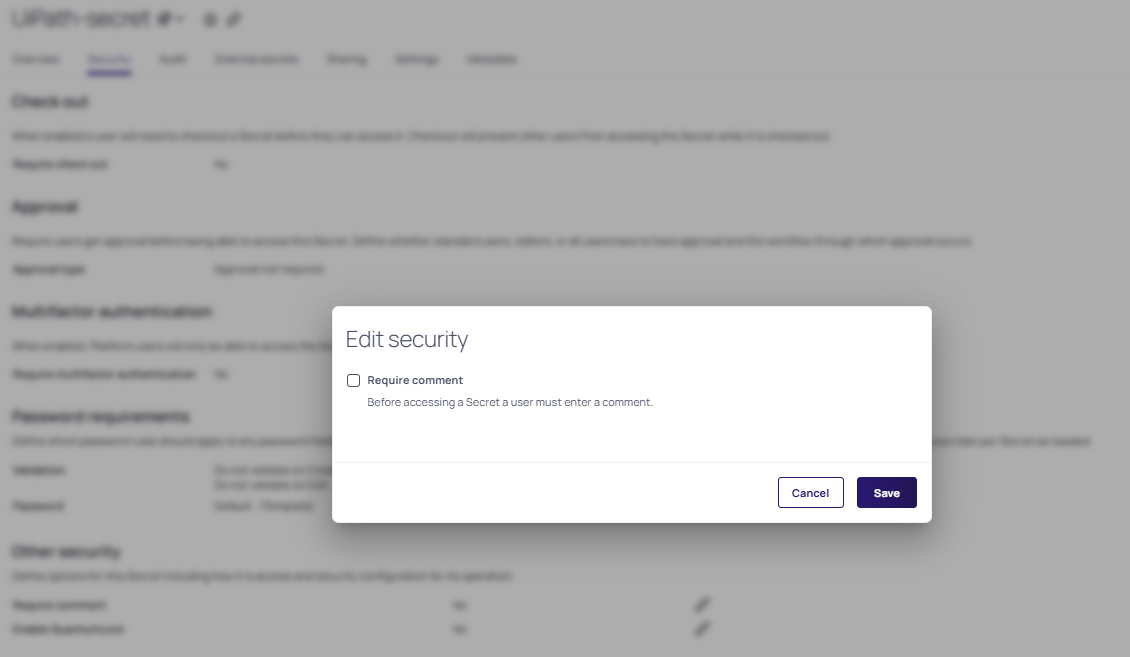Enabling Auto Comment in UiPath
To improve auditing, configure the settings in UiPath Orchestrator to view the audit logs in Delinea.
Configuring Auto Comment in UiPath Orchestrator
-
Log in to UiPath Orchestrator and select the Credential Stores tab.
-
Select Add Credential Stores to add a new credential store or Edit to edit an the existing one.
-
Add a comment in the Auto Comment field which will display in the audit secret in the Delinea Platform.
Configuring Auto Comment in the Delinea Platform
-
Log In to Delinea Platform with admin credentials.
-
Navigate to Secret Server > All secrets.
-
Open the secret for the user you want to enable the auto comment for.
-
Select the Security tab.
-
In the Other security section, select Edit for the Require comment option.
-
Select the Require comment checkbox.
-
Select Save.