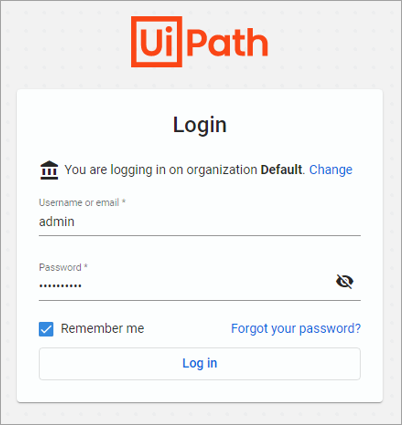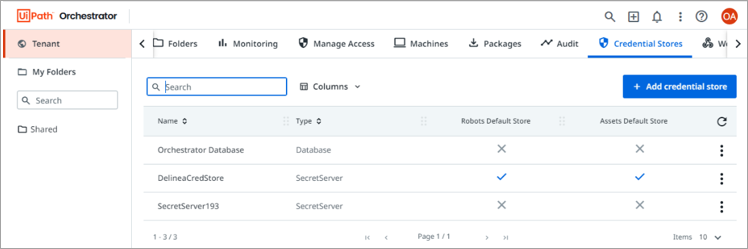Creating a Credential Store in UiPath Orchestrator
-
Log in to your UiPath Orchestrator account.
-
Once logged in to UiPath, click Tenant and then select Credential Stores.
-
Select + Add credential store to add a new credential store.
-
Provide the following information for the new credential store:
- Type: Choose SecretServer from the dropdown menu
- Name: You can name this anything
- Secret Server URL: This is your unique Secret Server URL.
- This is how you find the Secret Server URL:
Log into the Delinea Platform as an Admin user.
Go to Settings > Secret Server > Secret Server Connection.
Here, obtain the Secret Server URL (not the platform instance URL).
Use the Secret Server URL for UiPath Integration instead of the Platform URL. For integration with UiPath, the connection requires the Secret Server URL to ensure secure communication.
- This is how you find the Secret Server URL:
- Rule name
- Rule key
- This is how you create a rule name and a rule key:
- Log into the Delinea Platform as an Admin user.
- Navigate to Settings > Secret Server Administration > Tools and integrations >SDK client.
- Select the Client Onboarding tab and select Create Rule.
- Provide the name of your rule, assign a user and select the Require onboarding key checkbox so that you can generate a rule key.
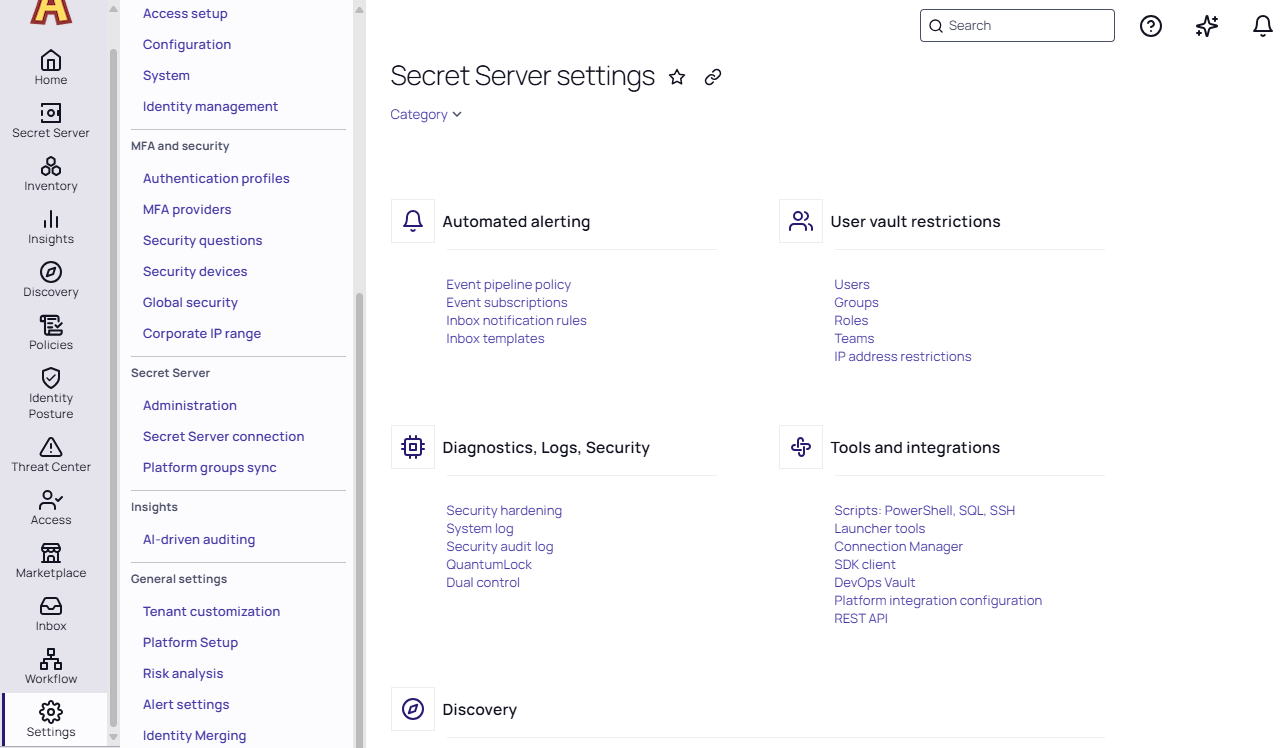
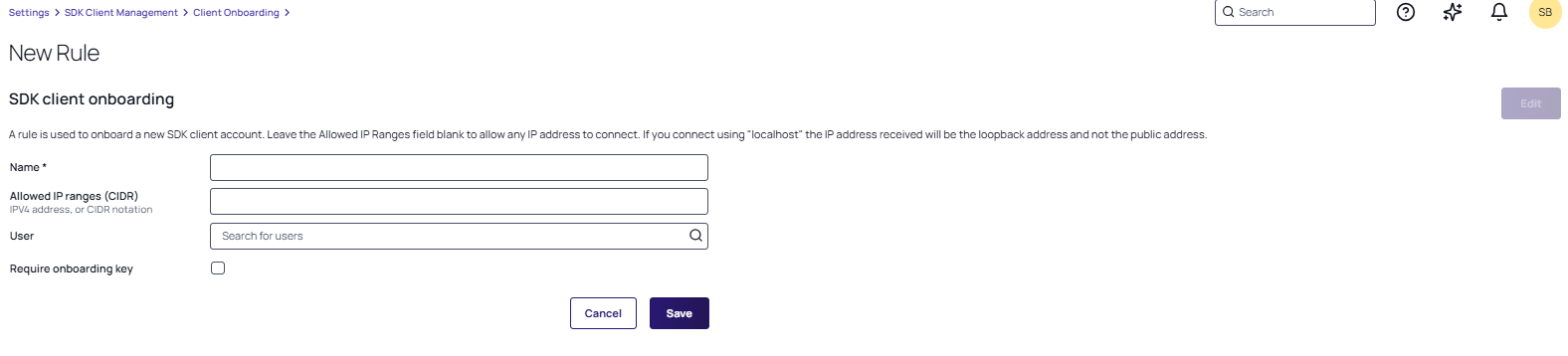
Go back to the Client Onboarding tab, select the recently created rule, and select Show key on the right hand side of your screen so that you can see the rule key.
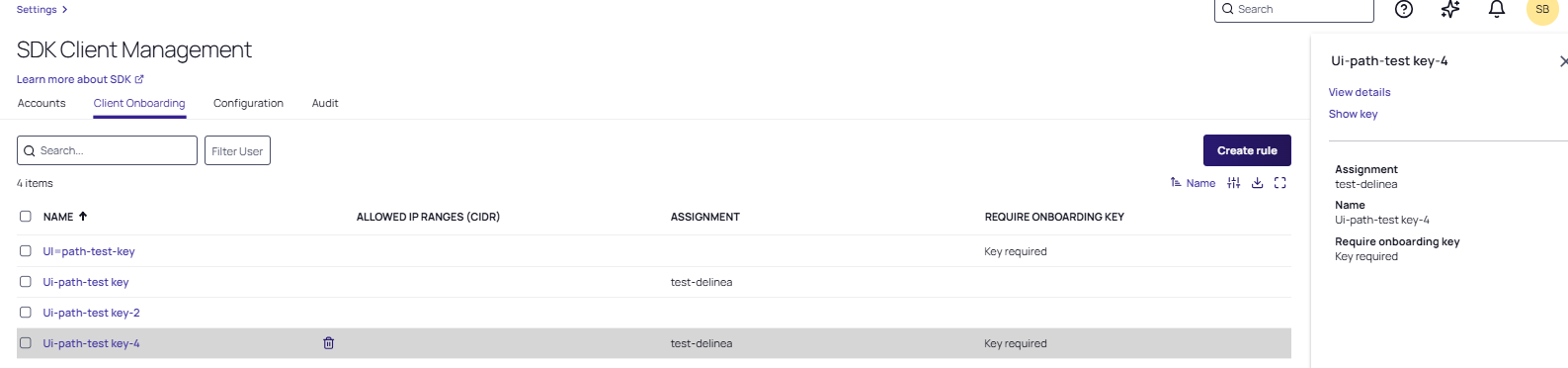
- This is how you create a rule name and a rule key:
- Reset Key: Enter any key that you want.
- Username Field Slug: This should be “username”
- Password Field Slug: This should be “password”
-
Select Create.