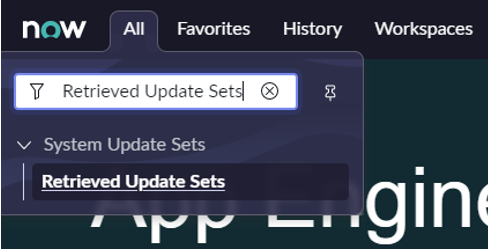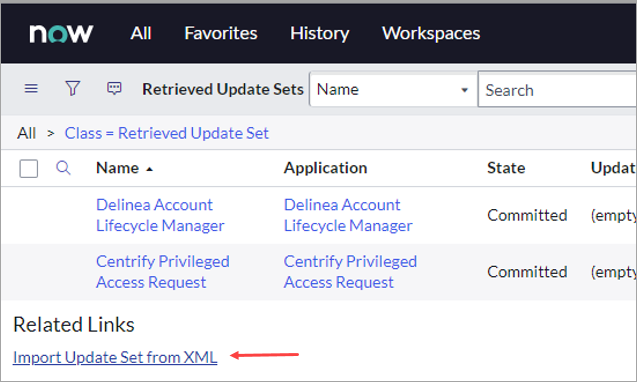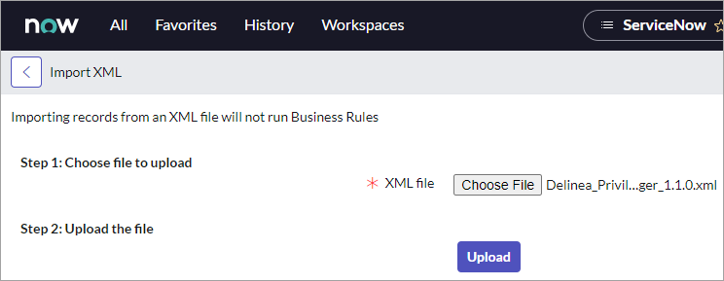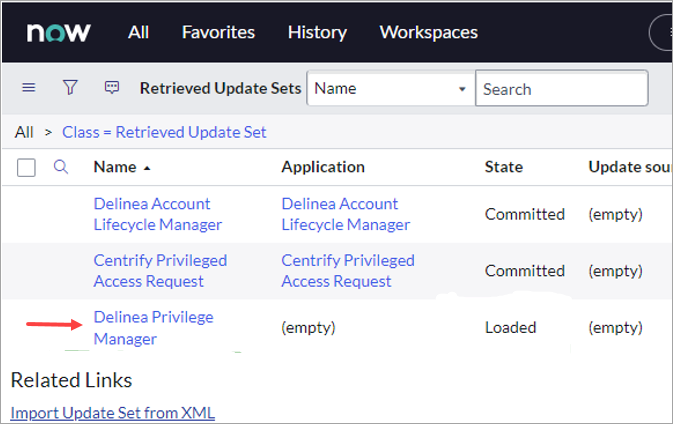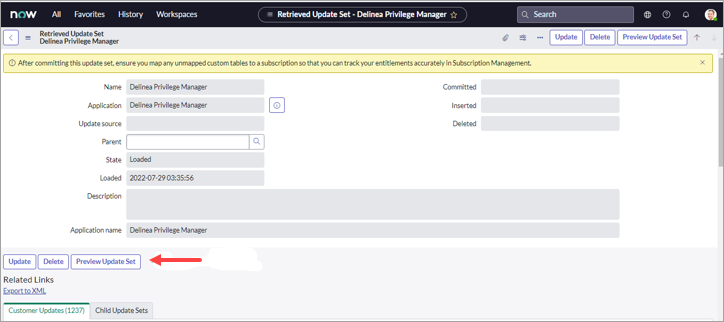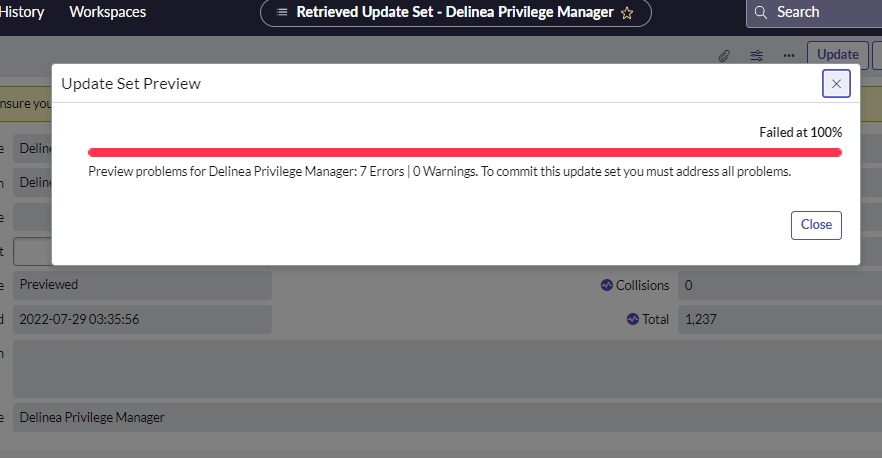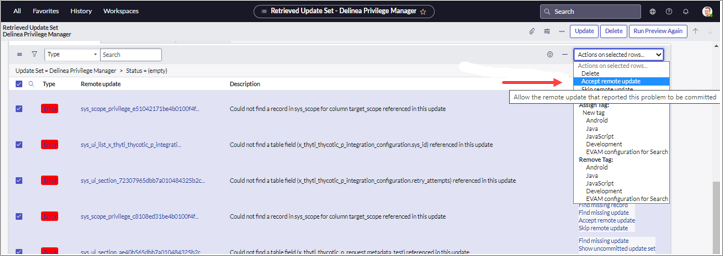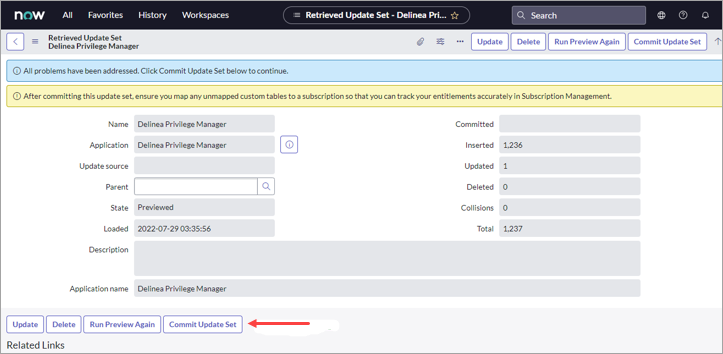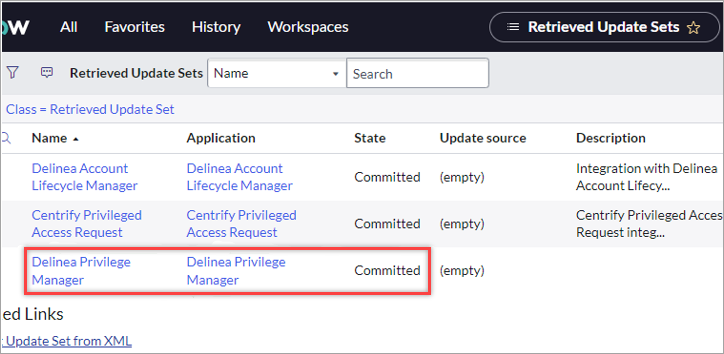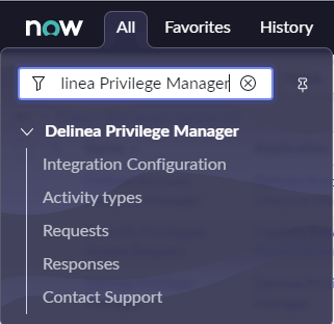Setup
You can manually download the plugin from here and then import it into ServiceNow, or you can download from the store.
Import the ServiceNow Application via XML
-
Log in to the ServiceNow Instance as a System Administrator.
-
Search for Retrieved Update Sets and then go to the page.
-
Select the Import Update Set from XML link.
-
Choose the XML file of the ServiceNow Delinea application from your computer or network and select Upload. The file will take a few seconds to load.
-
Select Delinea Privilege Manager to see the details.
-
Select Preview Update Set to run the scan.
-
When the scan is complete, an error message will display. The errors are from additional data exported from the Instance while creating an XML. The records don’t exist on the Instance where you are importing an XML. Select Close to close the message.
-
Search for errors.
-
Choose all errors and select Accept remote update.
-
Select Commit Update Set to commit the updated set.
-
The application will display as Committed.
-
The Application and the required resources are now ready for use and can be searched by name.