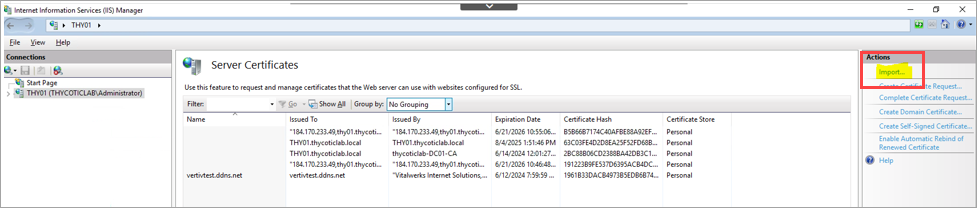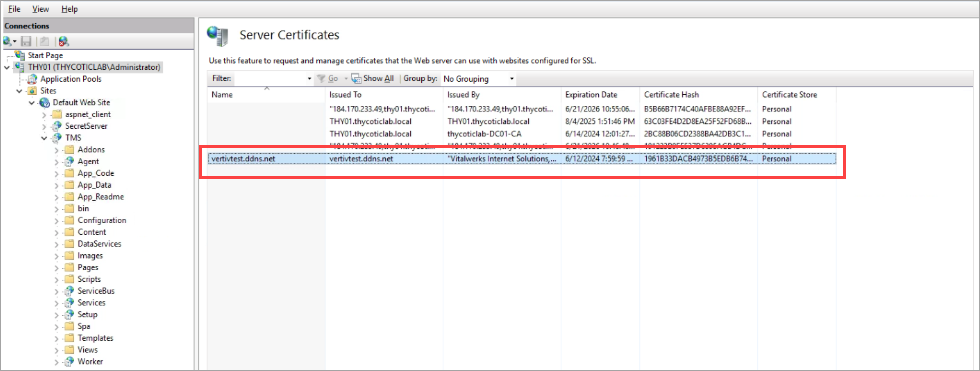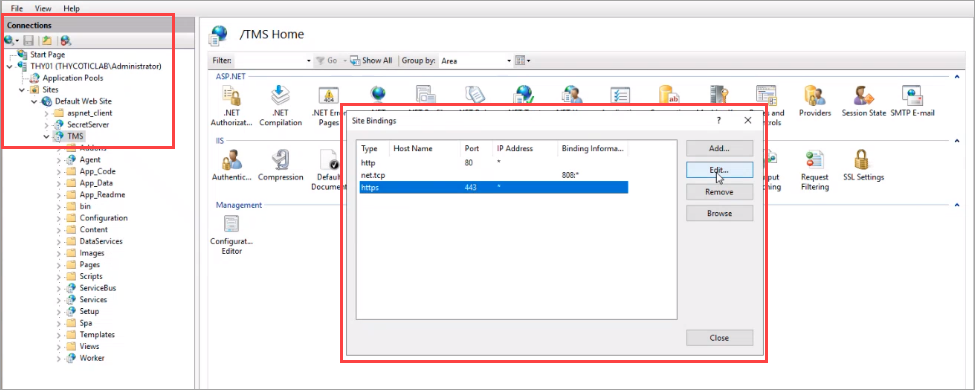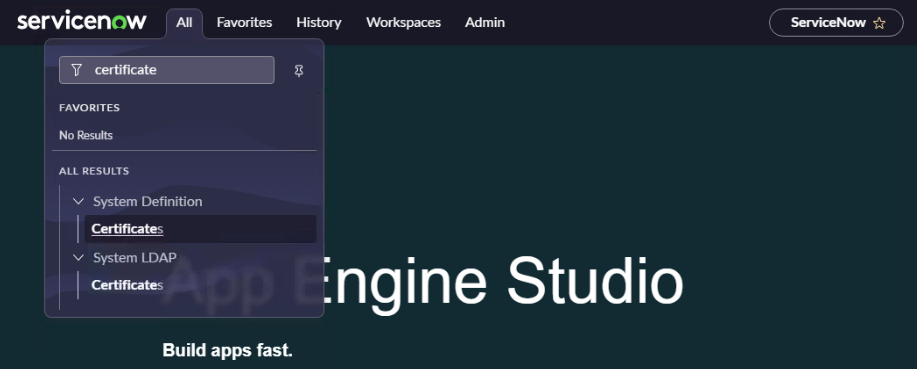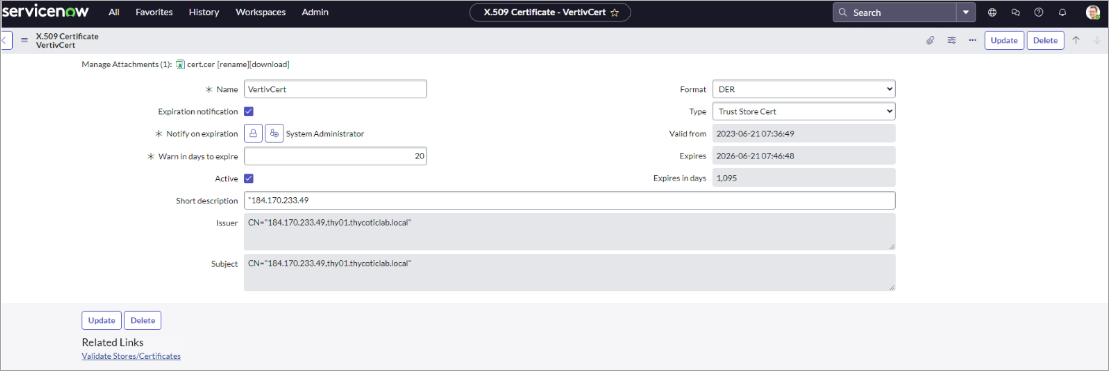Configuring ServiceNow with OnPrem PrivMan
To configure ServiceNow with OnPrem PrivMan, open port 443 online and import the Certificate Authority (CA) certificate.
Configuration instructions:
-
To allow public access to the internet, open the Privman server on port 443.
-
Request the CA certificate from the third-party application or download it from their website.
Ensure the third-party app uses a valid certificate from a trusted CA.
-
Install the certificate on the PrivMan server first, then on the IIS web server.
Here’s how to do it:
-
Go to the Internet Information Services (IIS) Manager.
-
Select your server’s name under the Connections and double-click on Server Certificates.
-
-
Once the certificate is installed, follow these steps to bind it to your website.
-
If the certificate is valid but not recognized by ServiceNow, import the CA certificate into the ServiceNow instance.
Here’s how to do it: