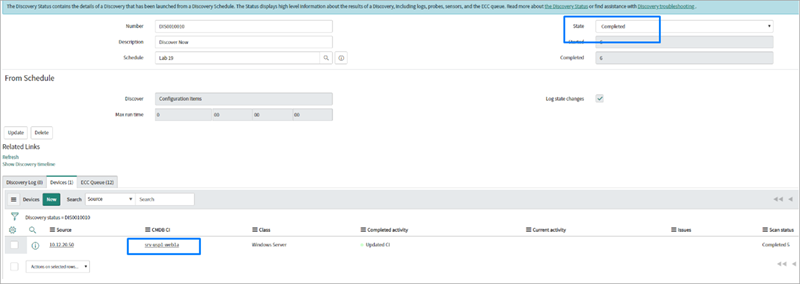Verifying the integration
To avoid these problems, please ensure that Delinea is selected as the Credential Storage Vault for all MID Server integrations.
Validating the Integration
To validate the Secret Server integrations follow these steps:
-
In Service Now, go to the Discovery Credential > New.
-
Select a credential type.
-
Select External Credential Store.
-
In Credential ID enter the Secret ID(Secret Server).
-
Select External Credential Store.
-
Select Delinea in the Credential storage vault field.
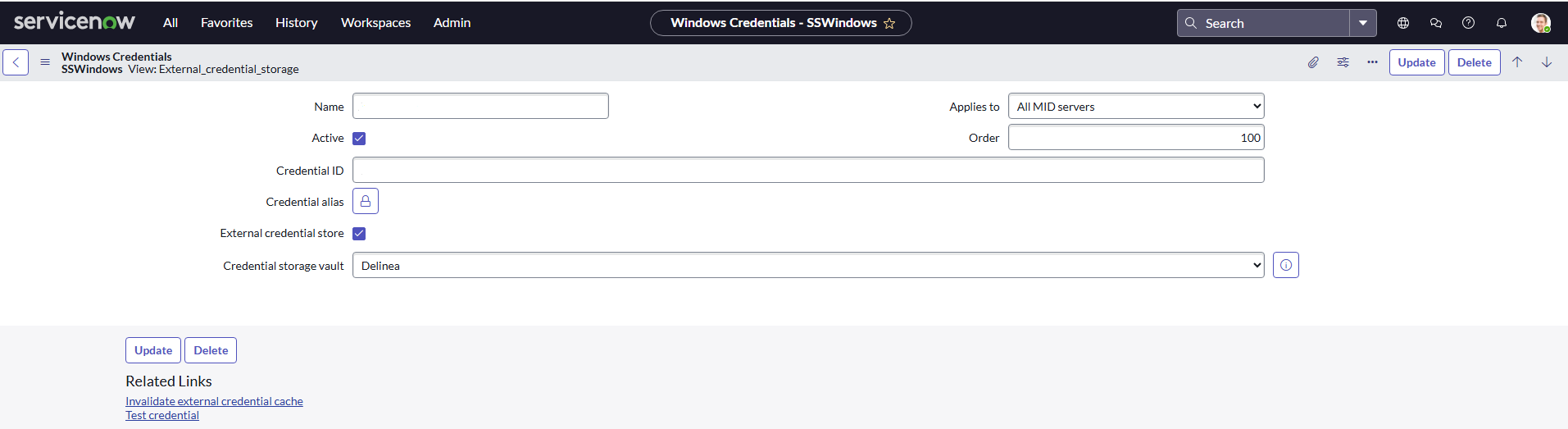
Starting with Xanadu, you have to select this option. Prior to Xanadu, you had to select None.
-
Select Test Credential.
-
Provide the IP address of the machine configured in Secret Server or Delinea Platform which you must validate (for example, Windows Credential).
-
Select OK.
To validate SSH Private Key in the Secret Server, use the UNIX Root Account (SSH) or UNIX Account (SSH) template credentials. The SSH Key template can’t be used to validate the SSH Private Key's credential.
Automating the Discovery Schedule
The Discovery Schedule controls when and how the system scans target devices to collect information.
To ensure the integration works correctly, you need to run a Discovery against a system where you know the credentials are valid. This lets the system perform an authenticated scan and gather accurate data.
To access the Discovery Schedules:
-
Go to the ServiceNow instance.
-
Go to the Discovery Schedules > New.
-
Configure a Discovery Schedules and run it against a destination system in which you know the credentials will work for an authenticated scan.
-
Once configured, select the Discover Now link.
-
Background tasks will be executed and fetches the details of that machine IPs provided. This process uses the credentials stored under the Discovery > Windows Credentials.
-
The Discovery is complete.