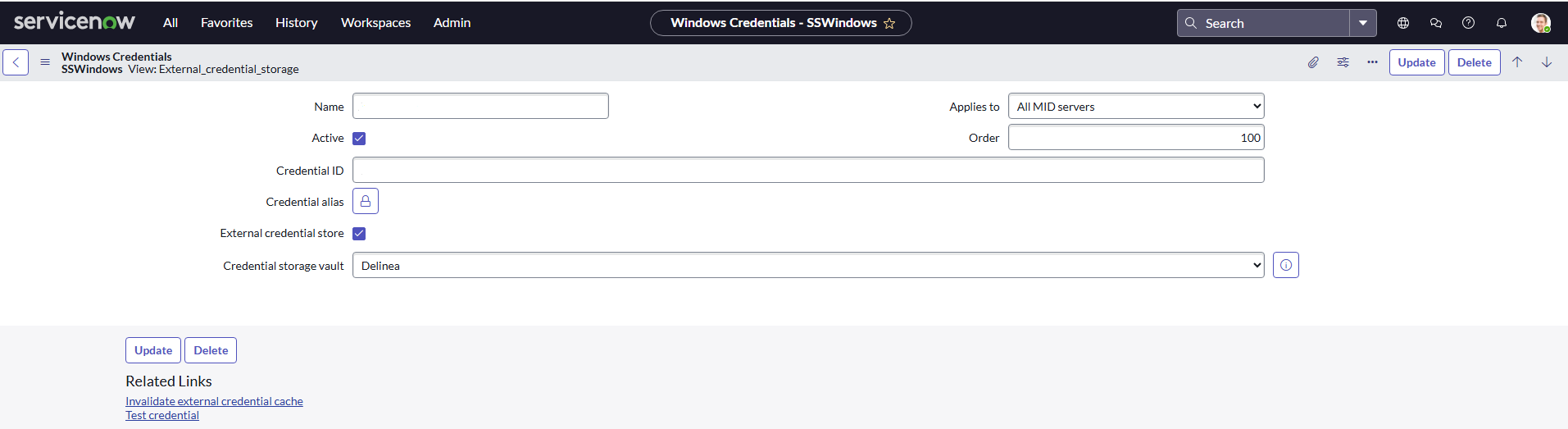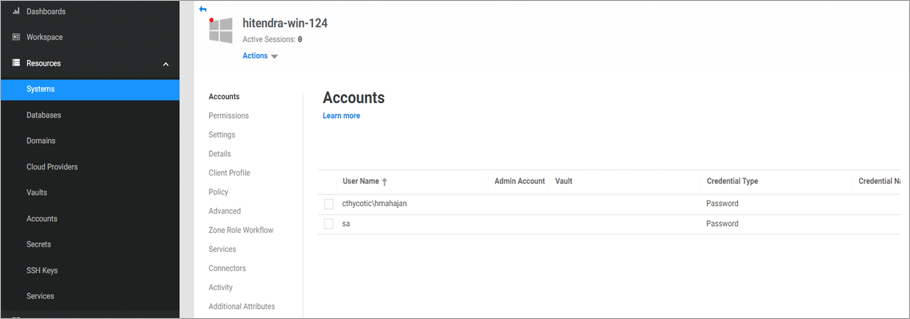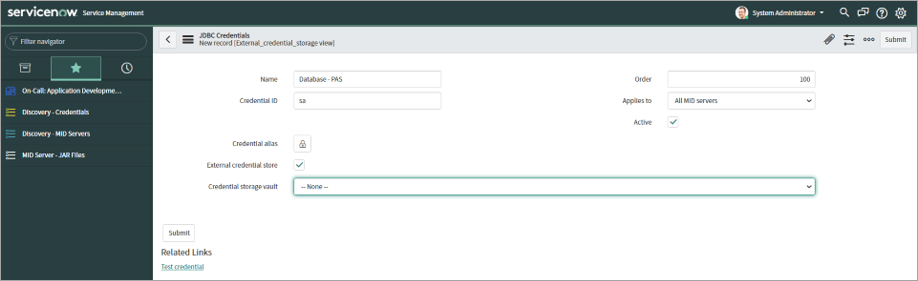Validating Database Account
To validate the Database Account:
-
Setup a database on a machine and get the user credential to connect that database (for example, we used IP address as 10.00.00.000).
-
Install MSSQL Server and connect using an sa user.
-
Create a database named TestDB.
-
Add a System in PAS and then add the sa user to it.
-
Add checkout permission to the sa user.
- Go to the System > Choose a System > Select Account.
- Add a user to be used for checkout.
- Edit and provide Checkout permission.
-
Go to the ServiceNow instance.
-
Go to the Discovery > Credentials > New.
-
Select JDBC Credential.
-
Enter the details and select External Credential Store.
-
Provide Username in Credential ID.
-
Checkout permission is given to the user which attempts to validate the database on a machine in the steps above (for example, sa).
-
Select Delinea in the Credential storage vault field.
-
Select Test credential.
-
Provide the IP address of the system where the database is located.
-
Enter the database name in the Name field and select OK.
-
A background validation starts and the credential is validated.