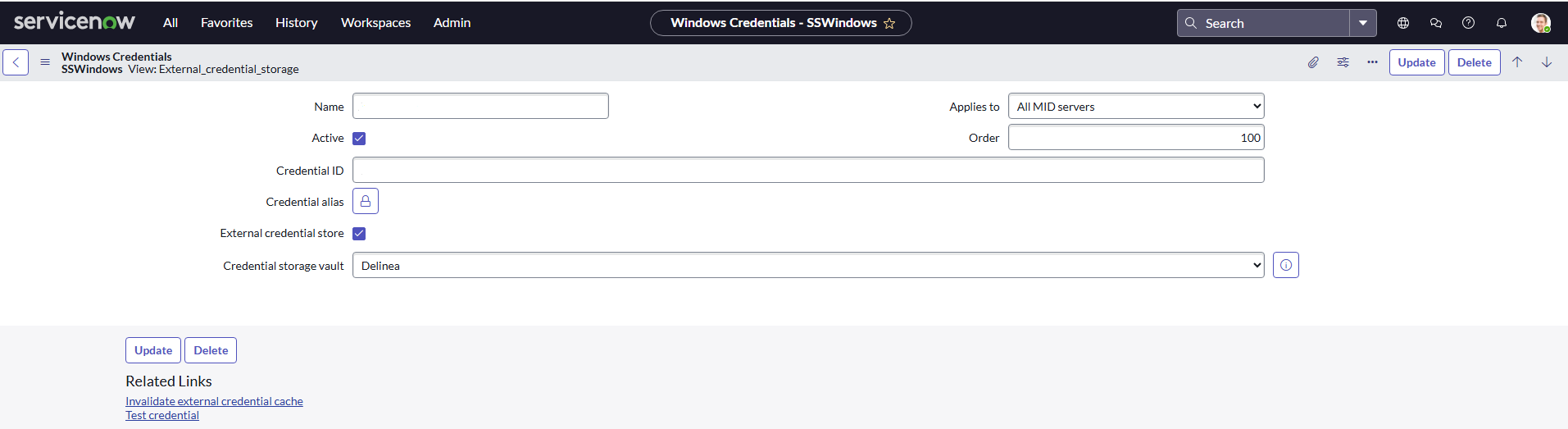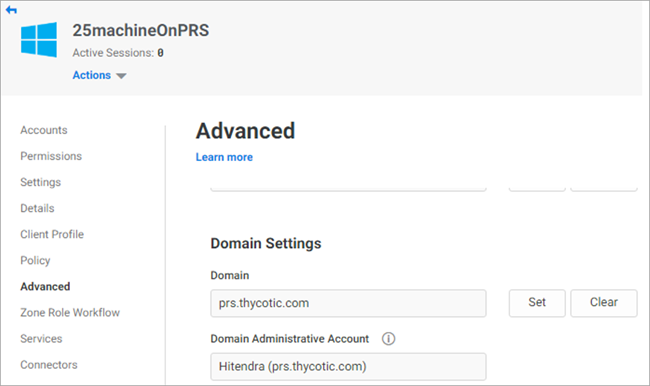Validating Active Directory Domain Account
To validate the Active Directory Domain Account:
-
Setup a Domain in Server Suite.
-
Go to the Resources > Domain > Add Domain.
-
Provide the domain name. To complete the process, the user needs an administrator domain account to manage users.
-
Add a domain user to the active directory.
-
To view domain accounts, select Add.
-
Provide the user details as domain\user (for example, prs\mayur).
-
Add a user and select Save.
-
Open the User details and go to the Permission.
-
Add a user that will be used for checkout.
-
Edit and provide Checkout permission.
-
Add a System of type Windows in PAS and link it with the Domain.
-
Go to the PAS Admin Portal Resources Add System.
-
Select System Type as Windows.
-
Provide the IP address and a suitable name to the system and finish the initial setup.
-
Add a domain administrator account to a system from Advanced Domain Settings.
-
Save the System details.
-
Go to the ServiceNow instance.
-
Go to the Discovery > Credentials > New.
-
Select Windows Credential.
-
Enter the details and select External Credential Store.
-
Provide Domain\Username in Credential ID.
The user can attempt to validate on a machine. In the above steps, checkout permission has been granted to this domain user (for example, prs\mayur).
-
Select Delinea in the Credential storage vault field.
-
Select Test credential.
-
Provide the Domain Name in the Target field and select OK.
The IP should be specified in the Target field for the latest Yokohama version.
-
A background validation starts and the key is validated.