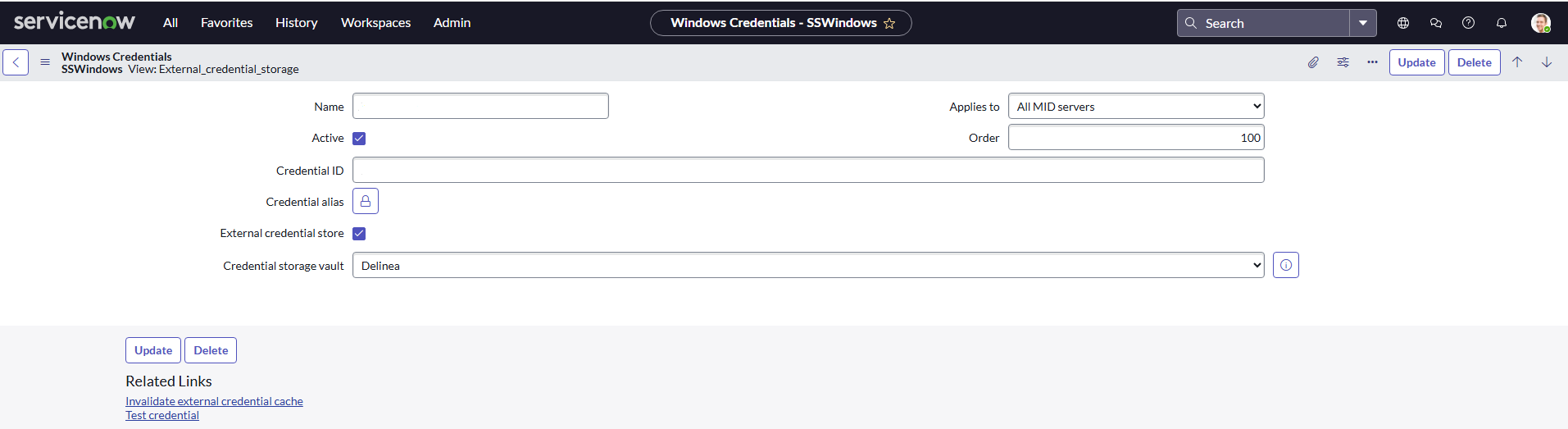Verifying the Integration
To validate Windows Local Account for PAS follow the instructions below.
To avoid these problems, please ensure that Delinea is selected as the Credential Storage Vault for all MID Server integrations.
The following are the supported credential types:
-
Windows
-
JDBC
-
SSH
-
SSH PrivateKey
-
Active Directory
Validating the Windows Local Account
To validate the Windows Account:
-
In the Add System dialog, choose the System Type and provide the required information, and then select Next.
-
Enter the User Name and Password and select Next.
-
Add Checkout permission to a User.
- Go to the System > Choose a Systems > Select Account (for example, Shahid.Khan).
- Add a User that will be used for checkout.
- Edit and provide ‘Checkout’ permission.
-
Go to the ServiceNow instance.
-
Go to Discovery > Credentials > New.
-
Select Windows Credentials.
-
Add the details and select External Credential Store.
-
Provide the Username in the Credential ID field.
The user will attempt to validate on a machine. Checkout permission has been granted to this user (for example, Shahid.Khan).
-
Select Delinea in the Credential storage vault field.
-
Select Test Credential.
-
Provide the IP address of the machine in which the user will be validated. The machine will attempt to validate using the user mentioned above. In the above steps, this system has been (for example, 10.00.00.00).
-
Select OK.
-
A background validation starts and the credential is validated.