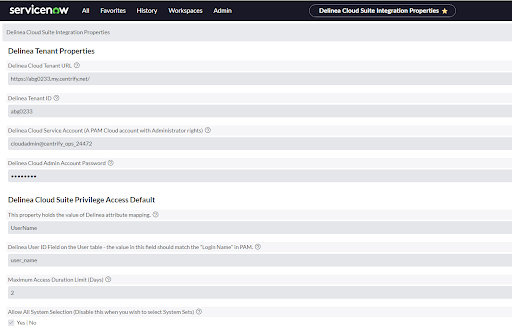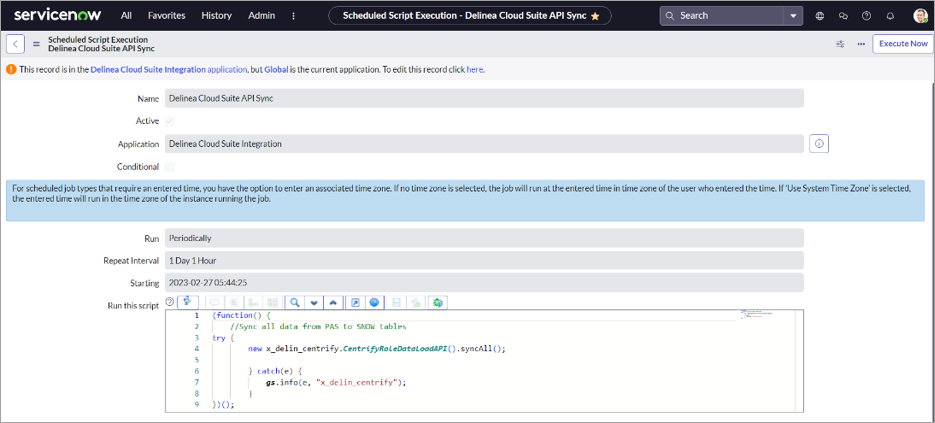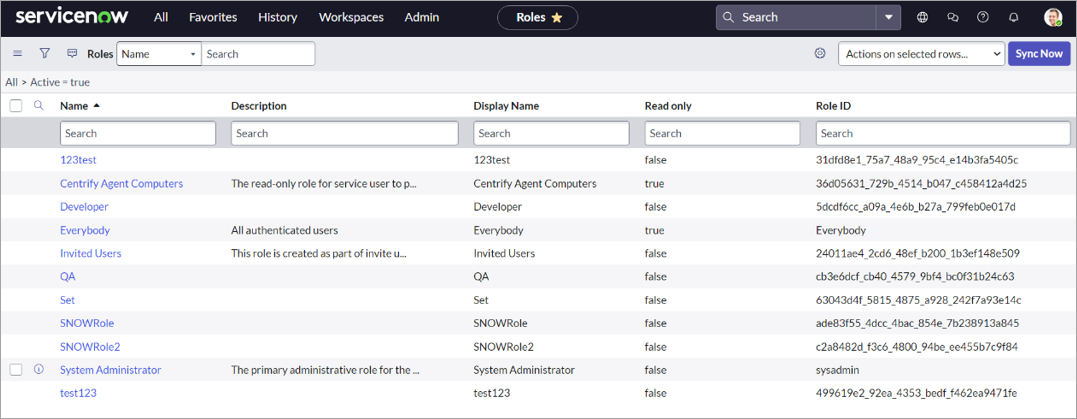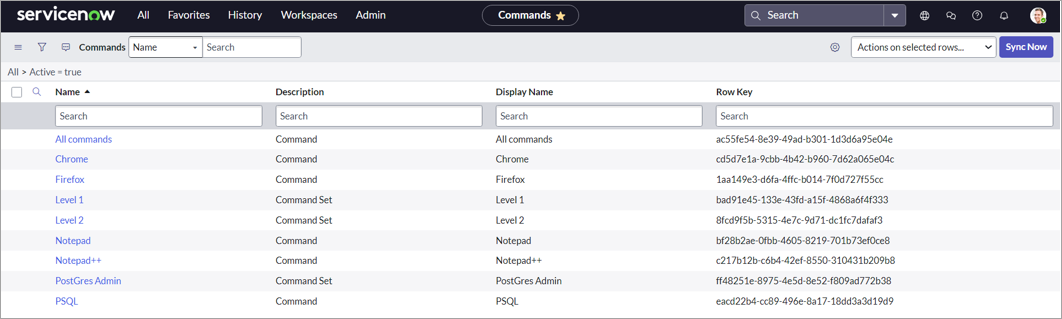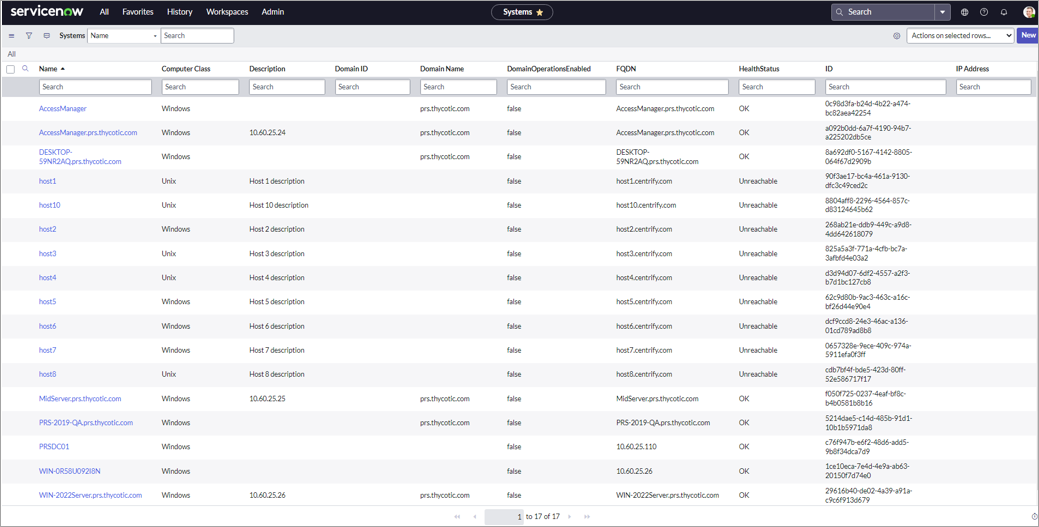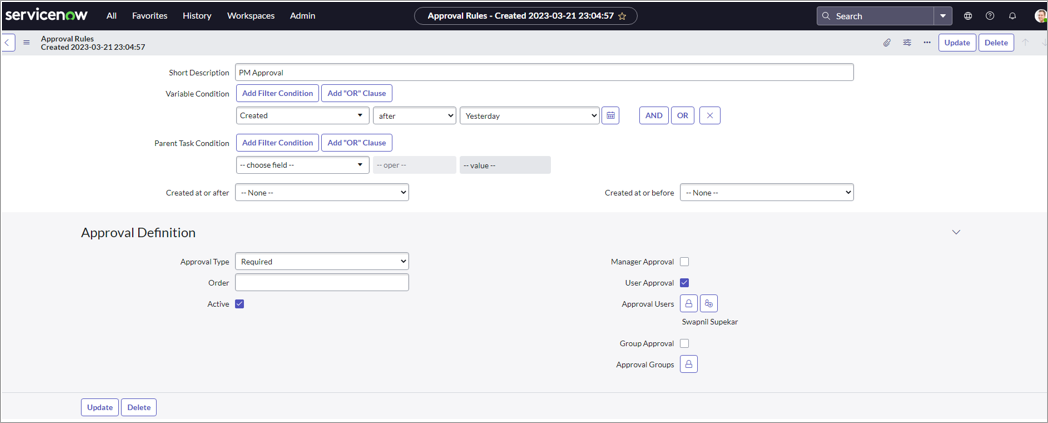Configuration
You must configure ServiceNow for the integration with Cloud Suite Privileged Access Service (PAS). This topic provides instructions on how to do that.
-
Go to ServiceNow and select All tab > System Security.
-
Select Roles to choose the role you want to search for.
Available Roles
-
x_centrify.approver - This role can't modify application settings and is limited to only viewing the two related approval modules. Users with this role can only approve the requests.
-
x_centrify.permanent_access_user - This role is needed to unlock requests for permanent access.
-
-
Go to the All tab > Delinea Cloud Suite Integration > Properties. The Delinea Tenant Properties window displays.
-
Enter the PAM tenant details and specify the Maximum Access Duration Limit.
The upper limit for the Maximum Access Duration field is 90 days.
-
To choose Allow All System Selection, select one of the following options:
-
Yes - All systems are displayed instead of System Set(s).
-
No - System Sets are displayed based on the user’s View permission of the System Set(s).
-
-
Save the changes.
-
Go to the All tab > Delinea Cloud Suite Integration > Customized API Sync.
-
Click Execute Now.
-
Once the task is executed, review the data in (Roles, Commands, and Systems).
-
Go to the All tab > Delinea Cloud Suite Integration > Roles.
The Roles page displays the roles present in the Privilege Access Management system.
-
Go to the All tab > Delinea Cloud Suite Integration > Commands.
The Commands page displays a list of all the Commands and Command Sets available in the Privilege Access Management system.
-
Go to the All tab > Delinea Cloud Suite Integration > Systems.
The Systems page displays the systems available in the Privilege Access Management system.
-
Go to the All tab > Delinea Cloud Suite Integration > Approval Rules.