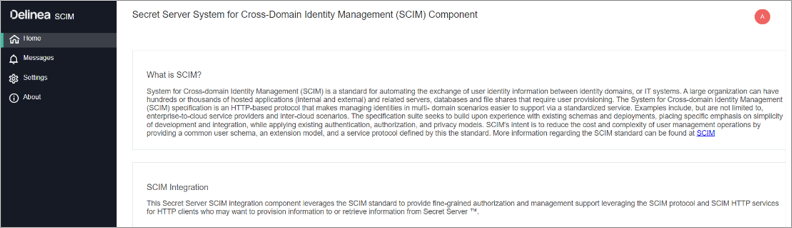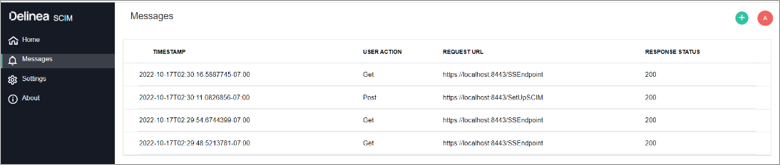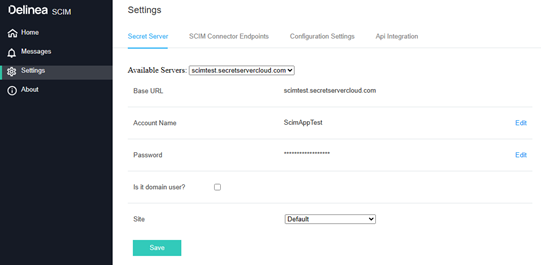Configuration
The following information is needed to configure a SCIM Connector.
SCIM Connector User Interface Home Page
The Home page provides information regarding the SCIM Standard and SCIM Version that is supported by the SCIM Connector including SCIM extensions.
Messages Page
The Messages page displays information regarding real-time events that are occurring. This same information is written to the SCIM Connector log(s) that can be found in the SCIMConnector\Log directory on the IIS Server where the SCIM Connector is installed (for example, C:\inetpub\wwwroot\SCIMConnector\Log).
Use this page to view the success or failure of requests made to the SCIM Connector. The Logs contain more detailed information including message responses or detailed reasons for failures.
Settings Tab
The Settings tab has three views: Secret Server, SCIM Connector Endpoints, and Configuration Settings.
The Secret Server view is where the application account for the SCIM Connector is configured.
To configure a secret server:
-
From the Available Servers dropdown list, select the server that will be a direct secret server instance.
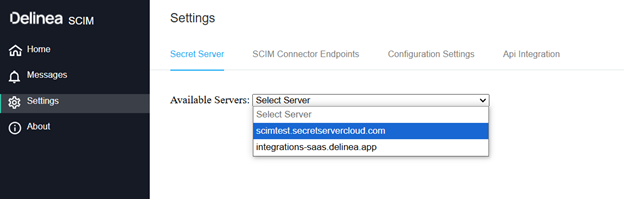
-
Add the Application Account name and password.
-
Select the site from the dropdown menu if you are using the default site.
-
If the Application Account is a domain account, then select the checkbox “Is it domain account?” and enter the domain name into the textbox.
-
Click Save to validate the application account credentials.
For Secret Server:
All communication with Secret Server will use the Application Account credentials once the credentials are validated, except for logging into SCIM Connector.