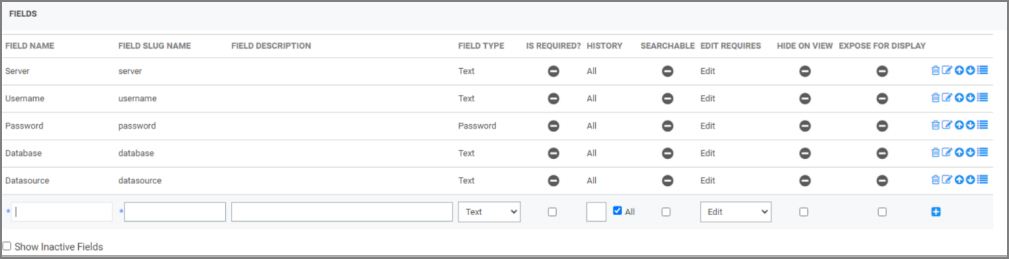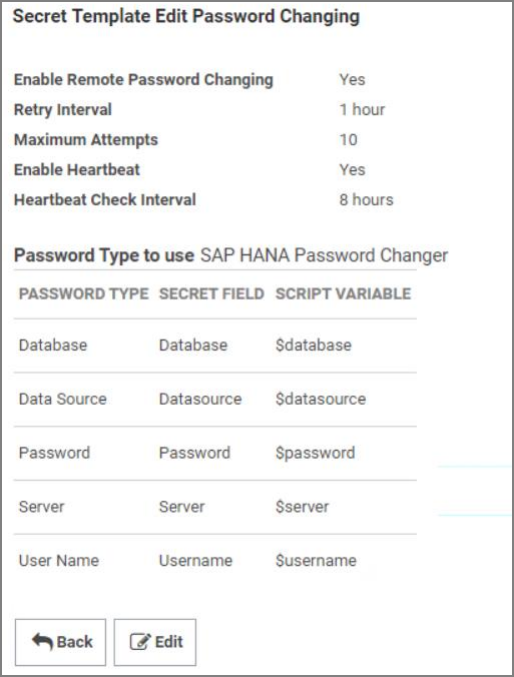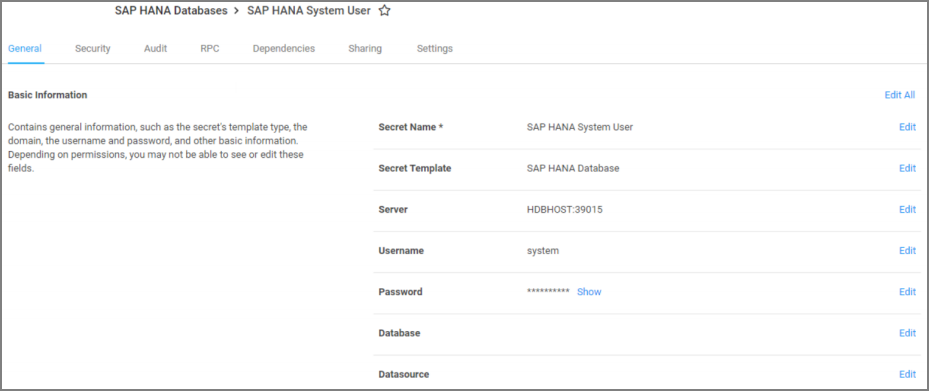SAP HANA Template Creation
Now that we have created a password changer that we can leverage, we will need to create a Secret Template that will utilise it.
-
Go to Admin | Secret Templates. Click Create New and give the template a relevant name – “SAP HANA Database”, for example.
-
The template will require the following fields:
- Server
- Username
- Password (type = “Password”)
- Database
- Datasource Not all of these are used in our password changer, but they are all required.
-
Assign the SAP password requirement by clicking on Assign Password Requirement and modifying the value.
-
Click on Configure Password Changing and select the SAP HANA Password Changer that was created in the Password Changer Creation section of this document, as shown.
-
The template is now complete and ready for Secrets to be created against it.
The Server field of the template should also include the port number against which the Secret is referencing, for example Hdbhost:39015
An IP address can also be used instead of a hostname, where required.