Configuring SailPoint IdentityNow
The configurations in SailPoint IdentityNow are essential for effective identity governance and access control. Proper configuration ensures seamless integration with various systems, efficient user provisioning, and enhanced security.
Adding the Source in SailPoint
Create a direct connector source to load data directly from your cloud directories and management systems:
-
Sign in to SailPoint.
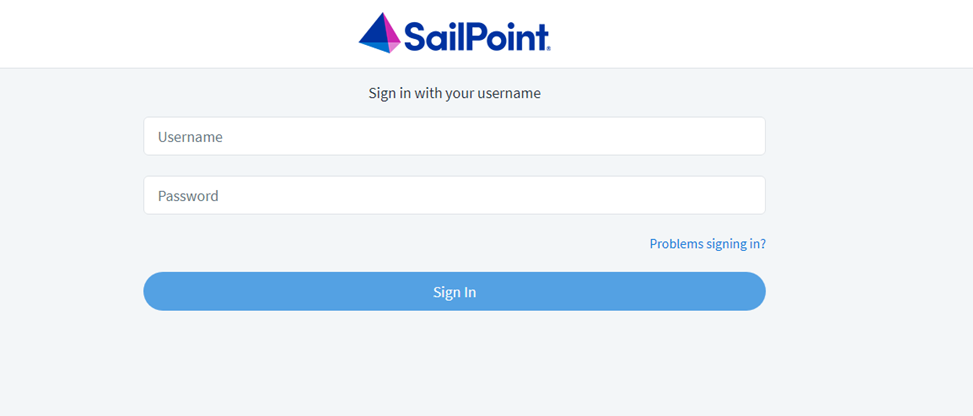
-
Select the Admin tab and provide the necessary credentials if prompted.
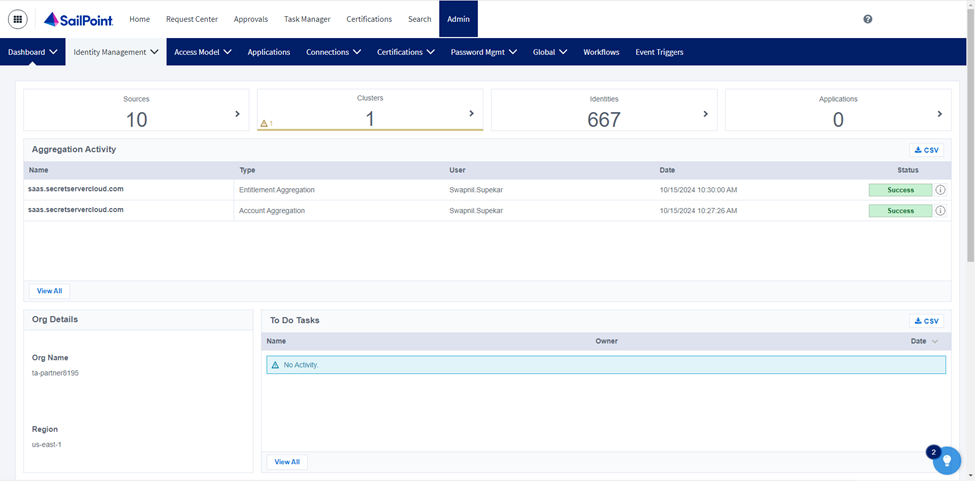
-
Go to Connections > Sources.

-
Select Create New.

-
Search for the connector by entering the SCIM 2.0 value in the search box, then select Configure.
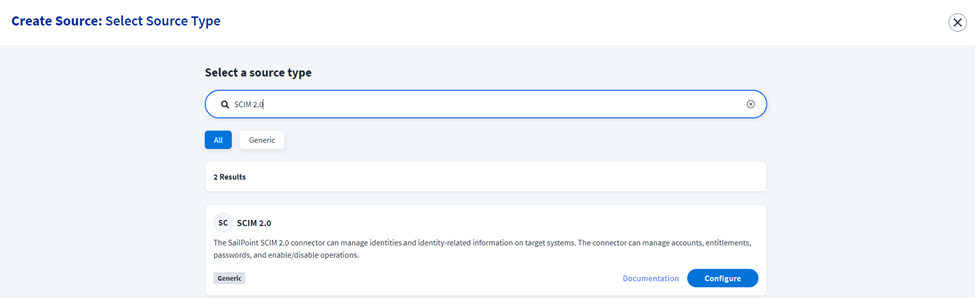
-
In the Create SCIM 2.0 Source dialog, complete the following fields:
-
Source Name: Enter a name for the new source.
-
Description: Provide a description to help distinguish this source from similar ones.
-
Source Owner: Begin typing the name of an owner; matches will appear after you type two or more letters.
-
Connection Type: Select Direct Connection or Flat File.
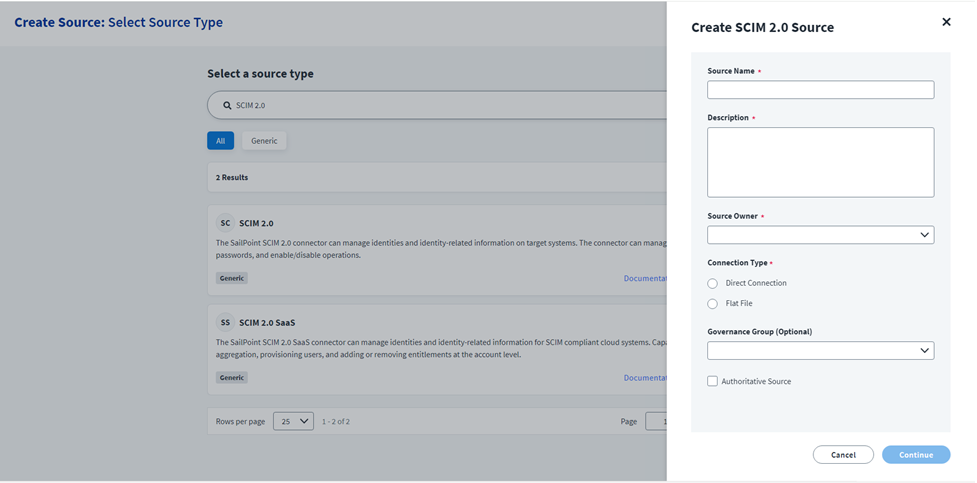
You must add a source owner at the same time as you add the Name, Description, and Source Type while creating the source.
-
-
Select Continue to create the new source with your selections.
Base Configuration
Base Configuration refers to the initial setup of a data source, allowing the system to connect and interact with various applications and directories.
-
Open the source that you previously created, and select the Base Configuration tab.
-
In the Source Name field enter a descriptive name for the connection.
-
In the Source Description field select the owner of the source that includes details necessary to distinguish it from similar source connections.
-
In the Virtual Appliance Cluster field, select a cluster that will serve as the application connector for the source. For more information about configuring and deploying virtual appliances, refer to the Virtual Appliance Reference Guide.
-
(Optional) Select the appropriate Governance Group for Source Management from the drop-down list. For more information about governance groups, refer to Associating Governance Groups with a Source.
-
Select Save.
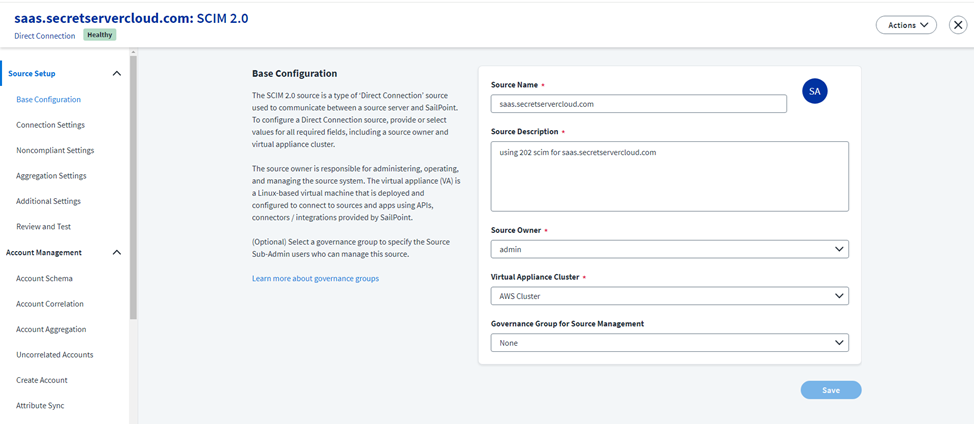
Connection Settings
Configure a secure, direct connection to the source:
-
Open the source that you previously created, and select the Connection Setting tab.
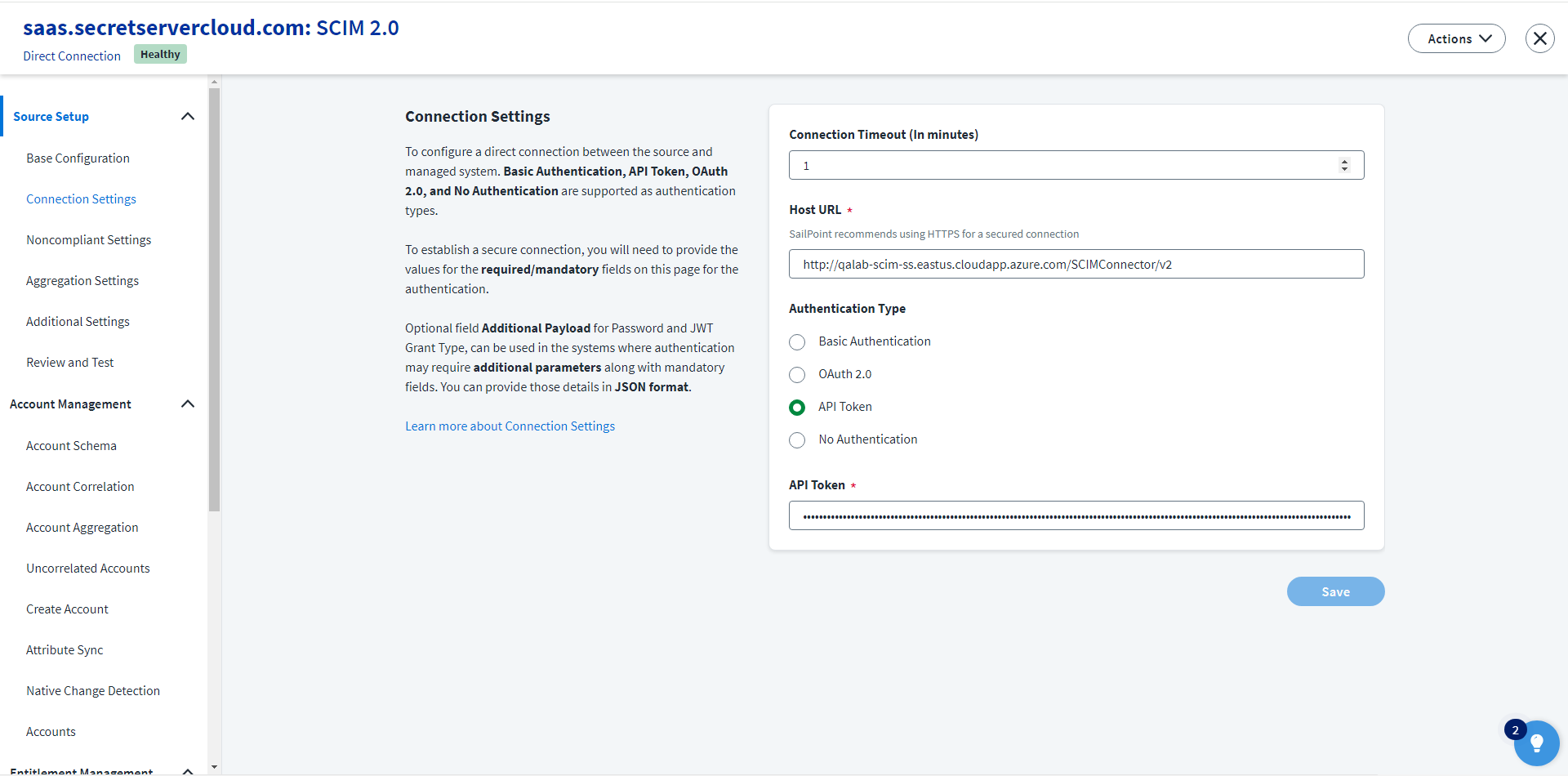
-
In the Connection Timeout (In minutes) field, select the maximum duration (in minutes) allowed for the connector to establish a connection to the source.
-
In the Host URL field enter the Host URL of the Delinea SCIM server source.
-
In the Authentication Type section select the API token option.
-
In the API Token field enter the API Token provided by the source for authentication.
-
Select Save.
If the connector cannot establish a connection before this duration expires, the connection will fail.