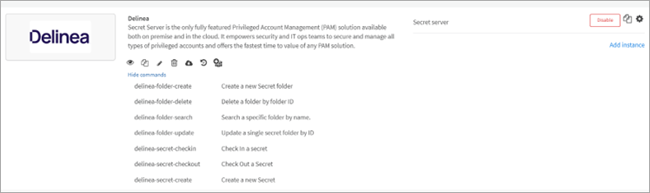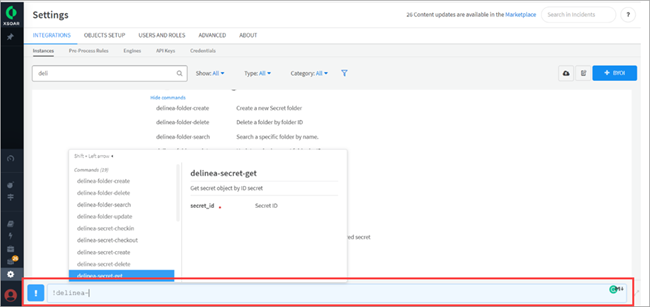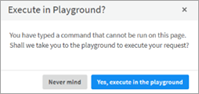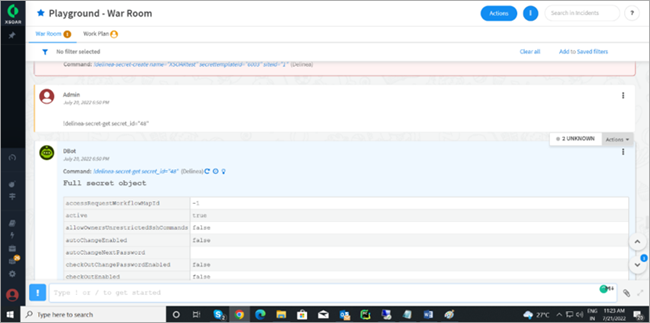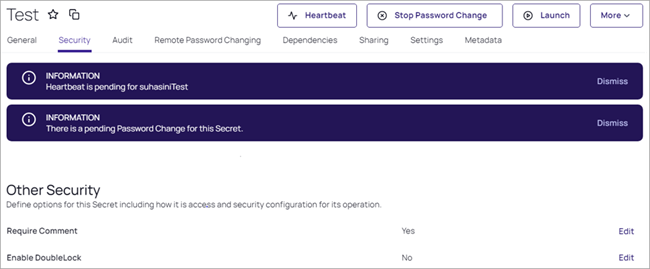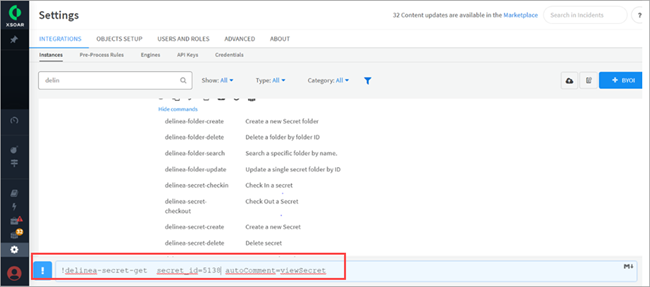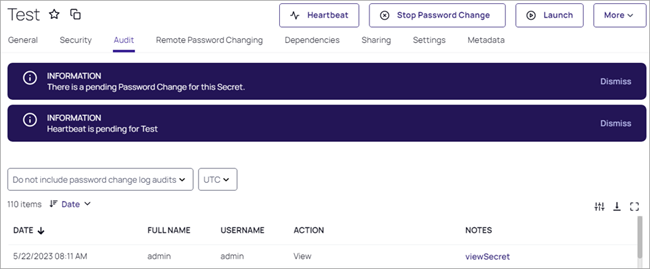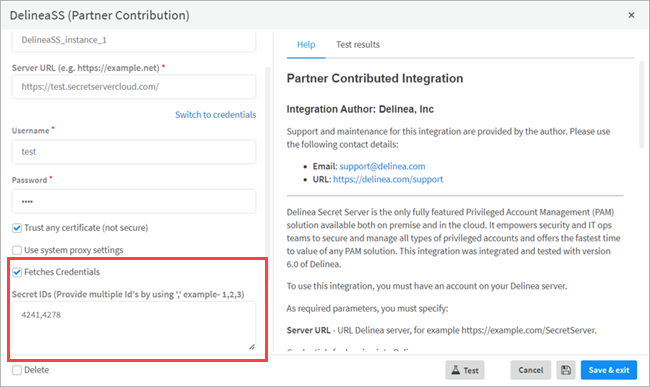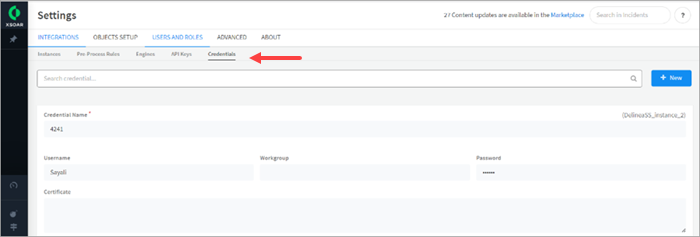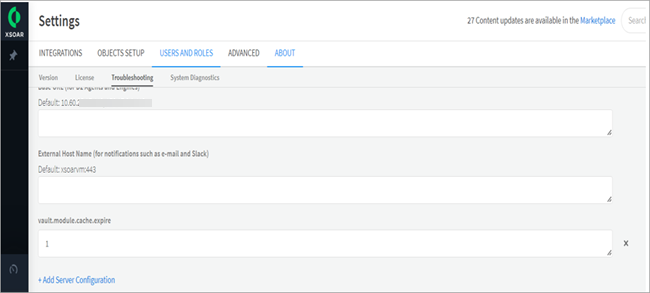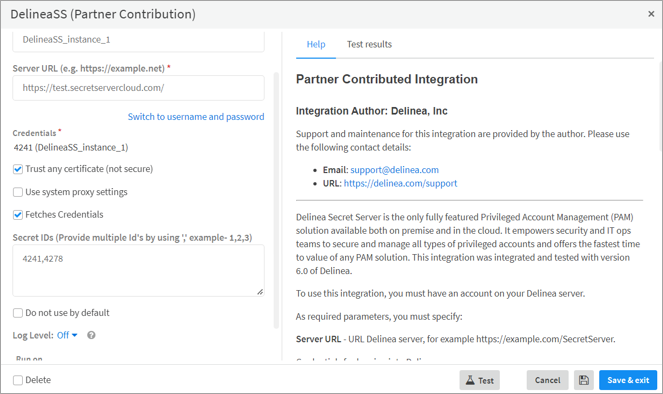Verification
Test Commands
-
Click Show Commands to view the supported operations.
-
Enter the command in the ! field. The inputs needed to pass to the command will display.
-
Press Enter and the Execute in Playground? dialog box displays. Click Yes, execute in the playground.
-
The Playground – War Room page displays the data.
Configure Auto Comment in Secret Server
To set up automatic comments, follow these configuration steps.
-
Log in to Secret Server with admin credentials.
-
Open the secret that the user wants to enable auto-comment for.
-
Click on Security > Other Security.
-
Click Edit to enable the Require Comment option.
Enabling the Auto Comments feature in Secret Server requires the use of the auto comment parameter in the following commands.
- delinea-secret-get
- delinea-secret-rpc-changepassword
- delinea-secret-password-update
- delinea-secret-delete
The following is an example of the delinea-secret-get command.
The following is an example of a secret when an auto comment is enabled in the Secret feature within Notes.
Sync Credentials
When Sync Credentials is used you can save Credentials into the cache. Now users can access the secret server with cached credentials IDs.
-
To use the synchronize secret’s function stored in the Delinea server, check Fetches Credentials and provide the Secret ID(s) in comma-separated format. Click Save & exit.
-
The credentials will display on the Credentials tab.
-
To sync credentials, go to About > Troubleshooting > add new server configuration vault.module.cache.expire and set the value to 1.
- When the value is set to 1 it will sync every minute. Any number can be used here based on the requirement.
- If the value is not set to vault.module.cache.expire, the credentials will sync every 10 minutes.
- If the value is set to 0, it disables the caching of credentials.
-
Use the credential to connect with the Secret Server.
-
Go to Instance and click Switch to credentials.
-
Select the credential from the Credentials dropdown.
-
Click Test. If the Success message displays, your connection to the secret server is successful.
-
Click Save & Exit.