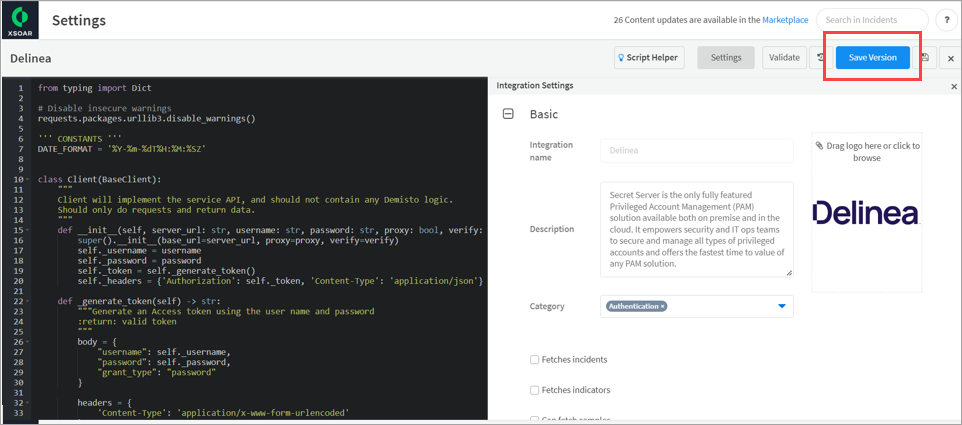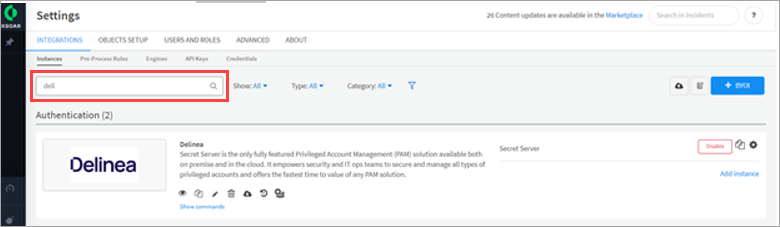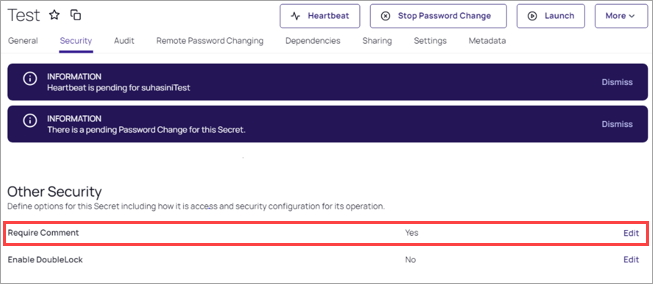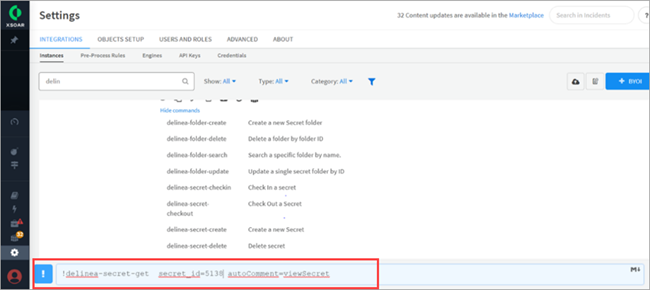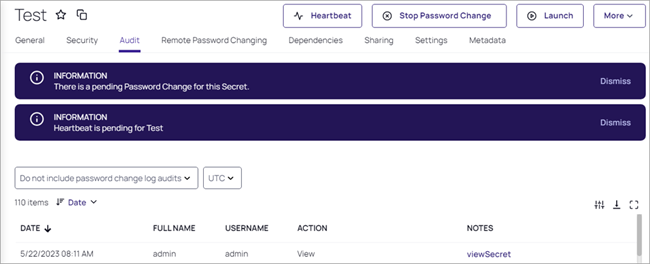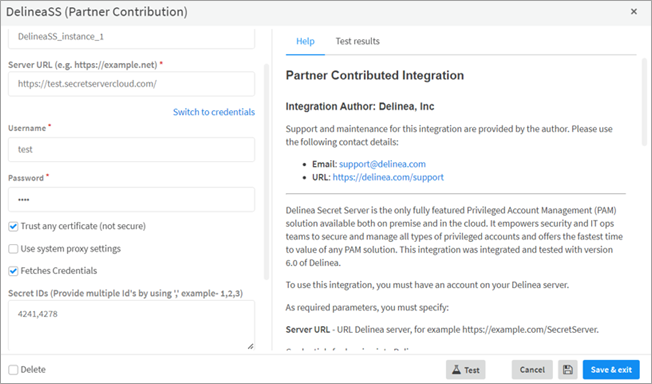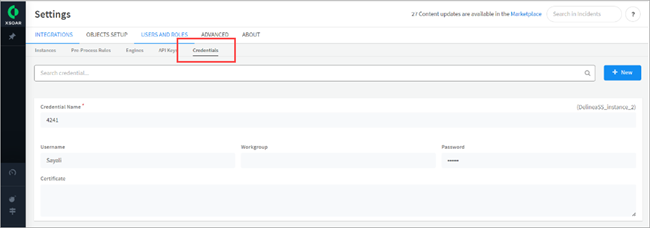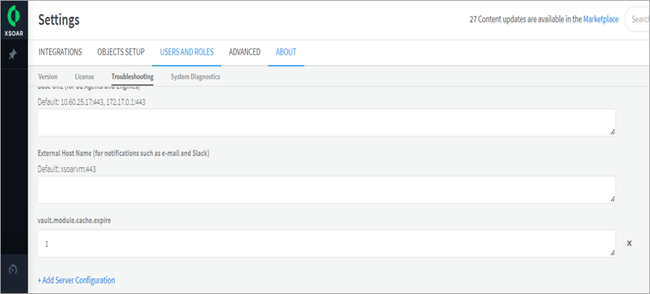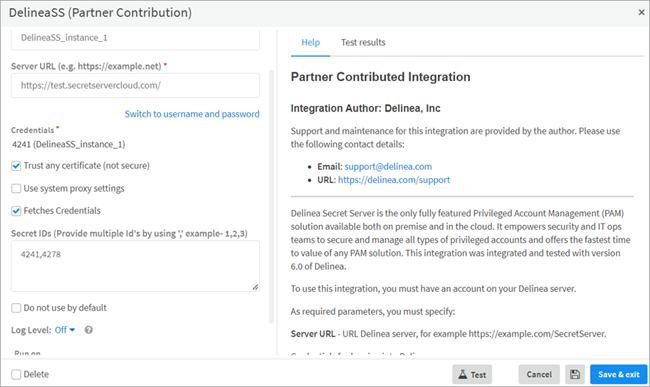Configuration
How to Manually Upload the Integration
-
Go to the XSOAR server URL.
-
Go to Settings > Integrations > Instance and click Upload Integration.
-
Select the Delinea-unified.yml file and the following window will display. Click Save Version.
-
The Update Integration window displays.
-
To upload the integration click Update Integration.
-
The Delinea Secret Server will display under Settings > Integrations > Instances.
-
Look for Delinea in the Search field.
Configure Auto Comment in Secret Server
Follow these steps to configure the auto comment:
-
Log in to Secret Server with admin credentials.
-
Open the secret for the user who wants to enable the auto comment.
-
Click Security > Other Security.
-
Click Edit to enable the Require Comment option.
If the auto comments feature is enabled in Secret Server, the auto comment parameter is required for the following commands.
- delinea-secret-get
- delinea-secret-rpc-changepassword
- delinea-secret-password-update
- delinea-secret-delete
Here's an example of delinea-secret-get command:
Here's an example of how to enable an auto comment in Secret under Notes.
Sync Credentials
With Sync Credentials, users can save their credentials into the cache for easy access. This allows them to securely access the secret server using their cached credentials ID.
-
To synchronize secrets stored in the Delinea server, select Fetch Credentials and provide the secret ID(s) in a comma-separated format. Then, Save and Exit.
-
The credential will display on the Credentials tab.
-
To sync credentials, go to About > Trouble shooting > add new server configuration vault.module.cache.expire and set the value to 1. Setting the value to 1 will sync every minute. You can add any number here based on the requirement.
1. If you don’t set the vault.module.cache.expire value the credential will sync every 10 minutes. 2. If you set the value to ‘0’ it will disable the caching of credentials.
-
Use these credentials to connect with the secret server. Go to Instance.
-
Click Switch to Credentials.
-
Select the credential from the Credentials dropdown.
-
Click Test.
-
If you get the Success message, you have connected secret server. Click Save & Exit.