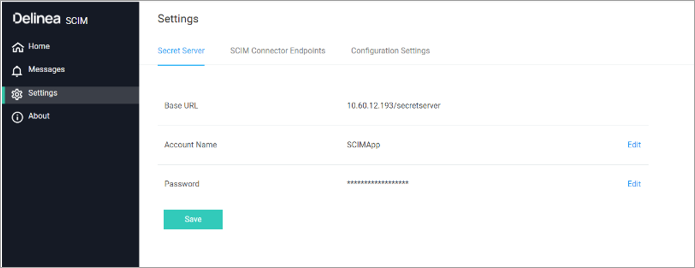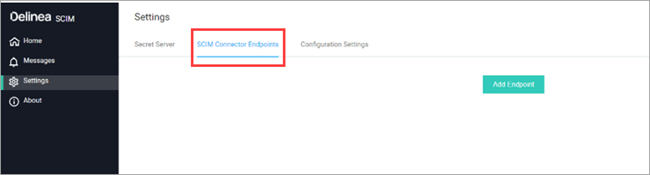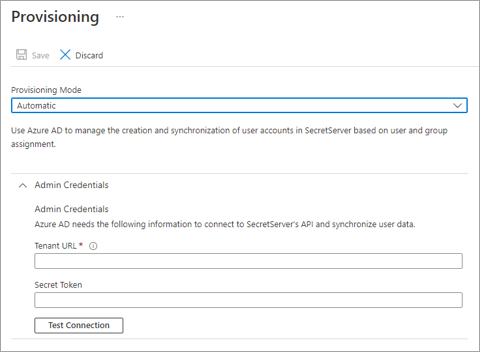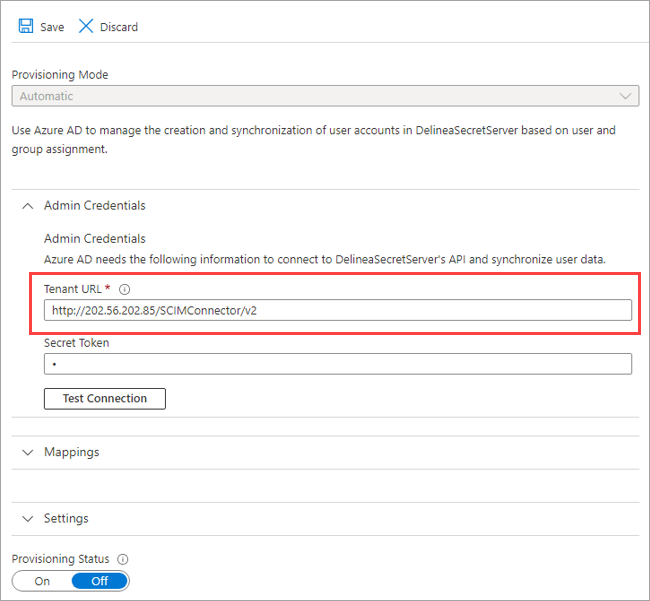Entra ID Configuration
Configure Entra ID Token in Delinea SCIM Connector
-
Log in to Delinea SCIM Connector, and enter the Secret Server URL, Username, and Password.
-
Click Setting > Secret Server.
-
Enter the application account credentials and click Save.
-
Click the SCIM Connector Endpoints tab.
-
Click Add Endpoint to create a token for Microsoft AD.
-
Enter the details and click Generate Token.
Configure the SCIM Connection in Entra ID
-
Open the application created in Entra ID and click the Provisioning tab in the Manage section and click Get Started.
-
Set the Provisioning Mode to Automatic.
-
Under the Admin Credentials section, input the Delinea SCIM Connector URL and the Token into the Secret Token field.
-
Click Test Connection to ensure Entra ID can connect to Delinea Secret Server.
Note: In the Tenant URL field, add /v2 in the SCIM connector URL.
-
Click Save.