Setting Up Delinea Secret Server
To set up Secret Server Cloud or Secret Server On-Premises for the integration with WebSphere Application Server, Tomcat Server, or JBoss Server, perform the following tasks:
-
Create an application account in Secret Server.
-
Create a secret in Secret Server.
Creating an Application Account in Secret Server
To create an application account in Secret Server, do the following:
-
Log in to Secret Server with admin credentials.
-
Navigate to Access > Users and select Create user.
-
In the Add User window, enter the required details, select Application Account, and then select Add user.
To configure the roles and permissions for the application account:
-
Go to Access > Roles to assign the permission for the created application account and select Create role.
-
Enter the name for the new role and then select Create role.
-
On the Roles page, select the new role and go to the Permissions tab.
-
Select Edit and search for and select the View Launcher Password and View Secret permissions. Select Save.
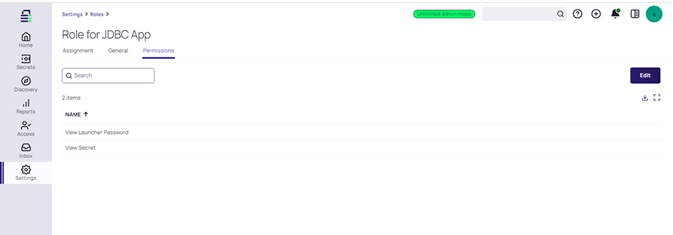
-
Return to Access > Users, select the created application account, and go to the Roles tab.
-
Select Edit, assign the created role, and select Save.
Creating a Secret in Secret Server
-
Log in to Secret Server.
-
Navigate to Secrets > All Secrets. The All secrets page opens.
-
Select Create secret.
-
Choose the appropriate secret template, and then select Create secret.
You must select the secret template based on the database you are using. The available secret templates in Secret Server can vary based on the version and specific configuration of your system:- MySQL Account – Used for managing MySQL and Apache Derby database credentials.
- Oracle Account – Used for managing Oracle database credentials.
- SQL Server Account – Used for managing SQL Server database credentials.
-
Complete the following fields:
-
Secret name: Enter the name you assign to the secret. It’s how you will identify this particular secret within the Secret Server. Choose a descriptive name that makes it easy to recognize.
-
Server: Enter the IP of your server where the database account is hosted. You’ll need to specify the IP of one of the three servers:
-
MYSQL Server
-
SQL Server
-
Oracle Server
-
Apache Derby Server
This information helps to associate your database account with the corresponding server in your environment.
-
-
Username: Enter the username used to authenticate. This could be the database administrator username or any user account created for accessing the database.
-
Password: Enter the password corresponding to the username above. This password is used to authenticate and connect to the database.
-
-
Select Create secret.
-
After creating the secret, open the secret's page, go to the Sharing tab, and select Edit.
-
Search for the previously created application account, select the username, and select View under Secret Permissions.