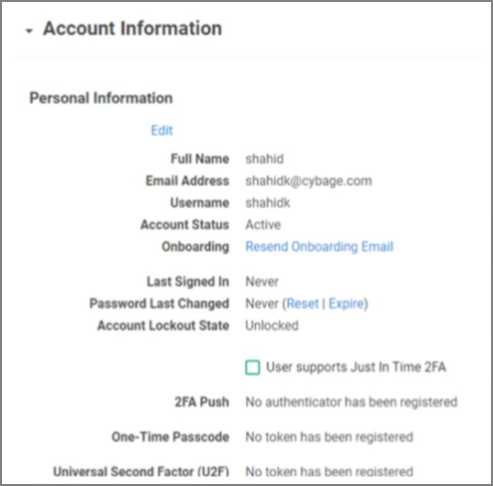Download the RADIUS Agent Installer
Before you start
- Ensure you have administrative access to your AuthAnvil on Demand tenant.
- You should be performing the following on the machine that will host the RADIUS Service.
-
On the left navigation tree, select the Auth Manager | Agents.
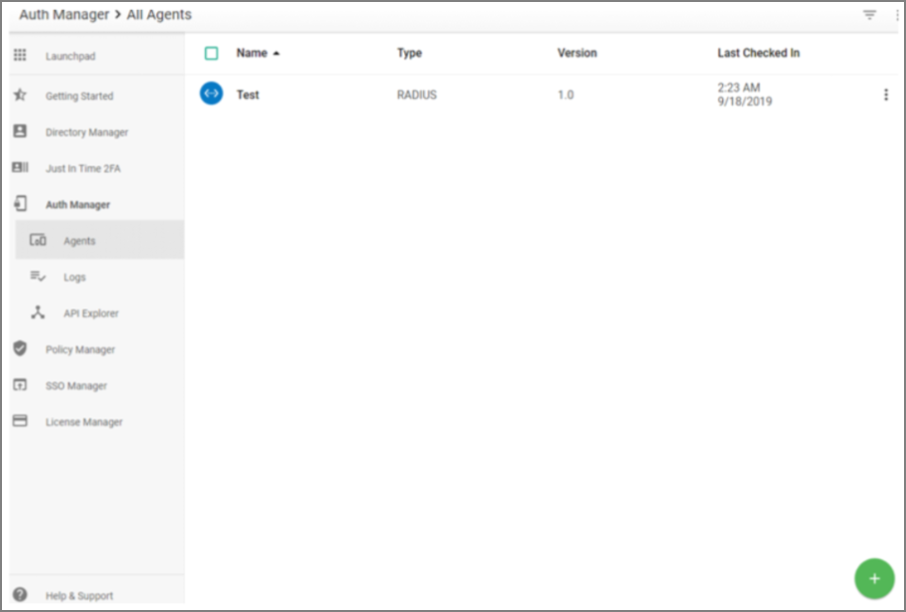
-
Download the RADIUS installer by performing one of the following options:
- Click the ellipsis to the right of the agent and select Download from the dropdown list.
- Click the Agent name and select the Download Installer button that appears.
-
Once downloaded, run through the installation wizard on the machine hosting the RADIUS service.
-
Enter in the ID and Key that were copied during the RADIUS client creation.
-
Click Next.
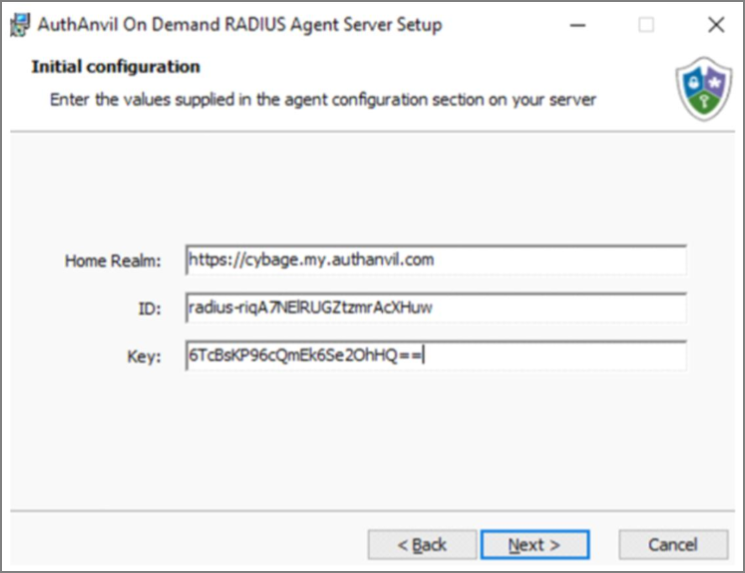
Note: Home Realm is the user account used to sign in to the AuthAnvil On-Demand portalhttps://yourcompany.my.authanvil.com.
-
Complete the install steps with the Wizard and click Finish when complete.

Add a User (Example content)
This example shows you how to add a single new user with AuthAnvil’s interactive wizard.
-
Sign in to your AuthAnvil portal.
-
In the left navigation menu, select the Directory Manager. The All Users window appears.
-
In the All Users window, click green plus sign | Add a User. The Add New User panel appears.
-
Enter the display name, email address, and username with your information.
- Display name – name
- Email – xxxx@companyname.com
- Username – username
- Choose a policy for the new user
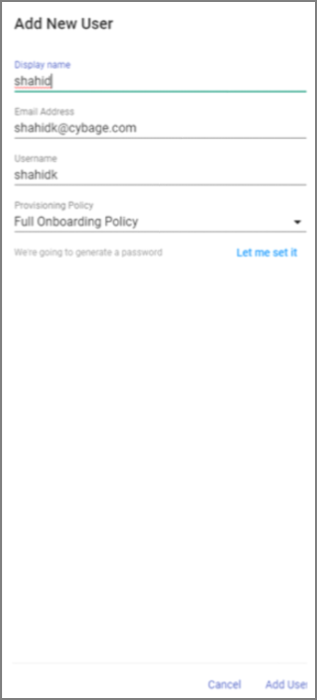
Note: The Default Policy does not send an onboarding email. The Full Onboarding Policy sends an activation email to the specified email address.
-
Click Add User. AuthAnvil returns to the All Users view and the new user is now on the list.
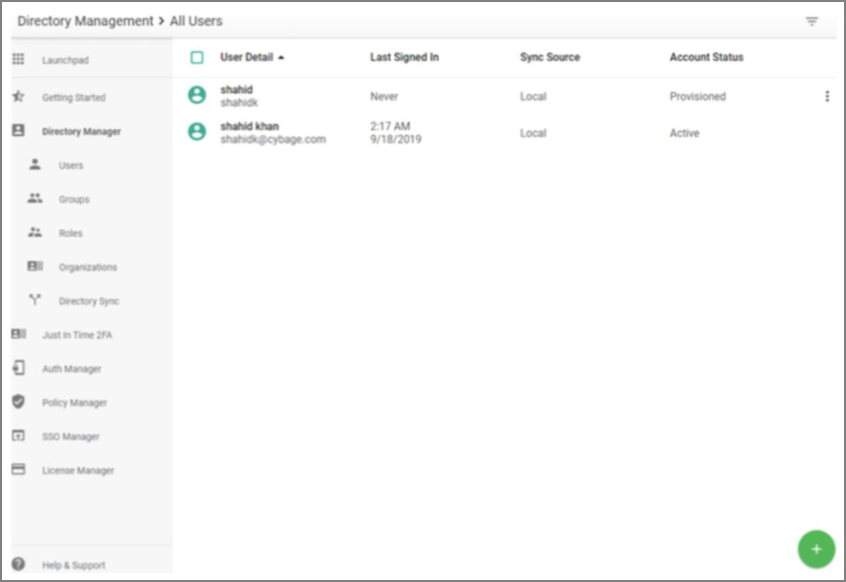
-
Click the ellipsis next to the new user. The Account Information window appears.
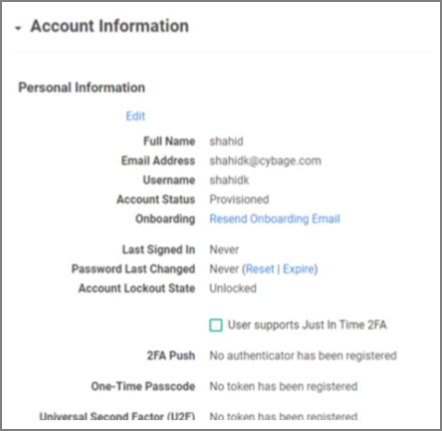
-
Click Edit.
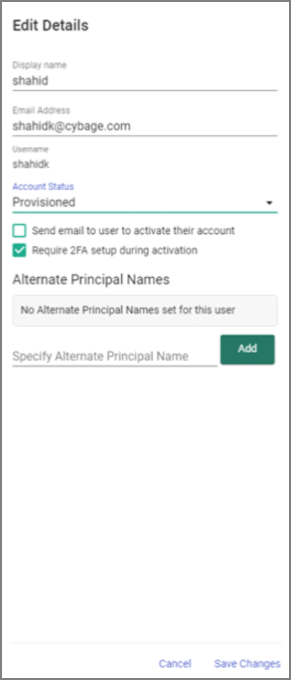
-
Click the Account Status dropdown menu and change the status to Active.
-
Click Save Changes.
-
Next to Password Last Changed, click Reset to reset the user password.