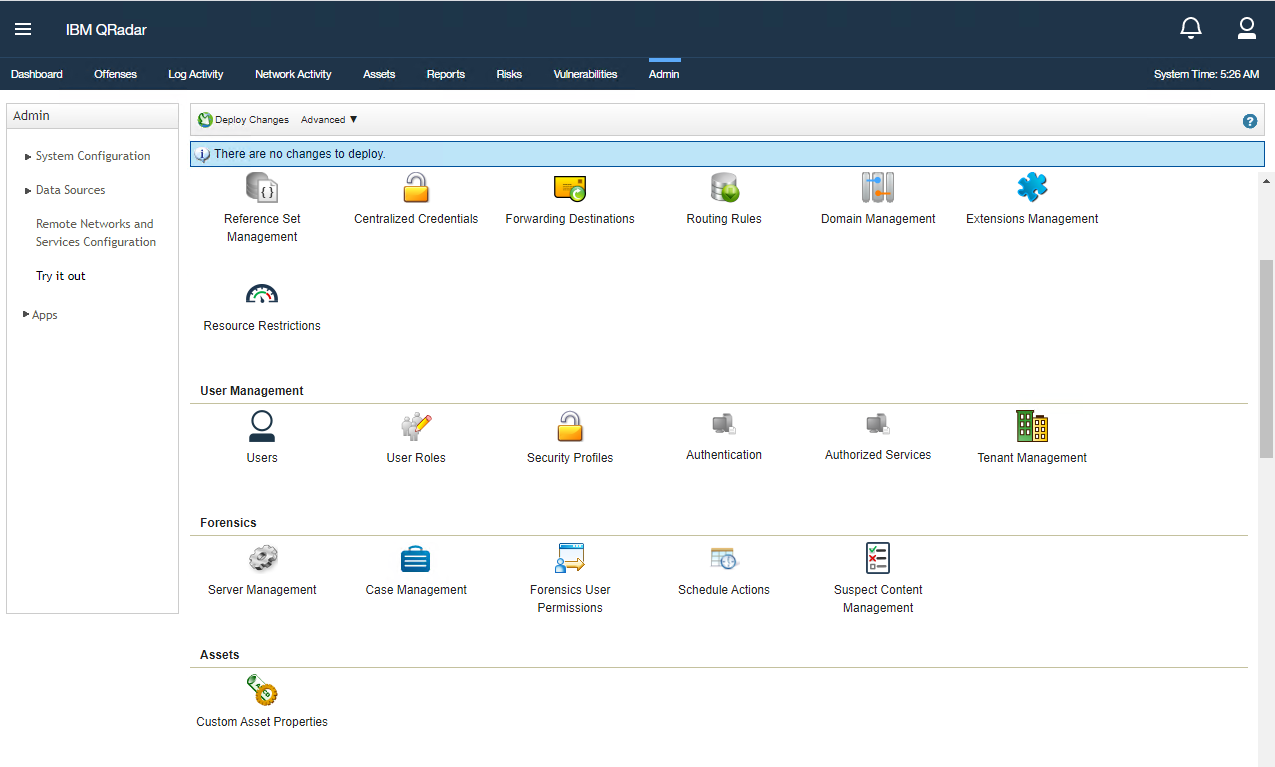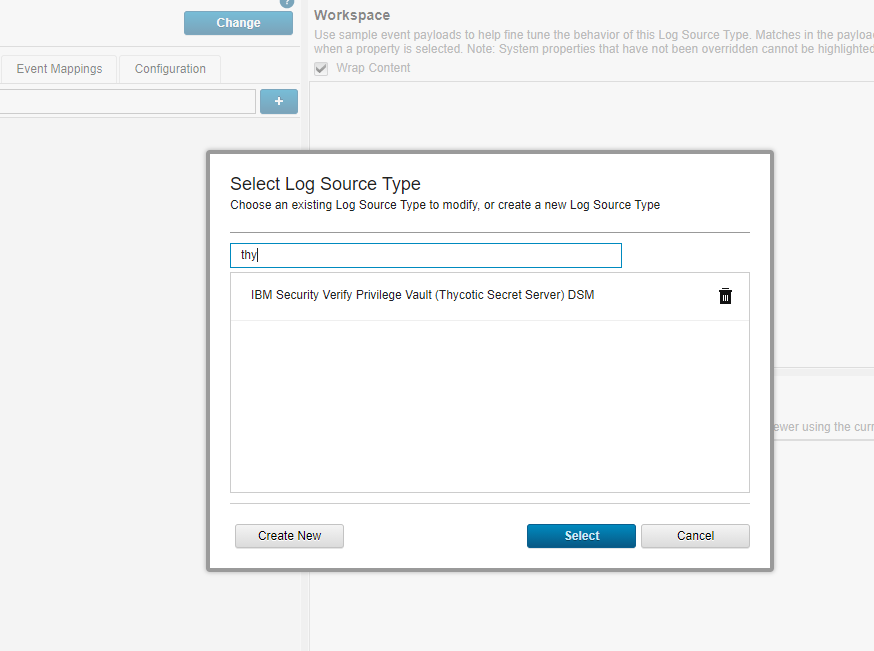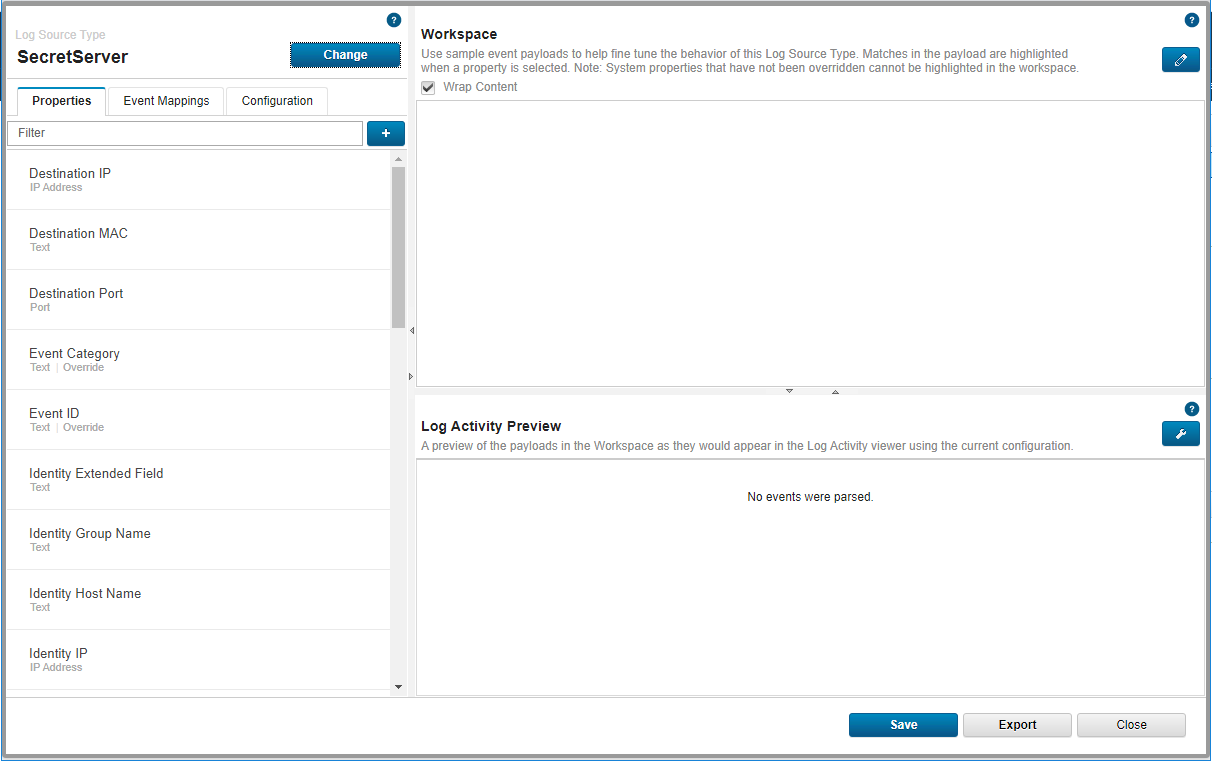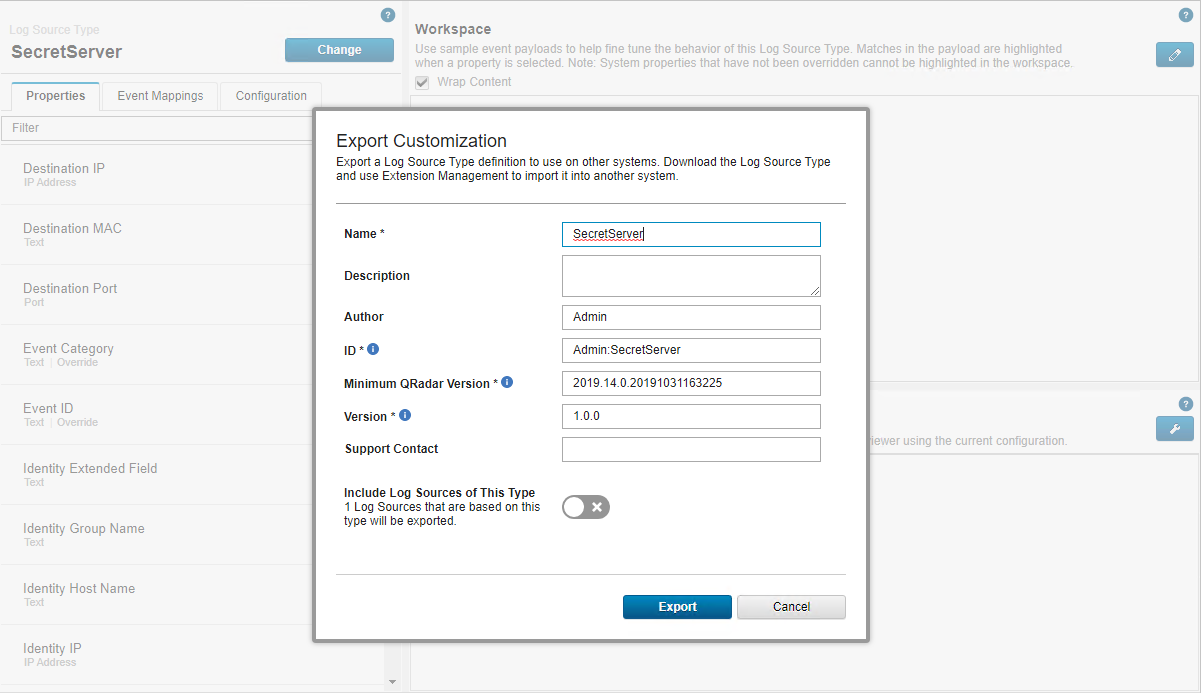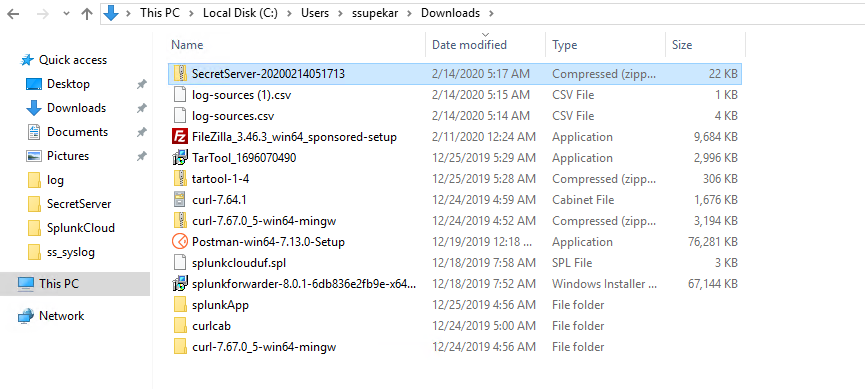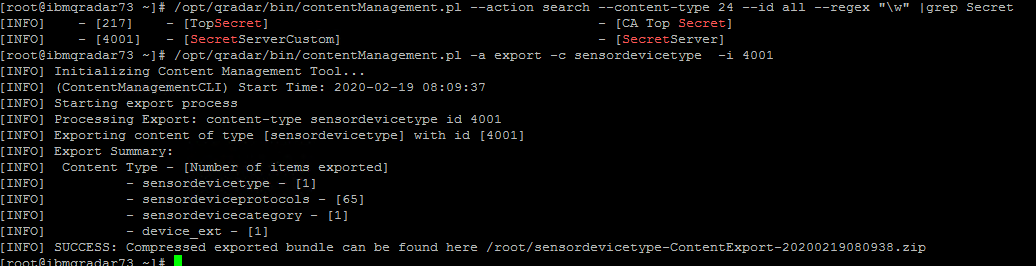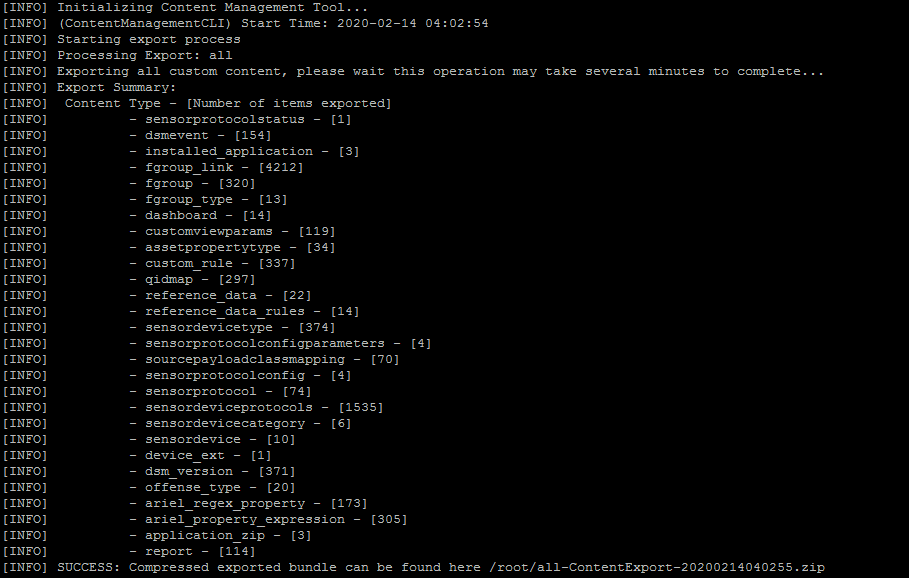Export Event Mappings with Custom DSM
Once you have created your QIDmap entries, you can map them to your events by using the DSM editor, and export them through the export option.
-
Login to QRadar.
-
Click on Admin.
-
Click on the DSM editor option.
-
Select the created log source, search for "Thy".
-
Click Select.
-
Click Export.
-
Enter in the required details.
-
Click Export.
-
The zip will be downloaded.
Search for your DSM using the ContentManagement Tool
Enter the following command:
[root\@qradar \~]\# /opt/qradar/bin/contentManagement.pl --action search --content-type 24 --id all --regex "\\w" \|grep Secret
Export the Custom Mappings
Enter the following command:
[root\@qradar \~]\# /opt/qradar/bin/contentManagement.pl -a export -c all
/opt/qradar/bin/contentManagement.pl -a export -c sensordevicetype -i 4001
Results
-
Rename the zip file to MyExport.zip.
-
On the new QRadar install, copy the .zip file and re-import it.
Enter the following command:
[root\@qradar \~]\# /opt/qradar/bin/contentManagement.pl --action import --file MyExport.zip