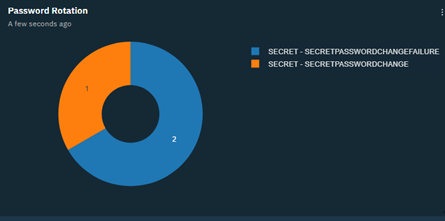Pulse Dashboard Setup
To configure Pulse Dashboard Setup (QRadar integration is also available at Delinea.com).
- Browse the pulse Zip file.
- Select the Install immediately check box.
- Select Add.
- Go to Pulse Dashboard and select Admin > Apps > Pulse Dashboard from the menu.
- Go to Pulse – Dashboard. A list of new, existing, or updated dashboards opens.
- Select Synchronize to update the Secret Server dashboard templates.
- Select Pulse from the menu.
- Select the New Dashboard option from the Dashboard dropdown.
- Select Manage template.The Secret Server dashboard template opens.
- Select Install and then select the Back to Dashboardoption to open the Pulse dashboard.
- From the dropdown select Secret Server Dashboard.
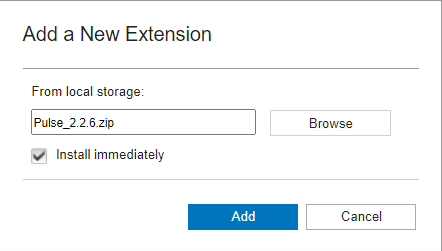
You should see the pulse QRadar pulse app in the extension management.
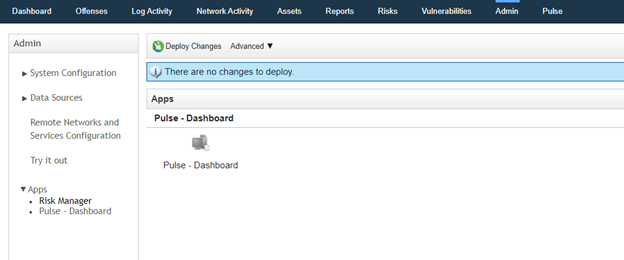
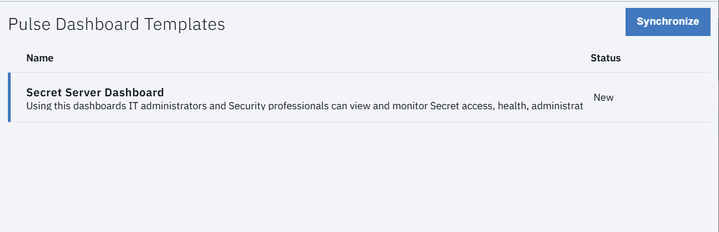
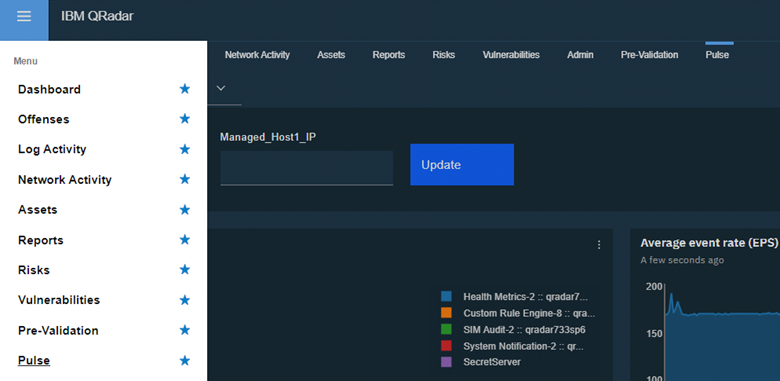
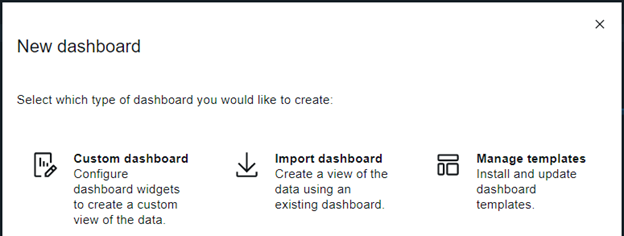
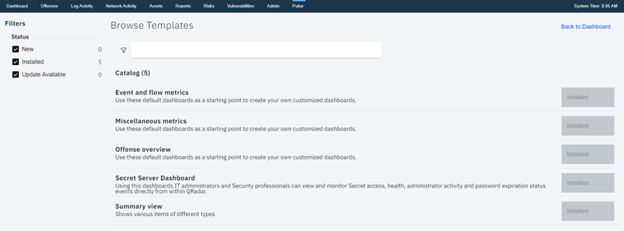
Secret Server Dashboard Widget
To enhance visibility into credential management activities, a custom dashboard widget in IBM QRadar can be used to display event data from Delinea Secret Server. This widget provides real-time insights into key operations such as heartbeat status and password rotation, helping security teams quickly identify authentication issues or failed rotations. Below is a breakdown of the widget components and event indicators.
Add the Log Source Name to the LogSource_Thycotic parameters.

Heartbeat Status
- Success: The credentials in the Secret authenticated successfully with the target system.
- Failed: The credentials in the Secret failed authentication with the target system.
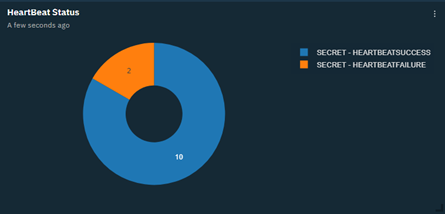
Password Rotation
- Success: The password was successfully changed.
- Failed: Failed to change the password.