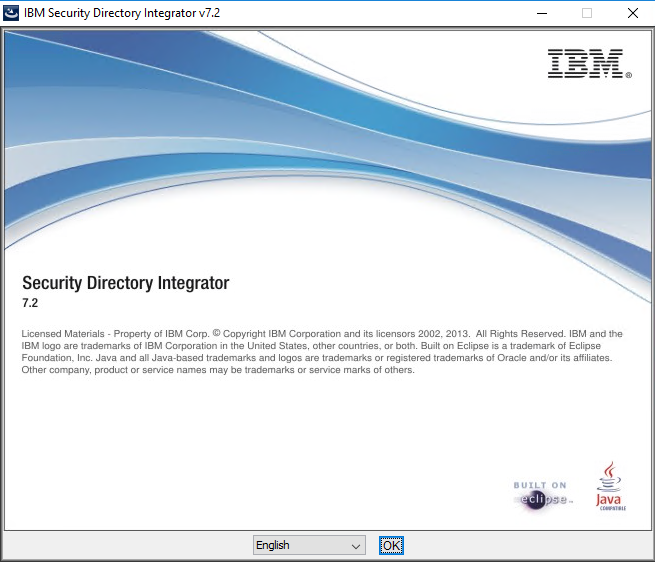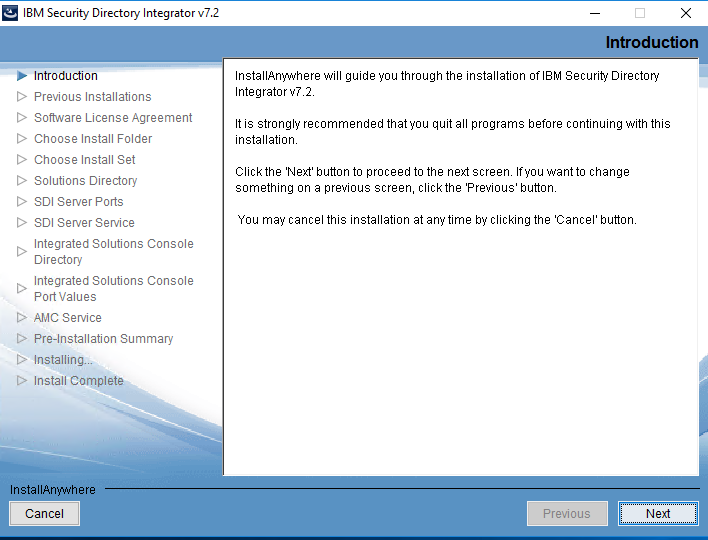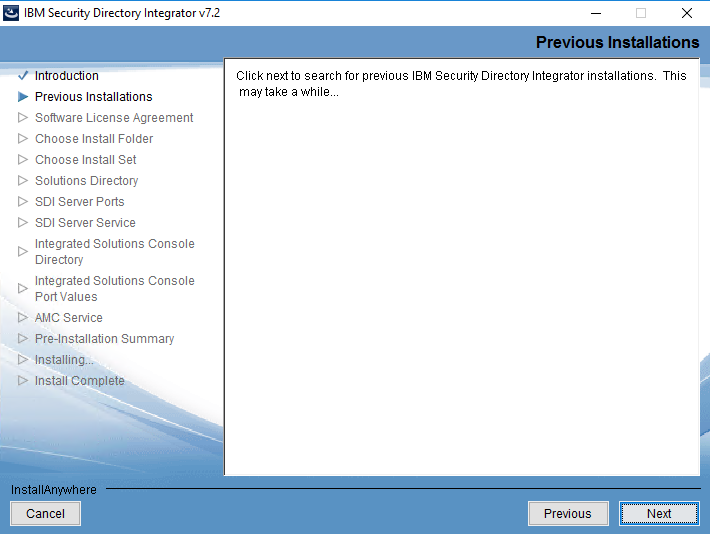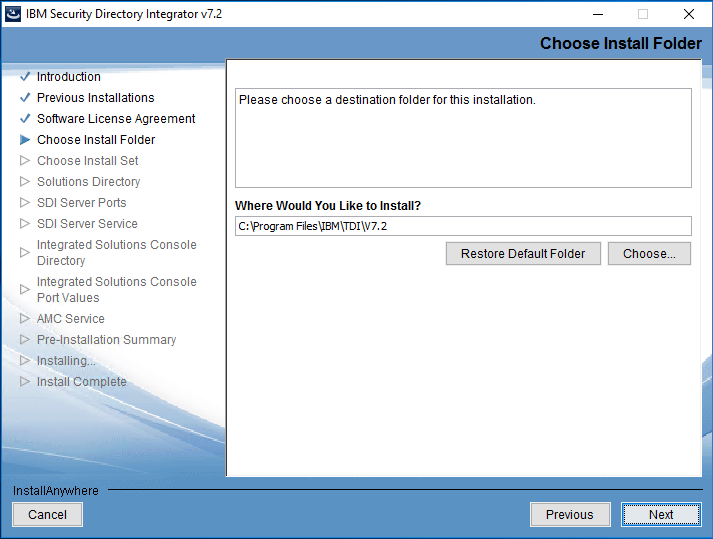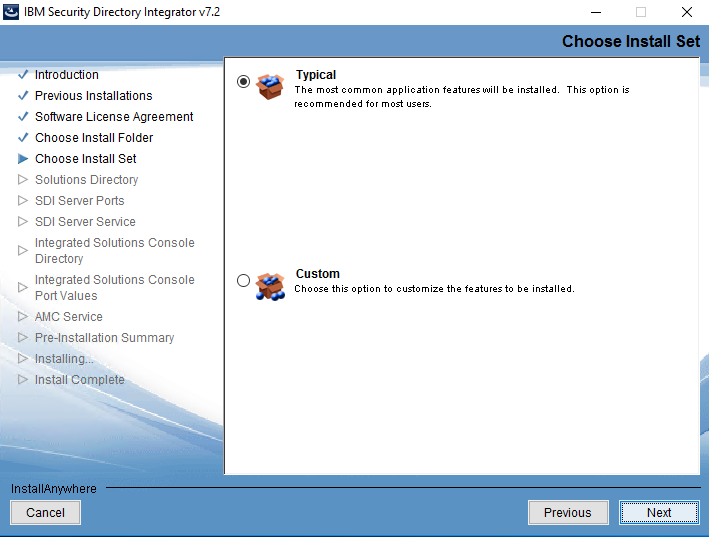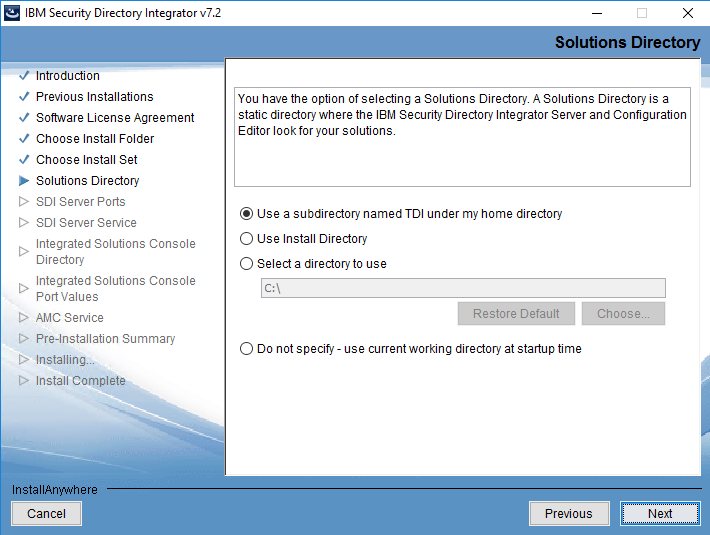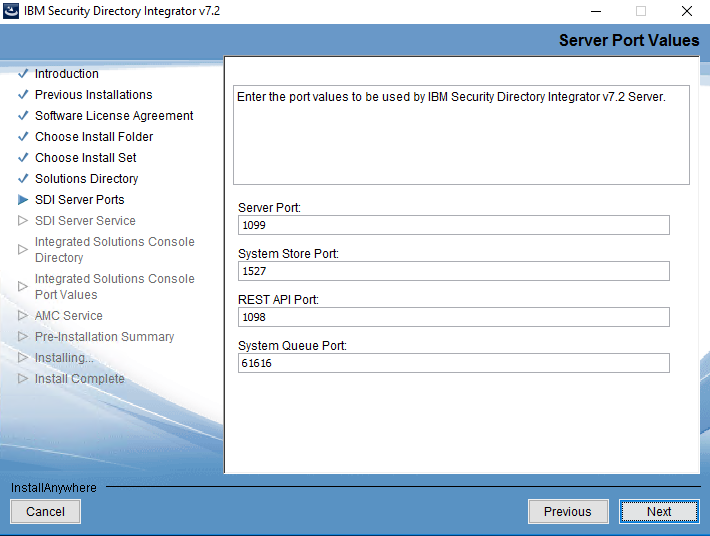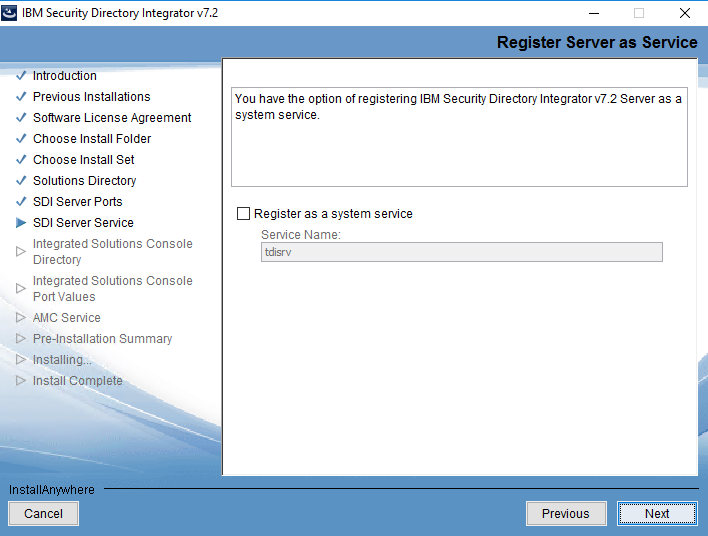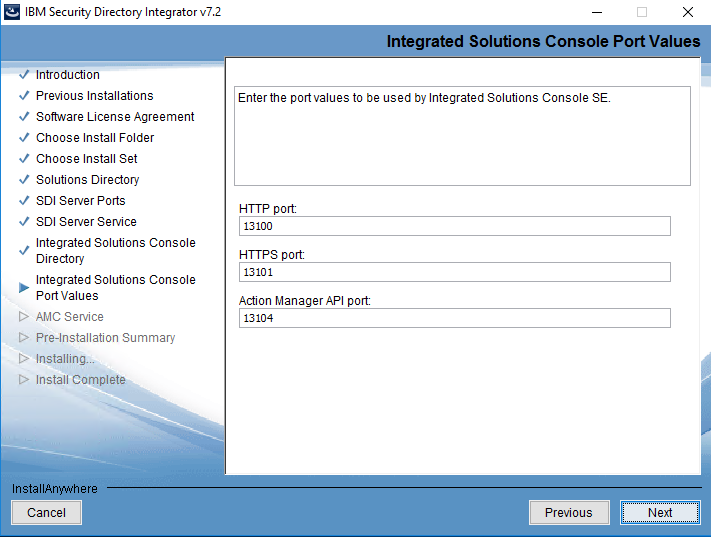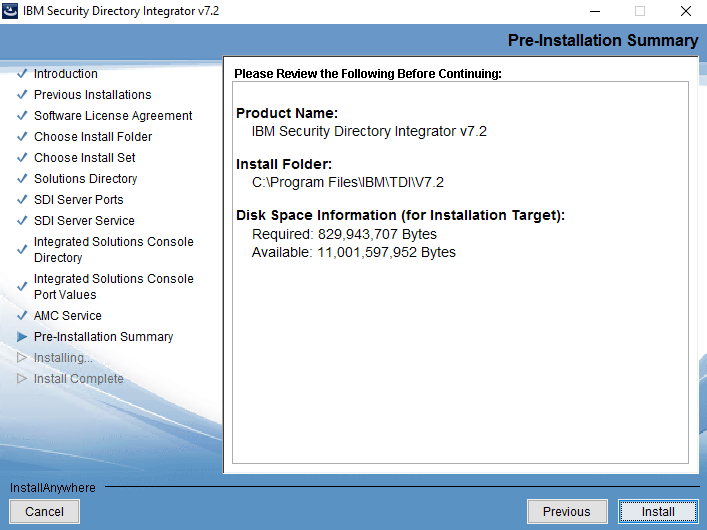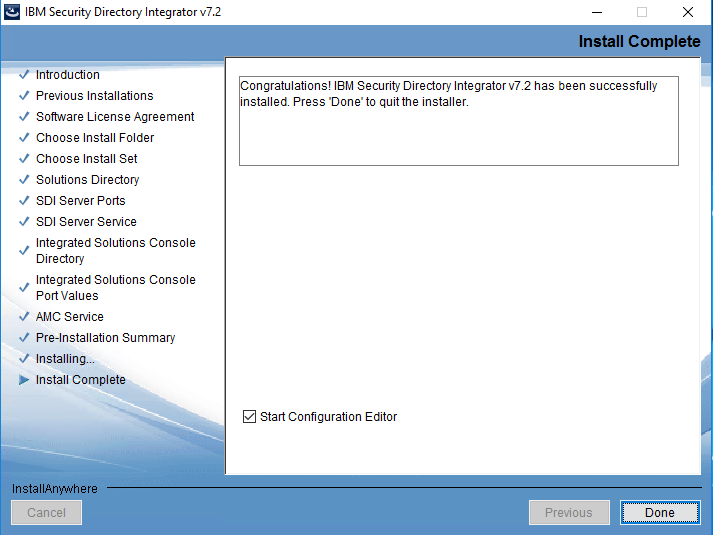Installing Security Directory Integrator 7.2
You can install Security Directory Integrator 7.2. using the Security Directory Integrator wizard. IBM IGI uses Security Directory Integrator to communicate with various managed resources.
To install Security Directory Integrator 7.2:
-
Go to the Security Directory Integrator 7.2 folder that you previously downloaded from the IBM website.
-
Double-click the windows_x86_64 folder.
-
Select Run as administrator and the User Account Control dialog box displays.
-
Click Yes to run the setup. The Security Directory Integrator wizard displays.
-
Click OK.
-
The Introduction panel displays.
-
Click Next.
-
The Previous Installations panel displays.
-
Click Next.
-
Select I accept the terms in the license agreement.
-
Click Next.
-
In the Choose Install Folder, the folder where Security Directory Integrator 7.2 is installed displays. Click Choose to change the folder where you want to install Security Directory Integrator 7.2.
-
After installing Security Directory Integrator 7.2, in the Choose Install Folder, click Nextand the Choose Install Set panel displays.
-
Select Typical and click Next.
-
Click Next. The Server Ports Values panel displays.
-
Click Next. The Register Server as Service panel displays.
-
Click Next and the Integrated Solutions Console Port Values panel displays.
-
Click Next and the AMC Service panel displays.
-
Click Next. The Pre-Installation Summary panel appears.
-
Click Install. The Install Complete panel displays.
-
Click Done. The Security Directory Integrator 7.2 is installed successfully. The Workspace Launcher dialog box displays.
-
Click Cancel.
-
Go to
C:\Program Files\IBM\TDI\V7.2. This is the Security Directory Integrator 7.2 folder.