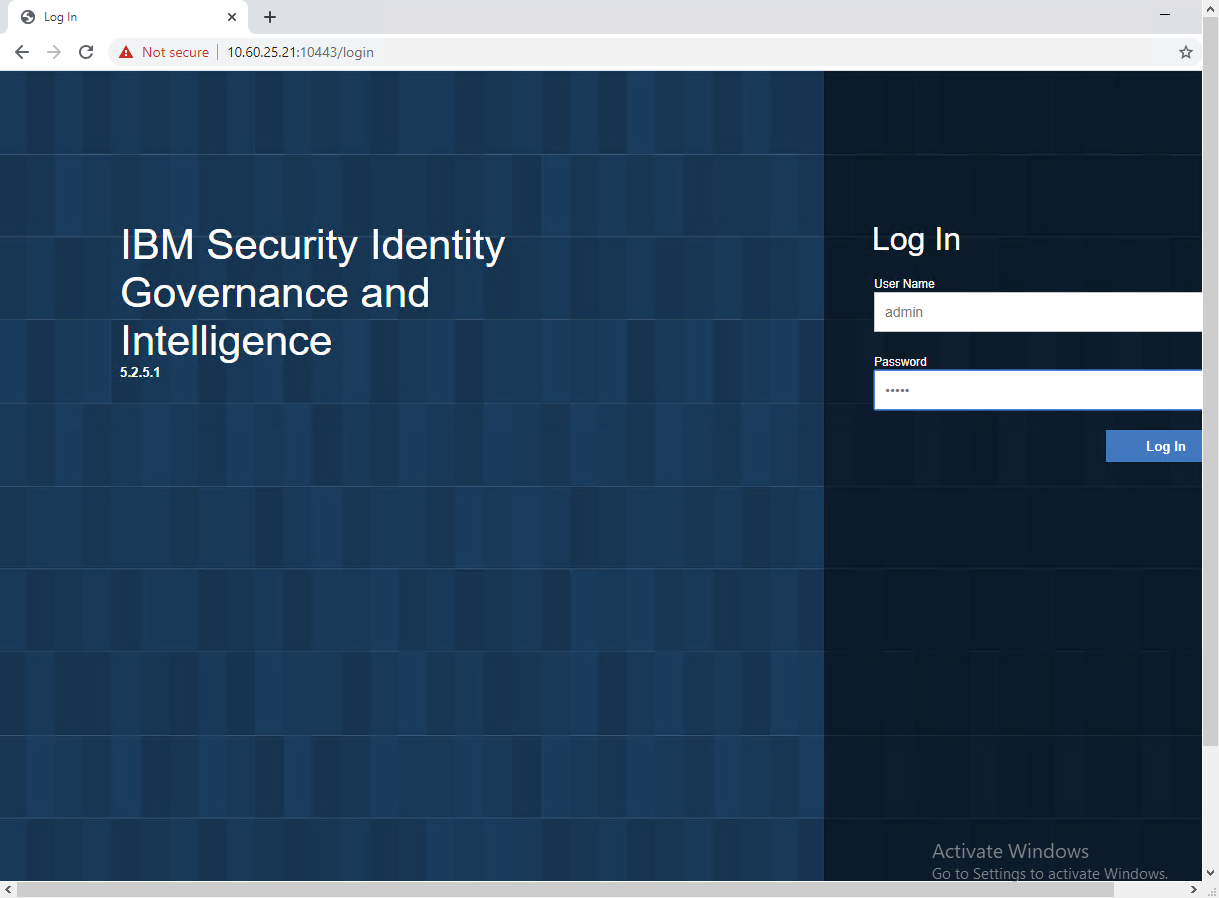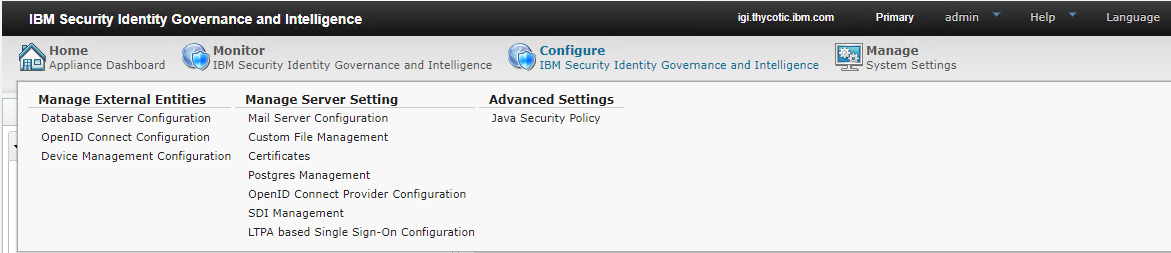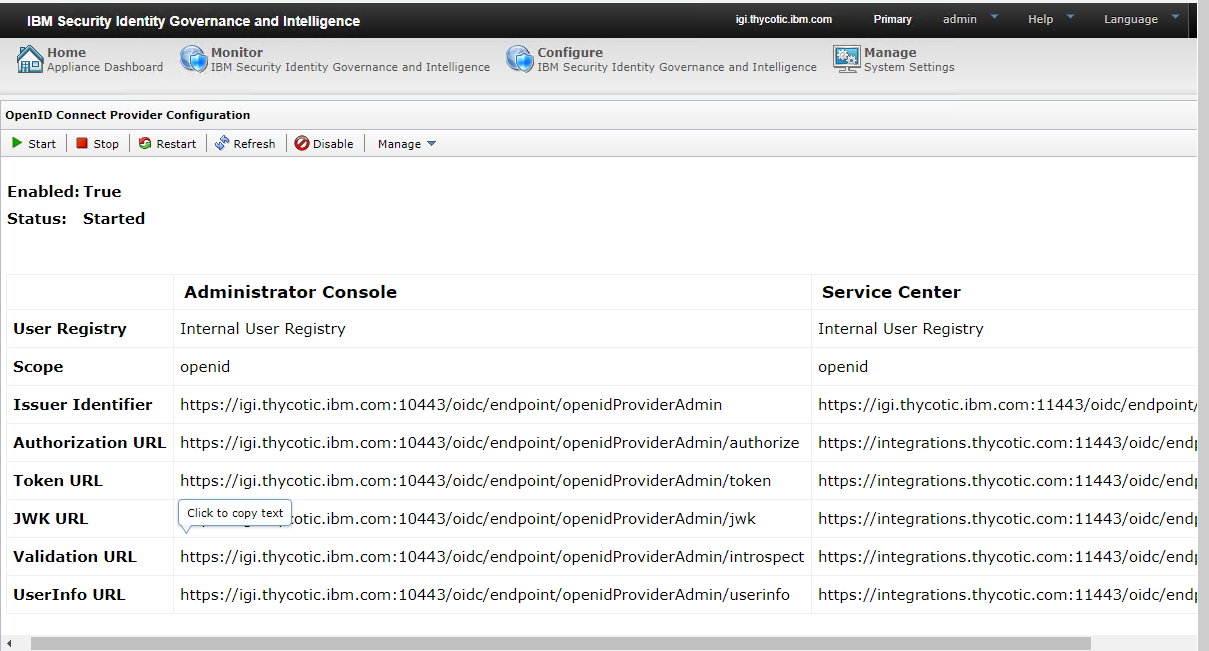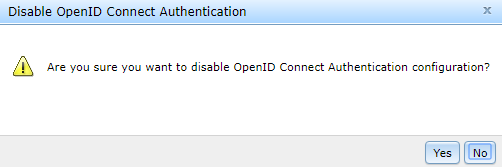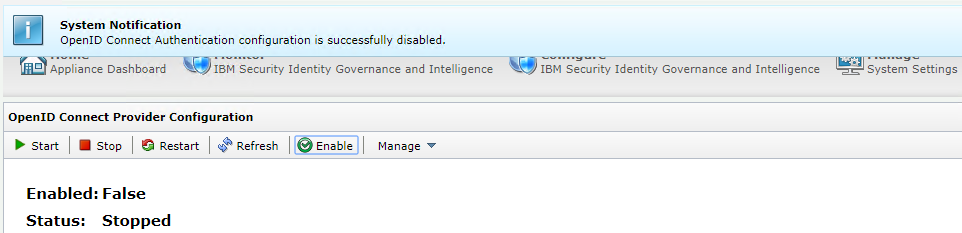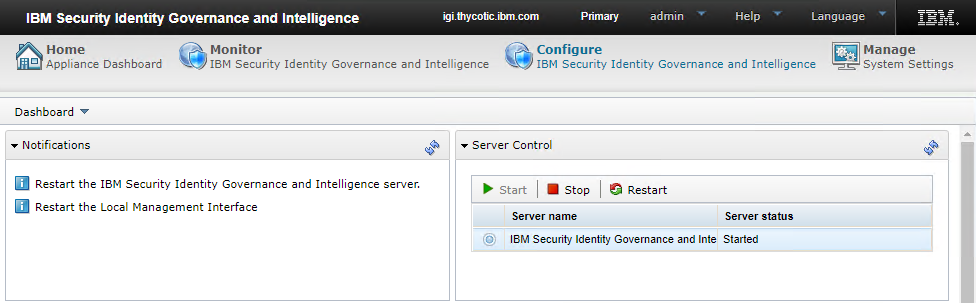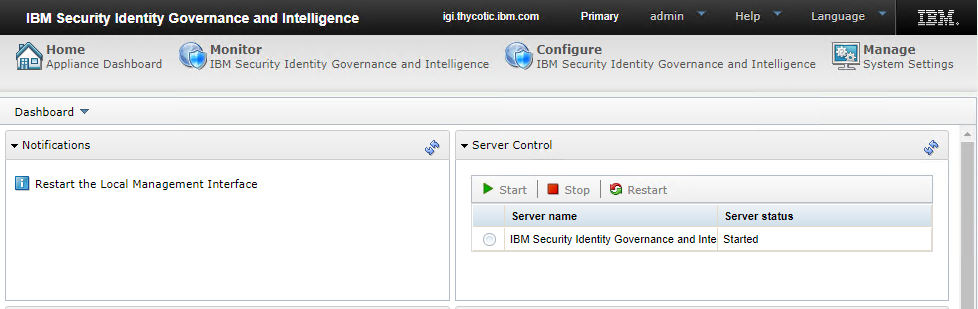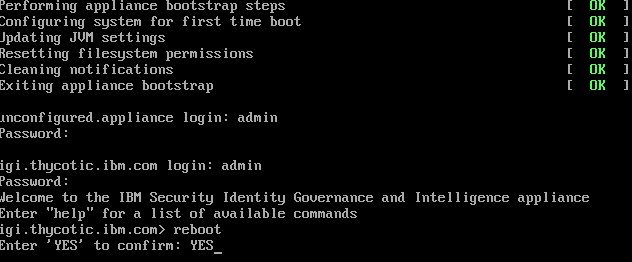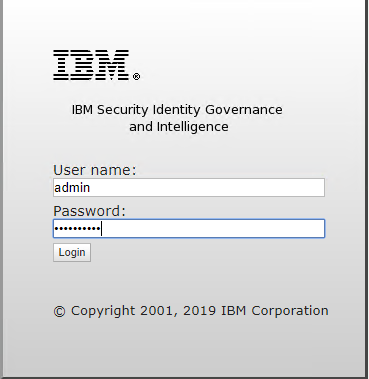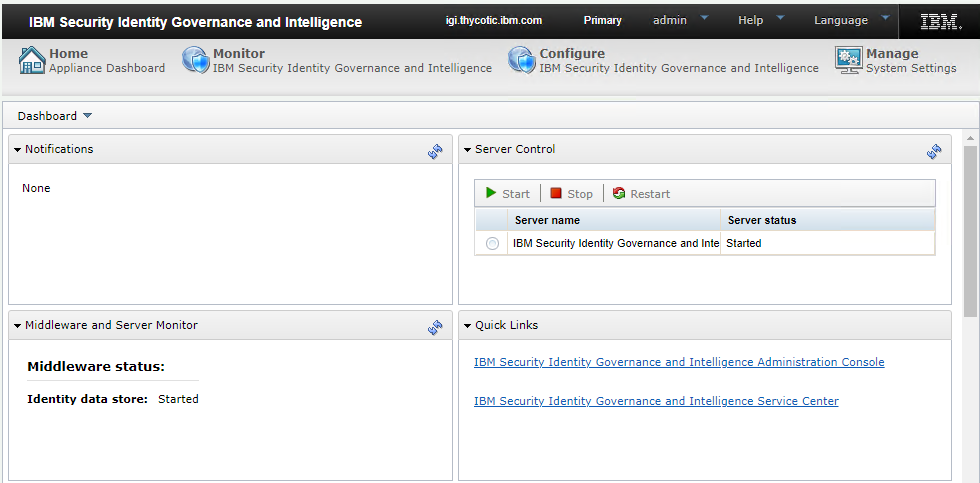Configure the OpenID Connect
The next step after installing IBM IGI is to configure the OpenID Connect Provider.
To configure OpenID Connect Provider:
-
Open a browser and go to the IBM IGI login page. This should be an IP address and port number (Example: 10.60.25.21:9443). The default port number is 9443.
If you receive an error screen due to not having a certificate configured, please proceed by clicking Advanced | proceed (unsafe).
-
The IBM IGI Login page displays.
-
Fill in the required information, such as the user name, password, and click Log In. The IBM IGI user interface appears.
The default value for user name and password is
admin. -
Click Configure > Manage Server Setting > OpenID Connect Provider Configuration. The Connect Provider Configuration page displays.
-
Click Disable.
-
A message, 'Are you sure you want to disable OpenID Connect Authentication configuration?' displays.
-
Click Yes and the status of the configuration appears.
In the IBM IGI UI, the notifications are listed in the Notifications section.
-
In the Server Control section, select the server and click Restart.
-
Go to the IBM IGI Virtual Appliance.
-
In the Virtual Appliance, type reboot and press Enter.
-
To confirm, type YES and press Enter.
-
The IBM IGI login dialog box displays.
-
Fill in the required information, (for example, user name, password), and click Log In. The IBM IGI user interface displays.