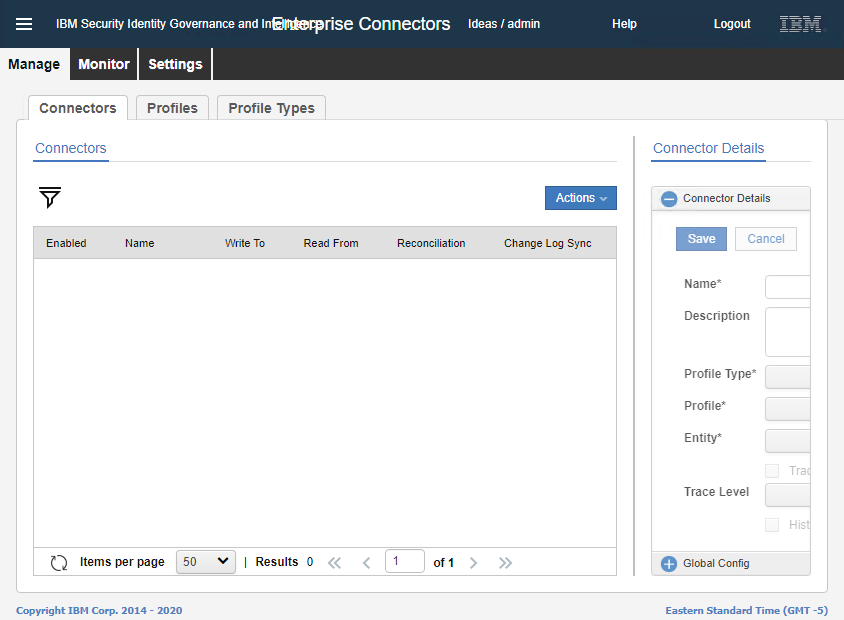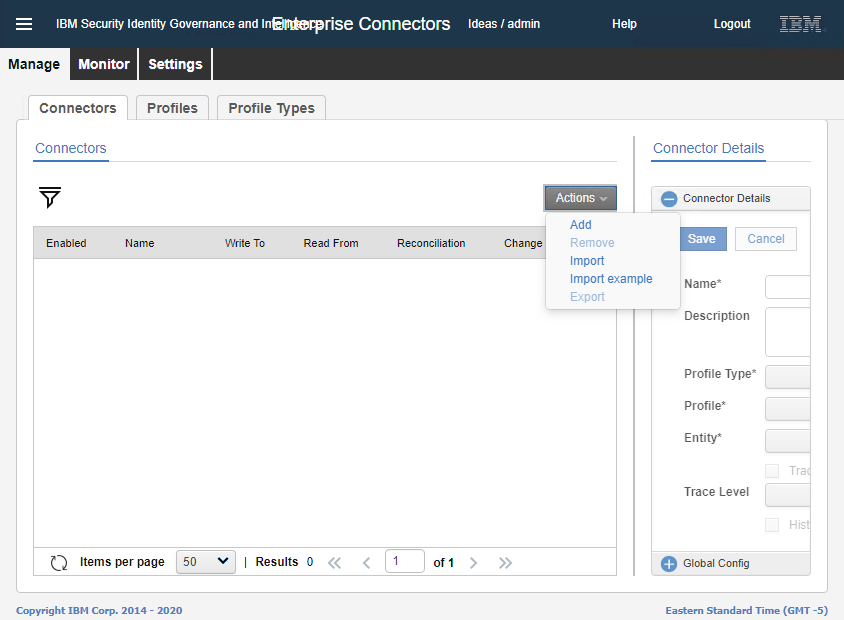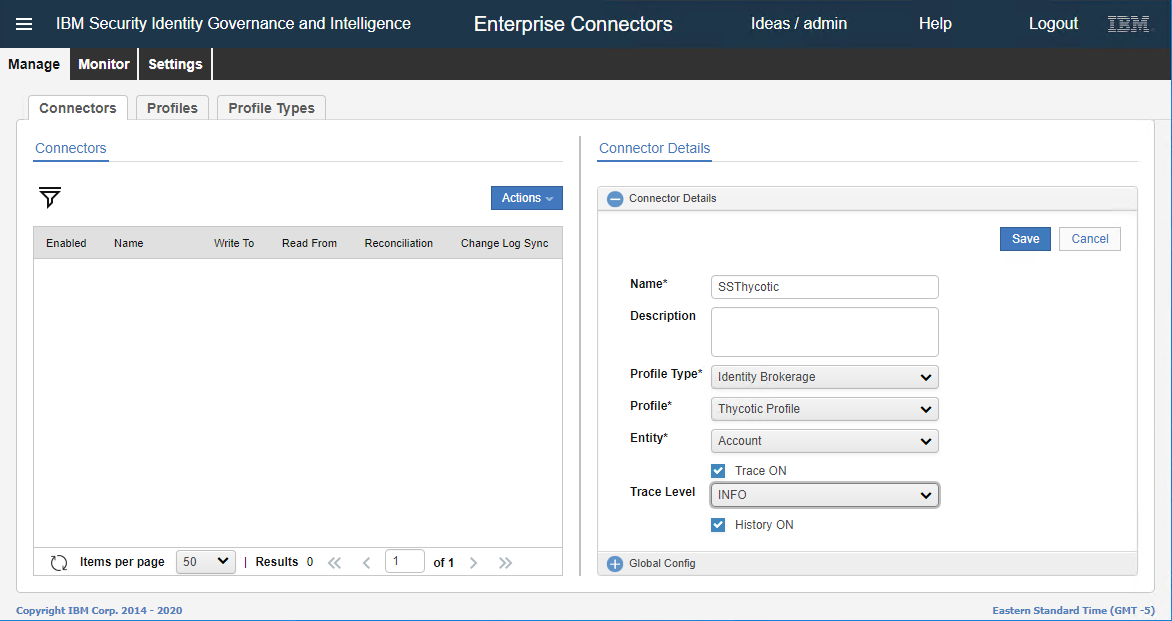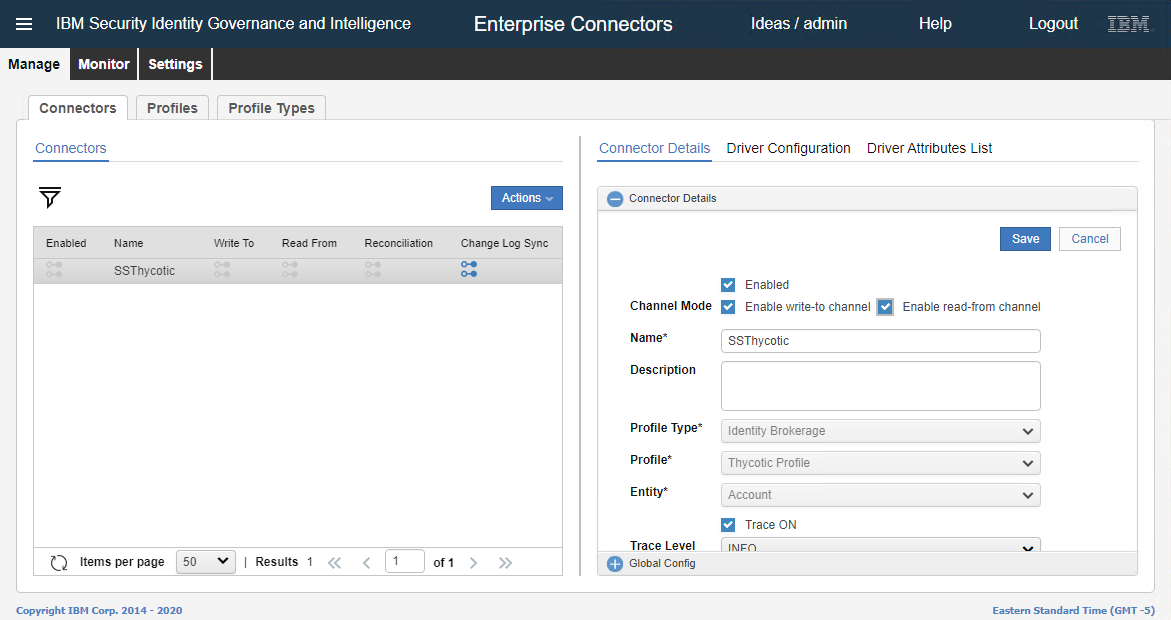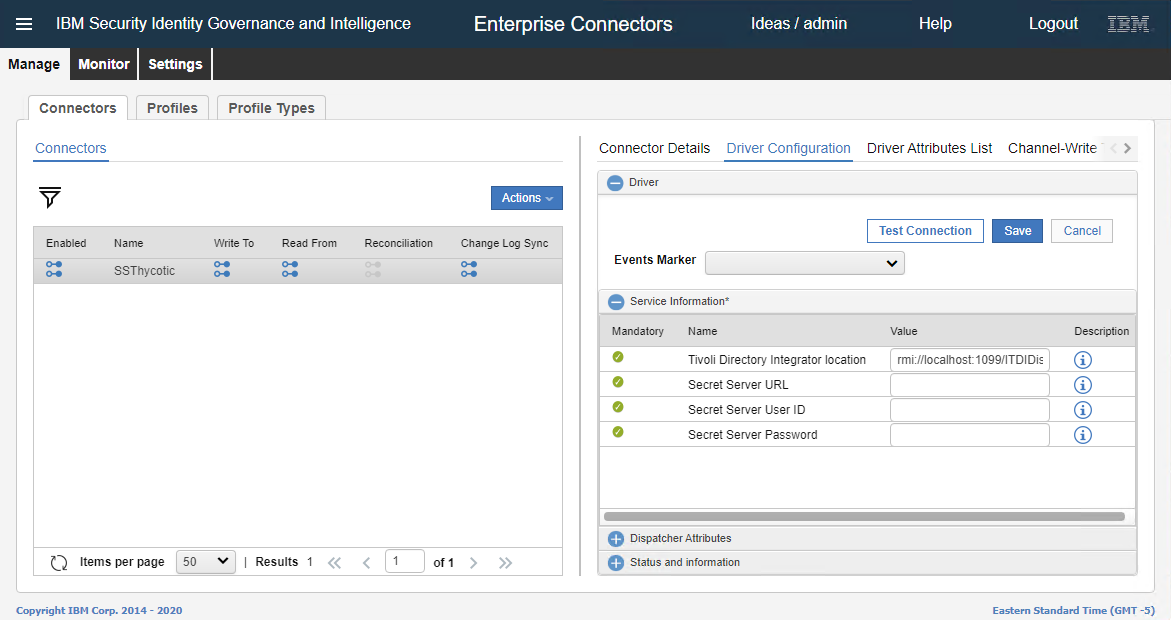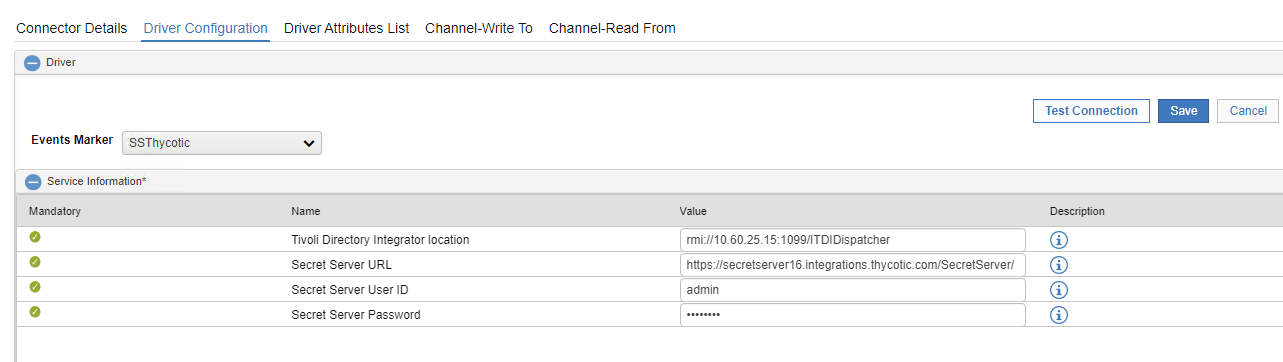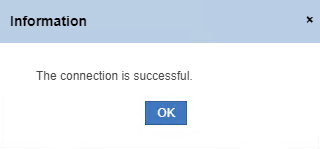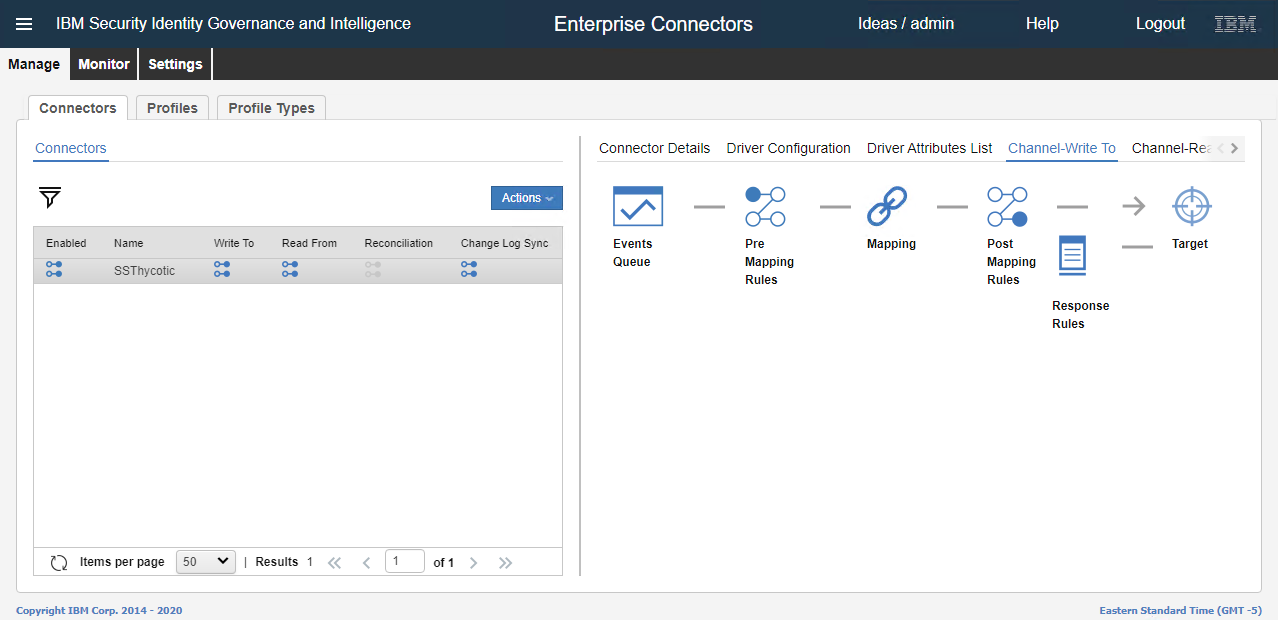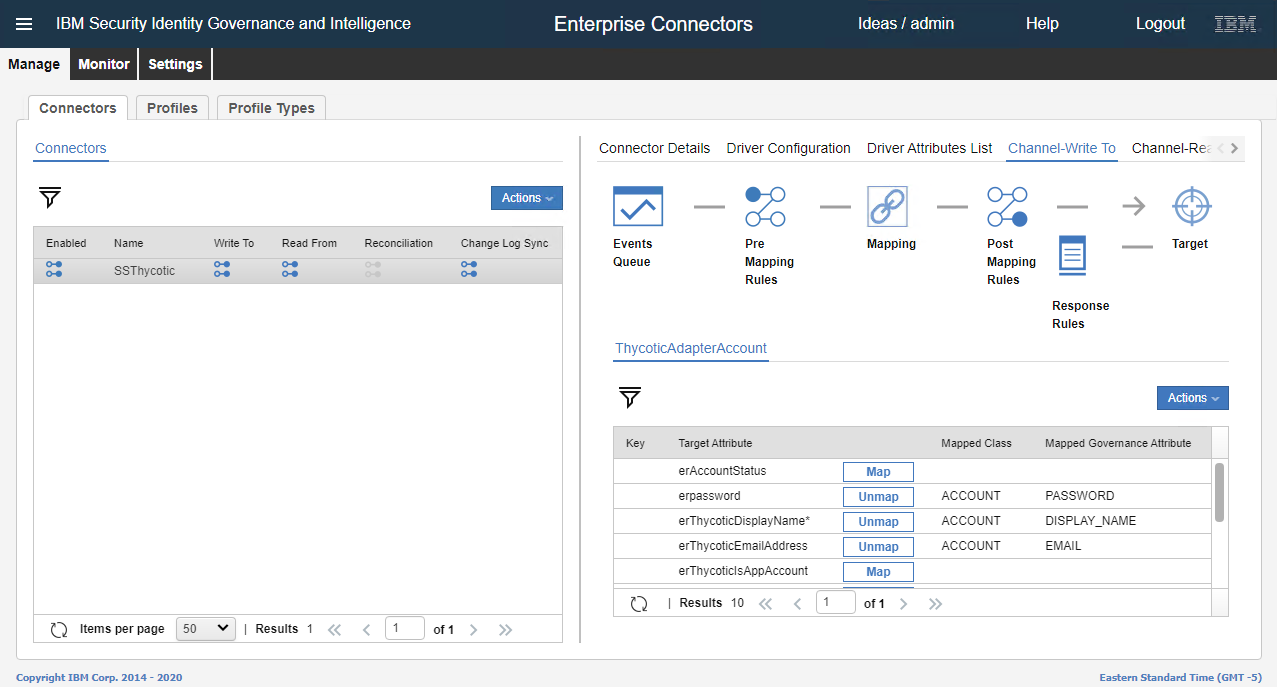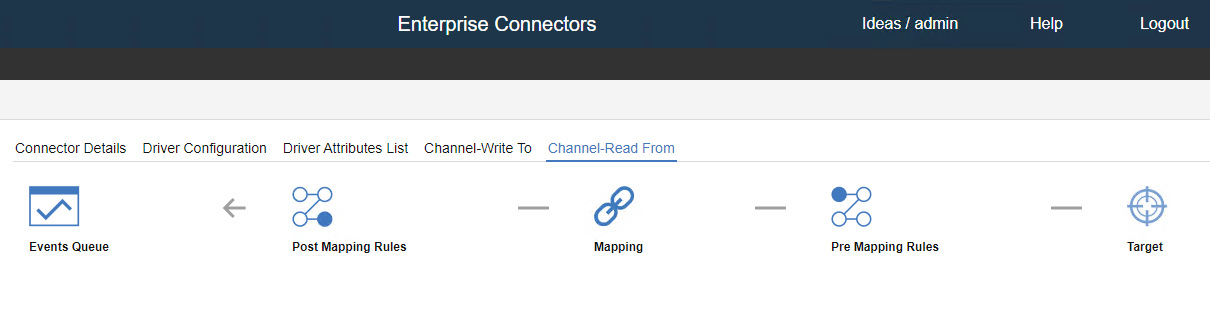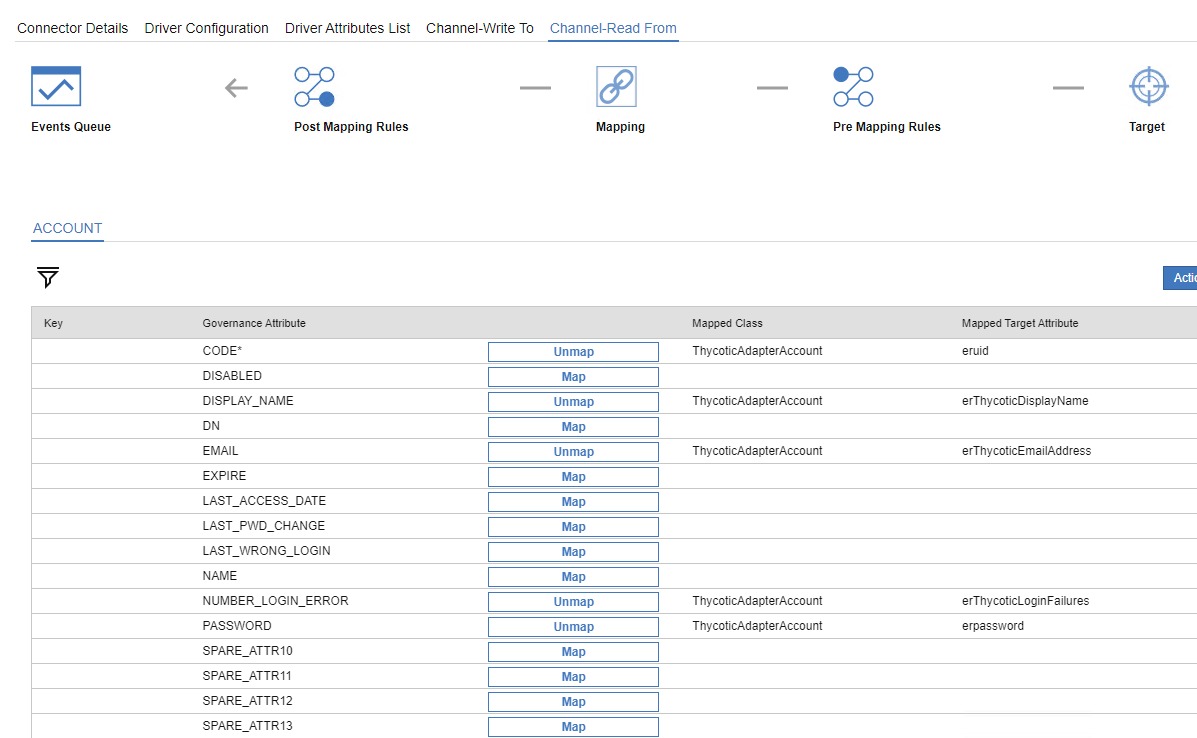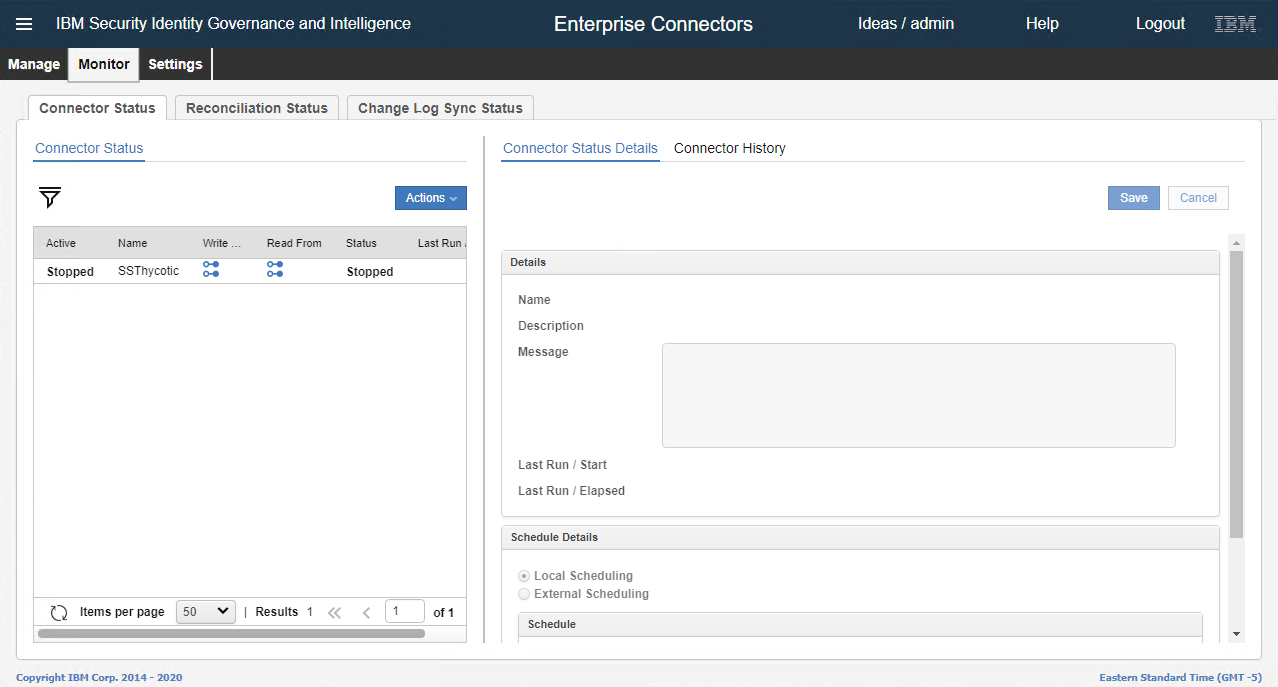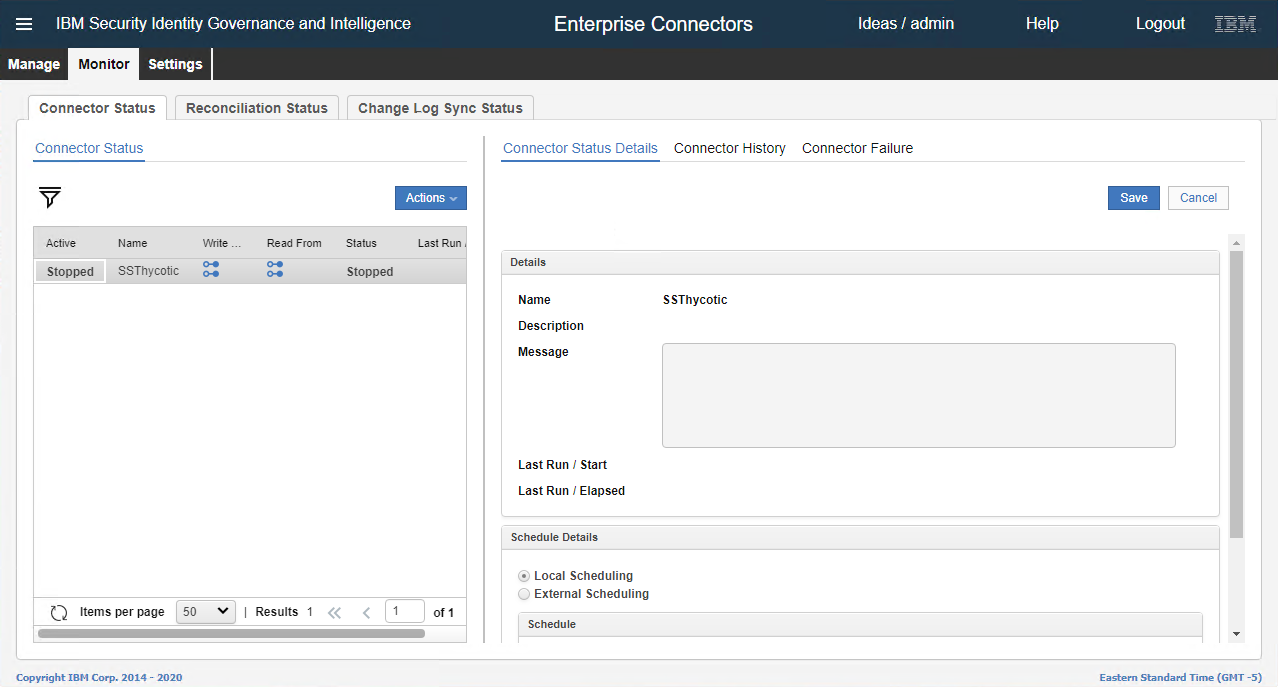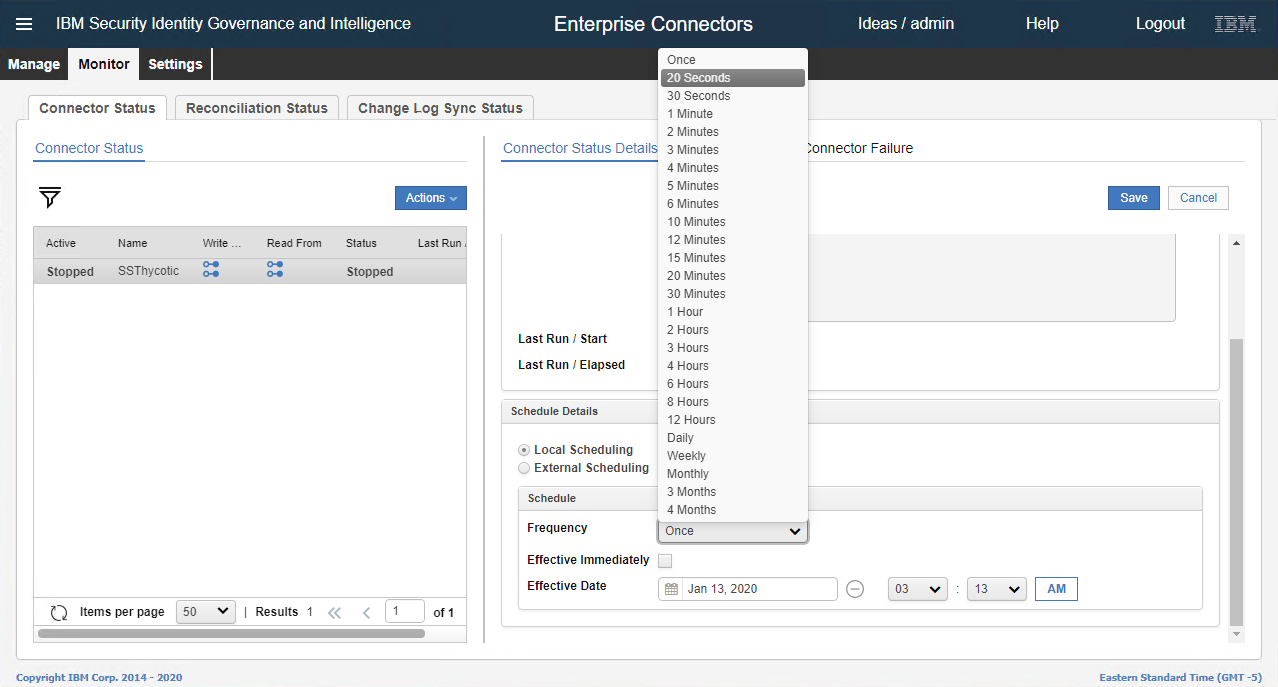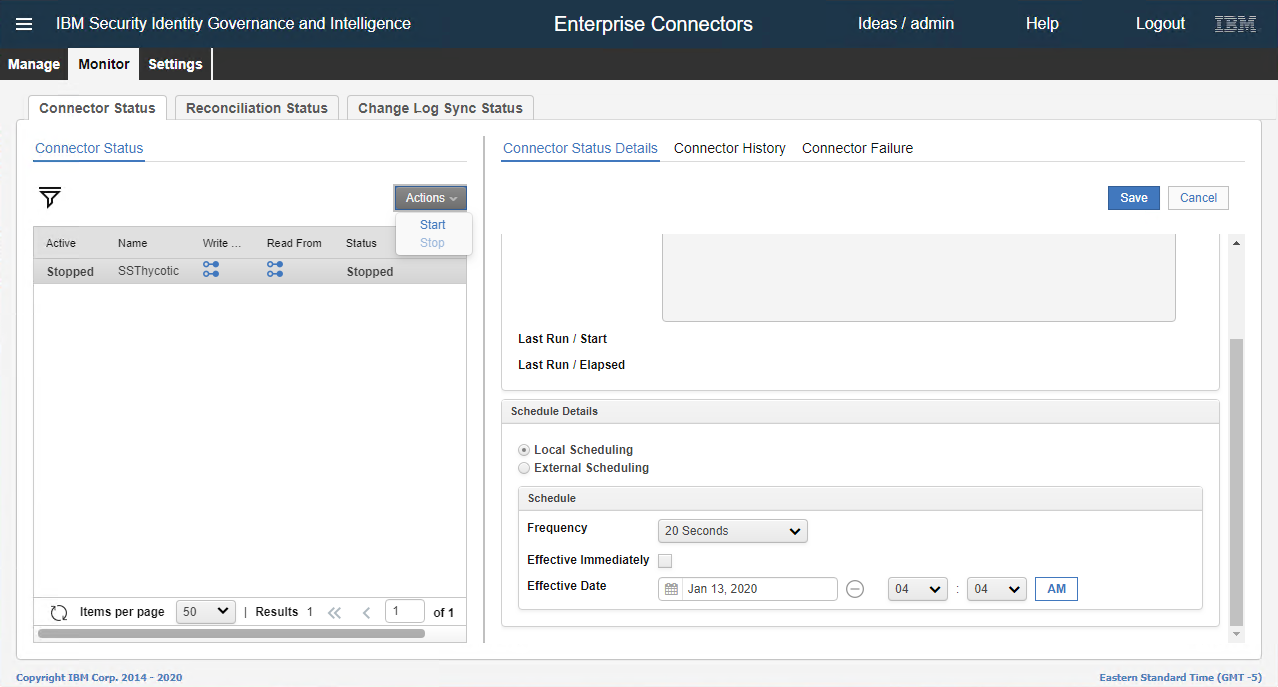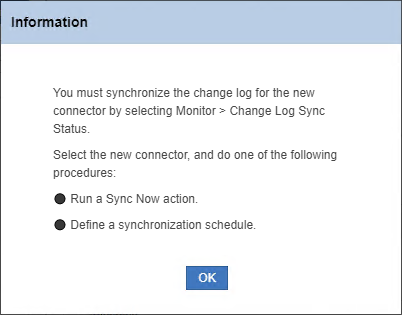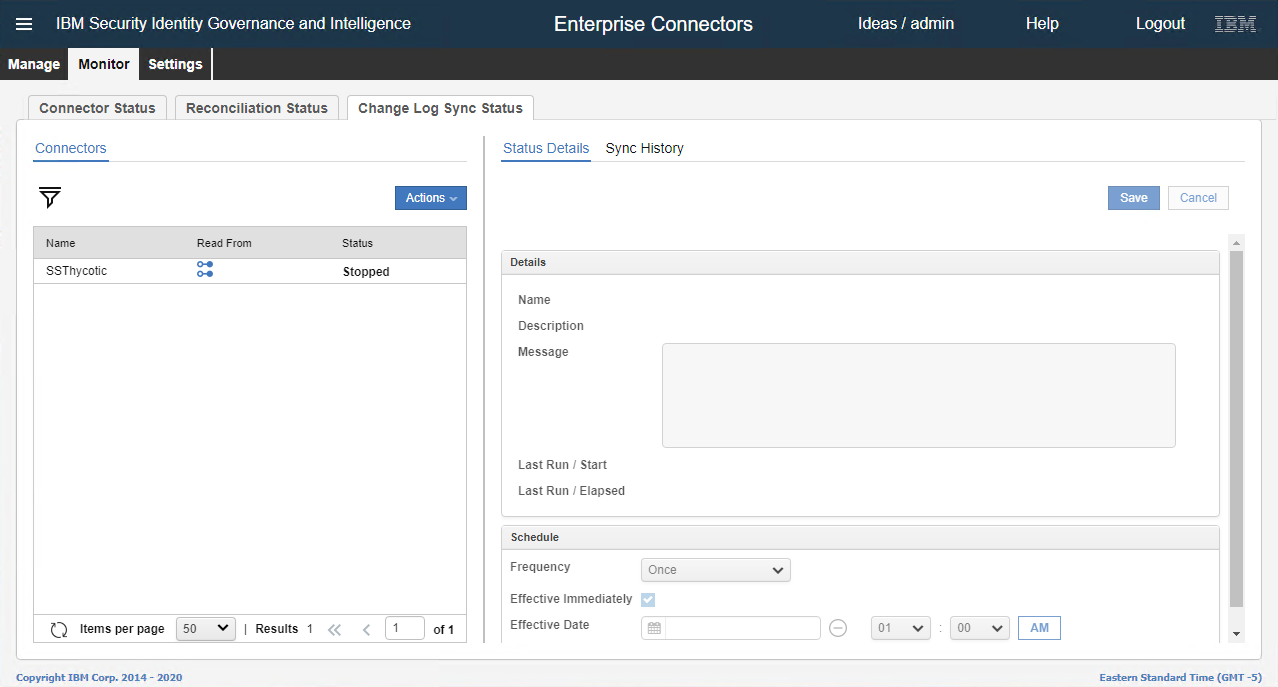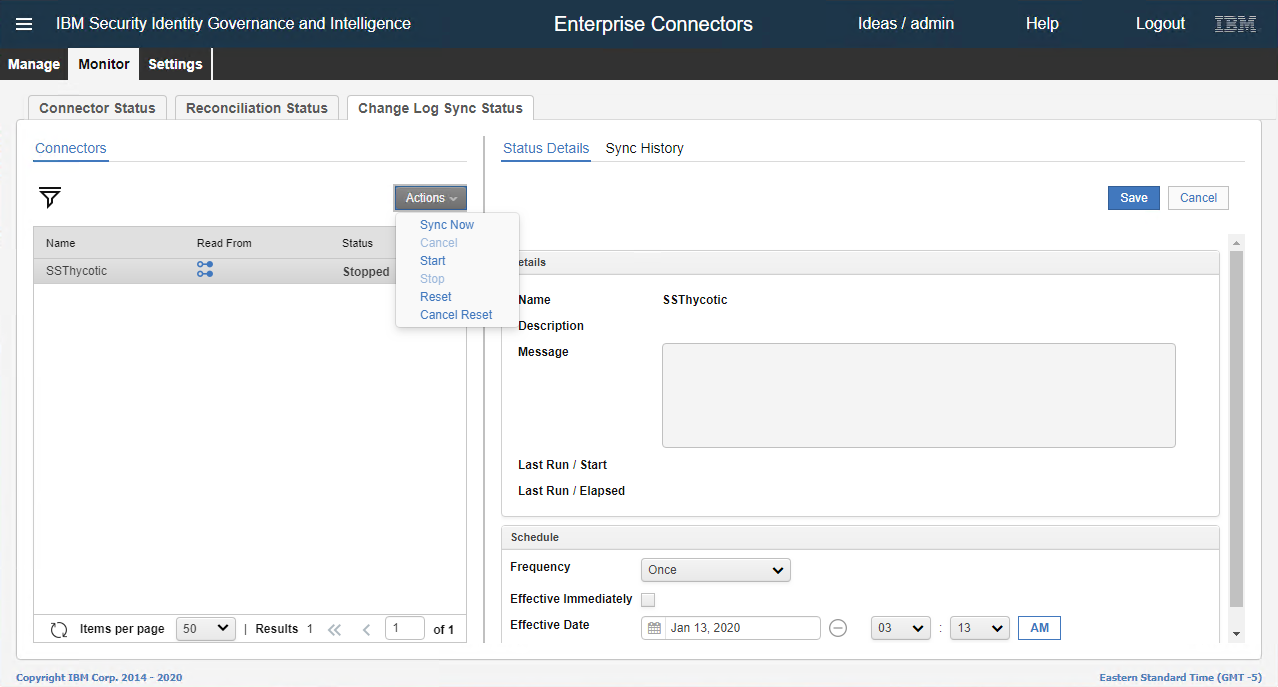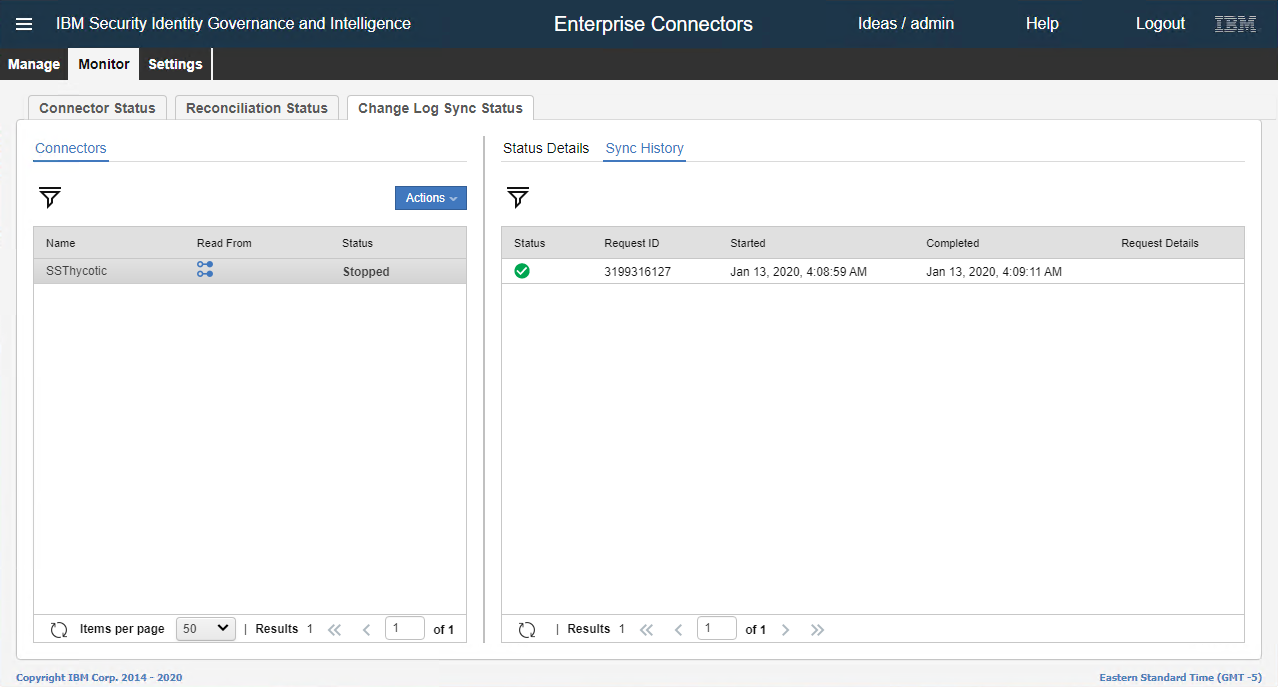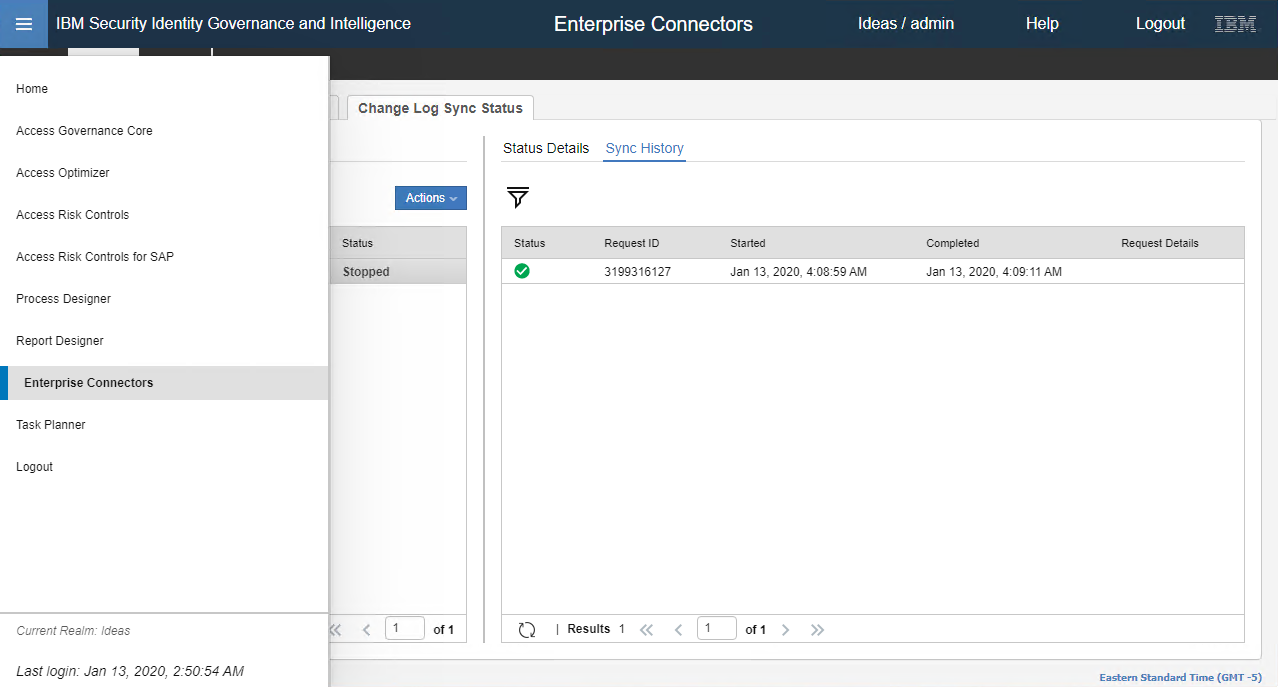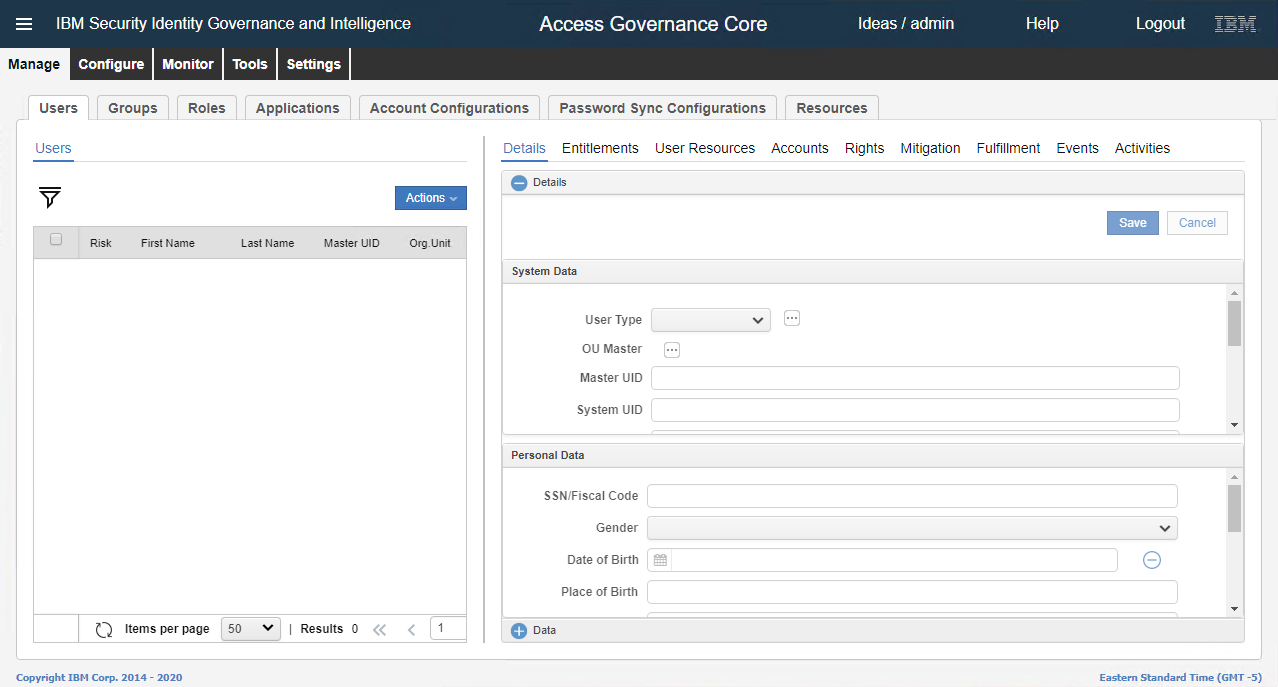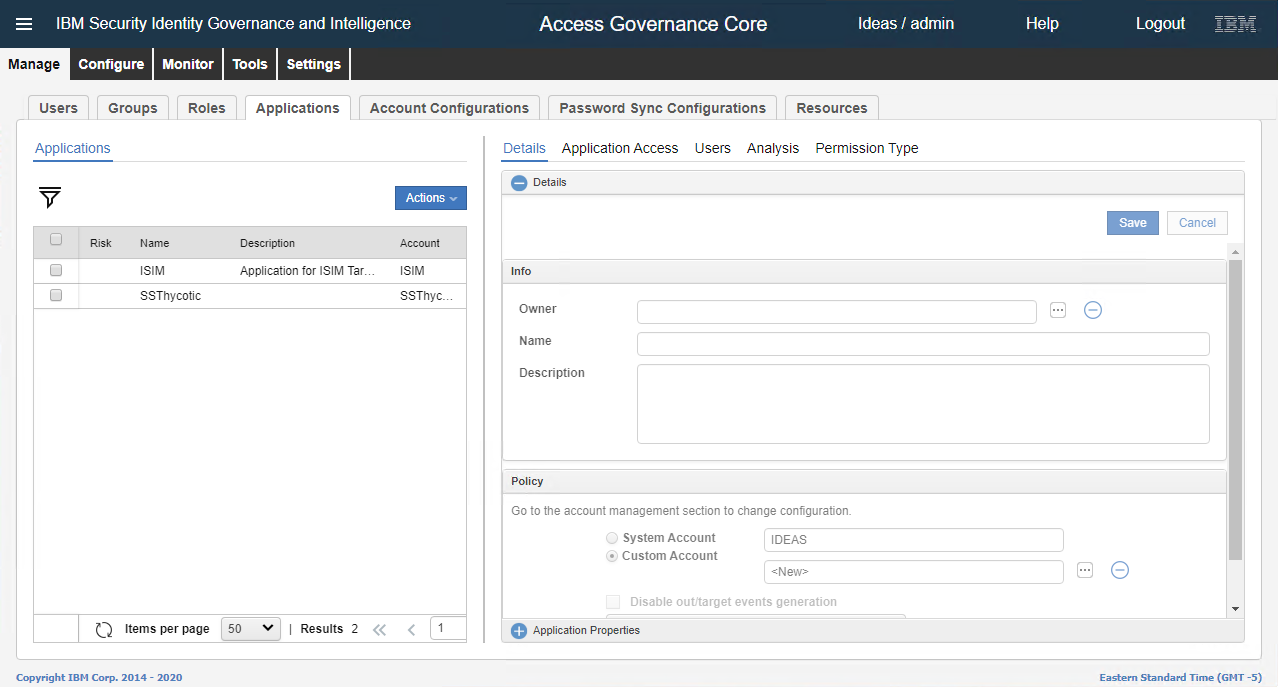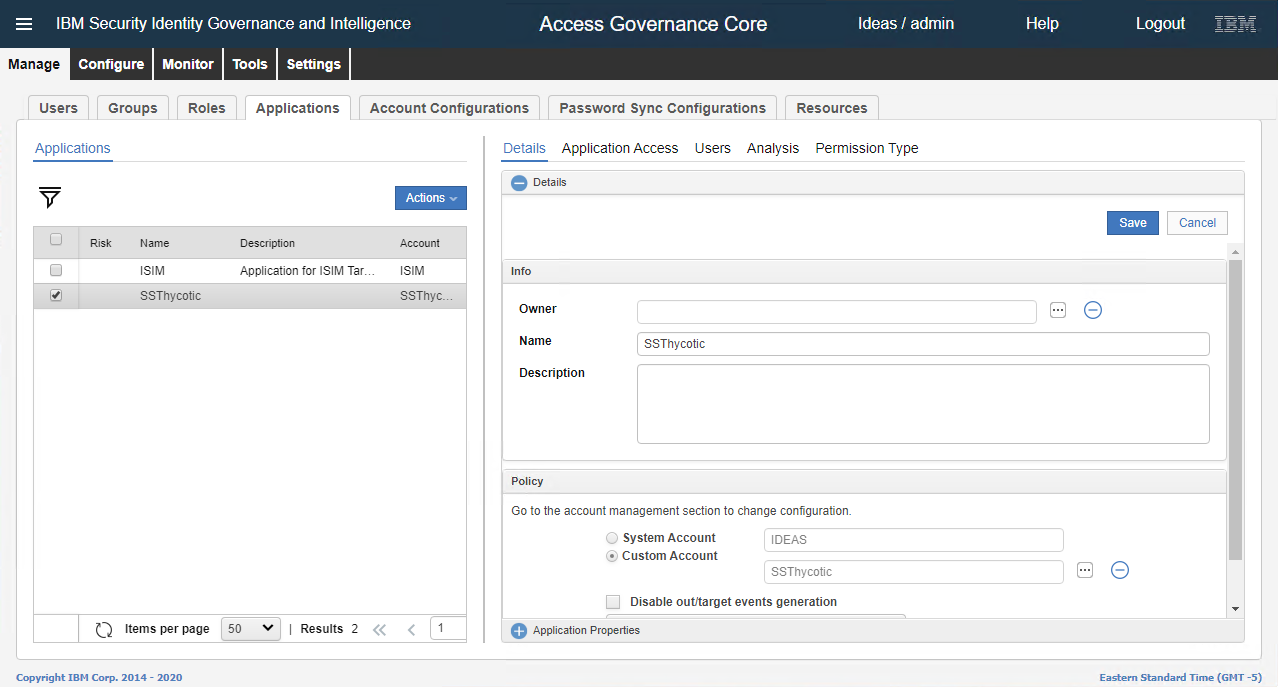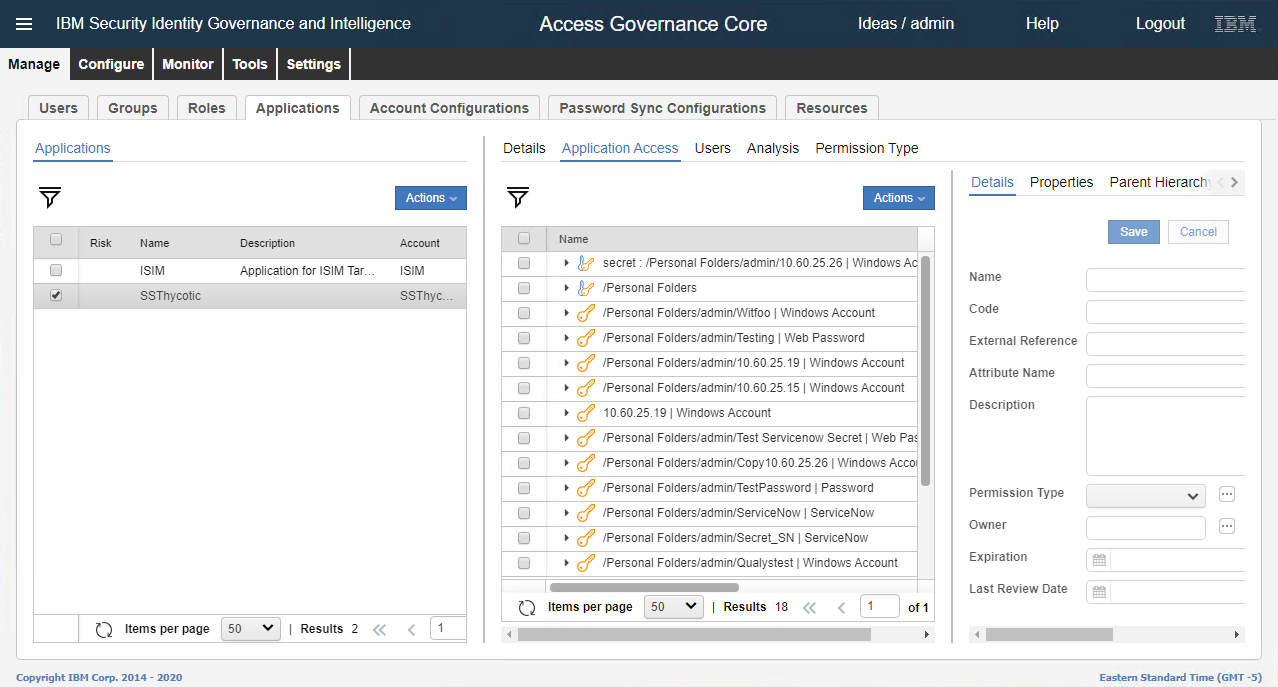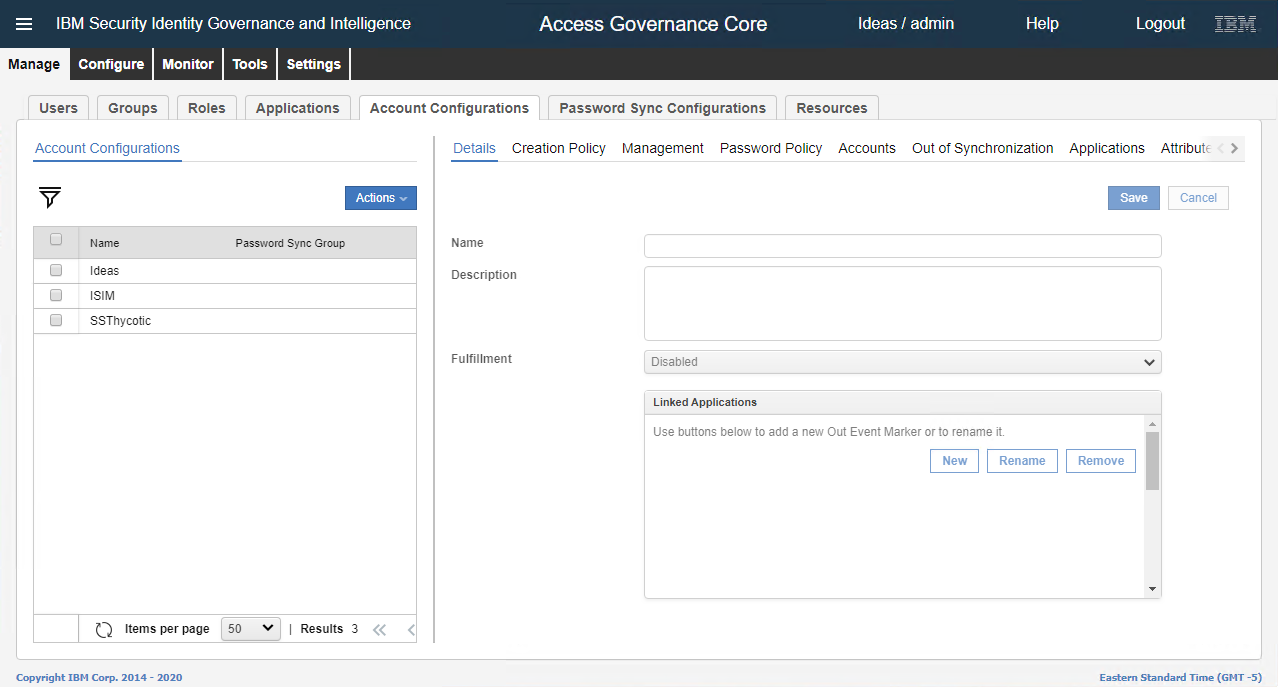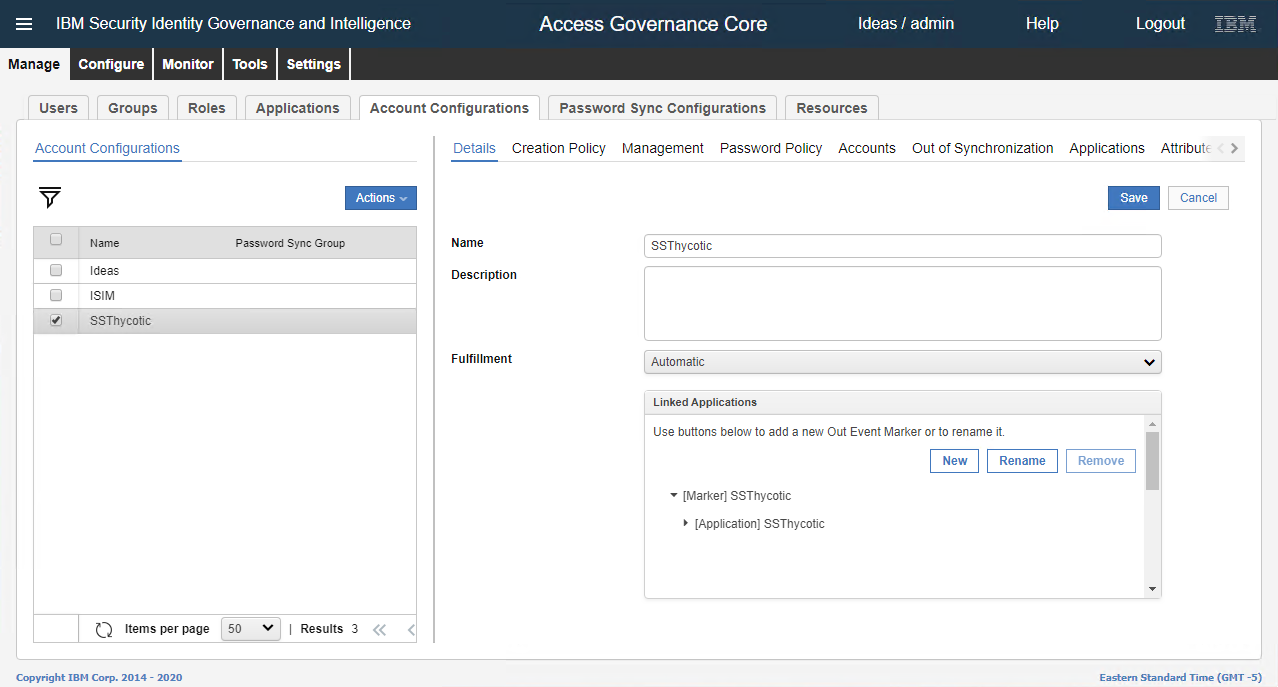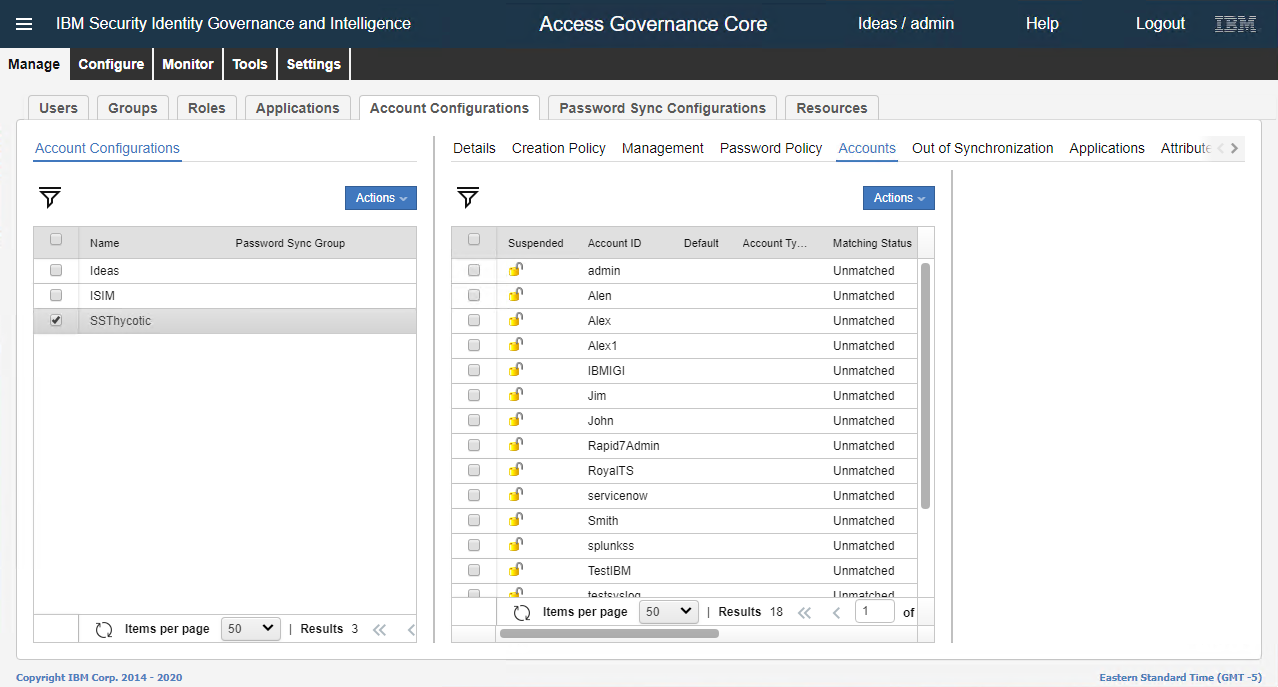Configure the Connector
The next step is to configure the connector.
-
Click Manage > Connectors.
-
In the Actions list, click Add.
-
In the Connector Details section, fill in the required information.
a. Name - Type the name of the connector.
b. Profile Type - Select
Identity Brokerage.c. Profile - Select
Delinea Profile.d. Entity - Select
Account.e. Trace ON - Select the check box.
f. Trace Level - Select
INFO.g. History ON - Select the check box
-
Click Save. More options are available for selection.
-
Select the check boxes: Enabled, Enable write-to channel, and Enable read-from channel and click Save.
-
Click Driver Configuration tab and fill in the required details.
a. Tivoli Directory Integration location - Type the IP Address of the Dispatcher where the Dispatcher is installed.
b. Secret Server URL - Type the Secret Server URL
c. Secret Server User ID - Type the Secret Server user ID.
d. Secret Server Password - Type the password.
-
Click Save.
-
In the Driver section, on the upper-right click Save.
-
Click Test Connection. If the connection is successful this message, 'The connection is successful.' displays. Click Ok.
-
Click Channel-Write To tab | Mapping.
-
Check to see if the mapping files are present.
-
Click Channel-Read From tab | Mapping.
-
Verify the presence of the mapping files.
-
Click Monitor | Connector Status.
-
Select the connector.
-
In the Schedule Details | Frequency list, select the value as
20 secondsand then select Effective Immediately. -
In the Actions list, click Start.
-
The Information dialog box appears. Click Ok.
-
Click Monitor | Change Log Sync Status.
-
Select the connector.
-
In the Actions list, click Sync Now.
-
To verify the synch, on the right-hand side click Sync History. The sync must be completed.
-
In the menu on the left-hand side, click Access Governance Core.
-
The Access Governance Core UI appears.
-
Click Manage | Applications.
-
Select the account.
-
On the right-hand side, click Application Access. All the information from Secret Server appears.
-
Click Manage | Account Configurations.
-
Select the account.
-
On the right-hand side, click Accounts. All the users of Secret Server appear.