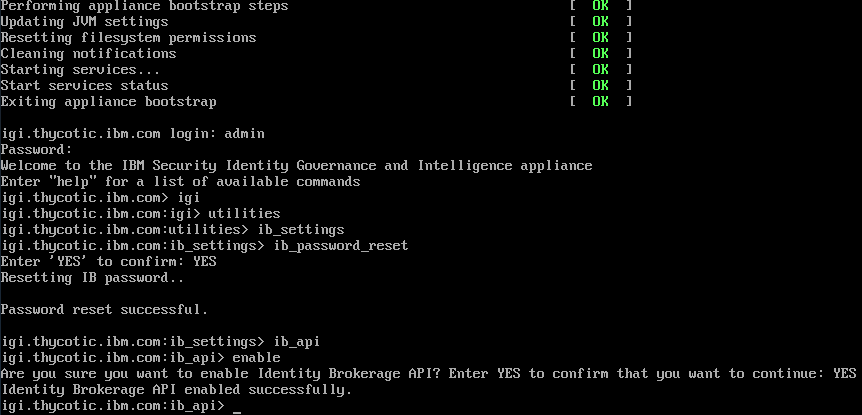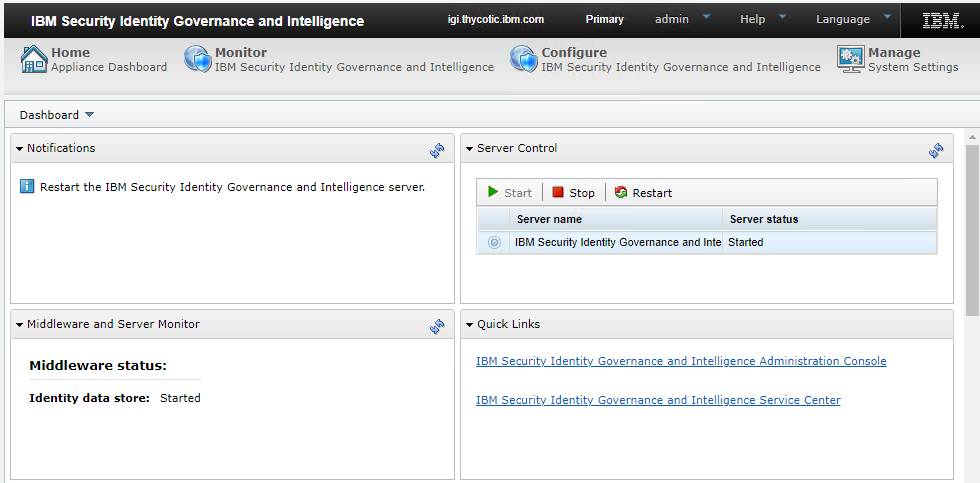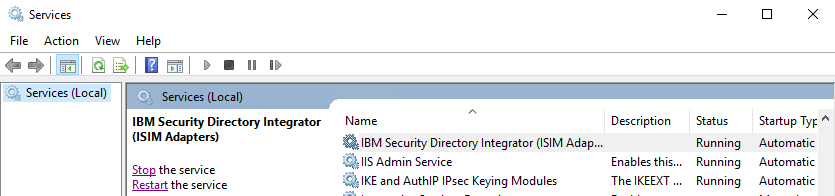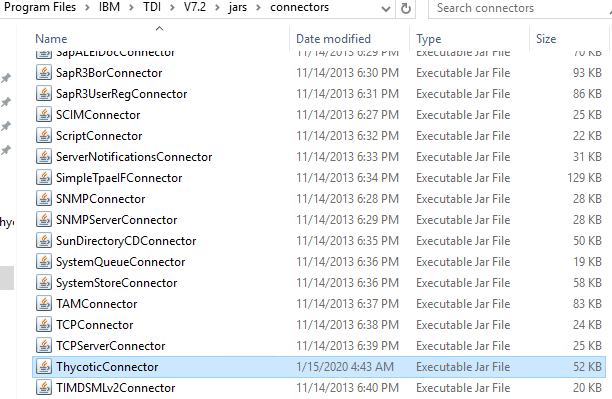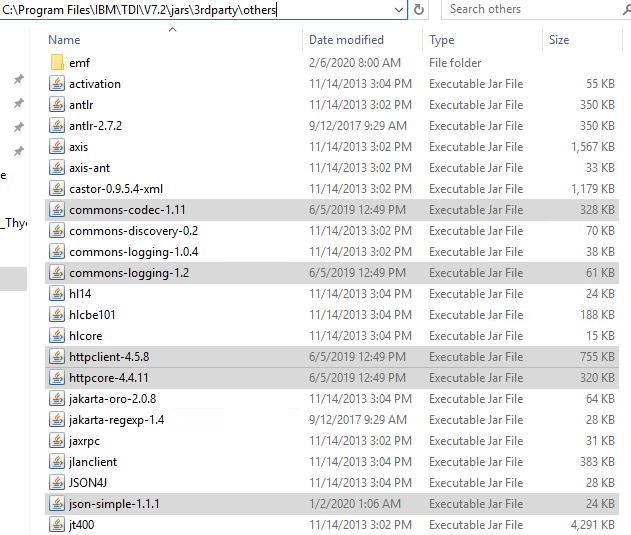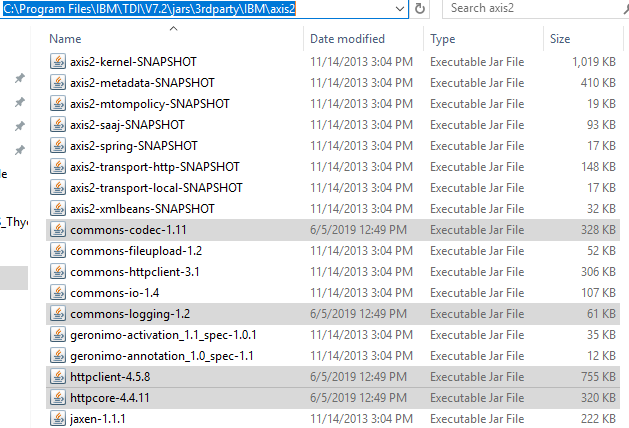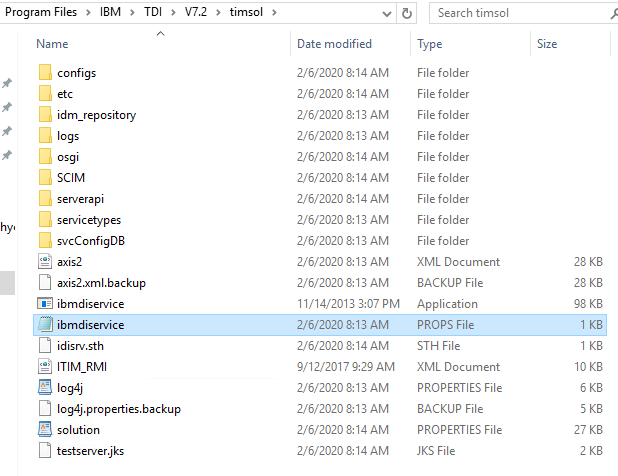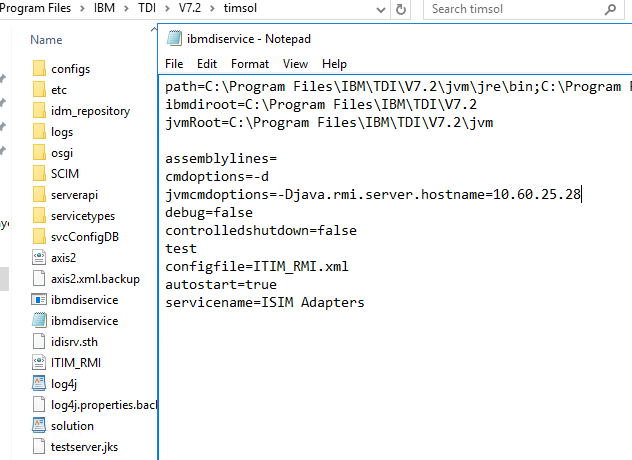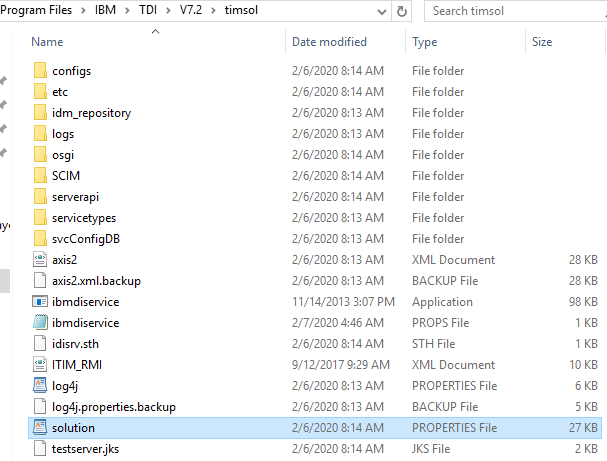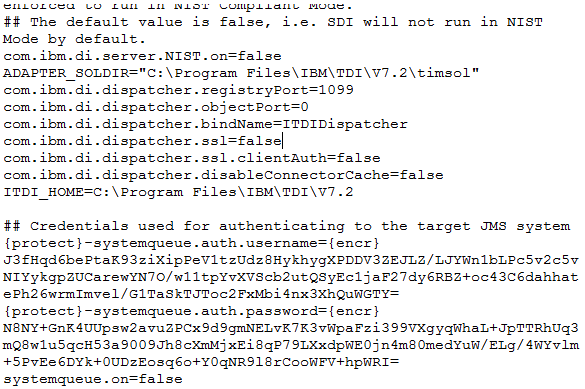Configure IBM IGI GUI and Dispatcher Folder to Access Admin Console
Configuring the IBM IGI GUI and Dispatcher Folder to Access the Admin Console enables streamlined management of identities, entitlements, and policies within IBM Identity Governance and Intelligence (IGI). This setup allows administrators to efficiently utilize the Admin Console for tasks related to user access and compliance. IBM IGI GUI and Timsol needs to be configured to establish connection with Secret Server.
Files has to be updated in folders such as Connectors, Axix2, Others, and Timsol.
To update the files in folders:
-
Go to the virtual appliance.
-
Login using the login and Password.
-
Type the command igi and press Enter.
-
Type the command utilities and press Enter.
-
Type the command ib_settings and press Enter.
-
Type the command ib_password_reset and press Enter.
-
Type YES to confirm password reset and press Enter. The password reset is successful.
-
Type the command ib_api and press Enter.
-
Type the command enable and press Enter
-
Type YES if you are sure you want to enable Identity Brokerage API.
-
Go to IBM Security Identity Governance and Intelligence Appliance dashboard.
-
In the Server Control area, select the server and click Restart.
-
In the Windows Search box type services. The results are auto-populated. Click Servicesand the Services window displays.
-
Verify if the IBM Security Directory Integrator (ISIM Adapters) service is running.
-
Open the Delinea Adapter integration files and navigate to Delinea Adapter > SIA_V7.1.5_SSSDelineaSec_Serv.
-
Copy the DelineaConnector file.
-
On the server hosting IGI go to
C:\Program Files\IBM\TDI\V7.2\jars\connectorsand paste the DelineaConnector file.Stop the IBM Security Directory Integrator service before pasting the file.
-
Download the following files:
- Commons Codec: http://commons.apache.org/proper/commons-codec/
- Commons Logging: http://commons.apache.org/proper/commons-logging/
- Http Client: https://hc.apache.org/downloads.cgi
- Http Core: https://hc.apache.org/downloads.cgi
- Json Simple: https://mvnrepository.com/artifact/com.googlecode.json-simple/json-simple/1.1.1
-
Go to
C:\Program Files\IBM\TDI\V7.2\jars\3rdparty\othersand paste the following files here:-
commons-codec-1.11 -
commons-logging-1.2 -
httpclient-4.5.8 -
httpcore-4.4.11 -
json-simple-1.1.1
-
-
Go to
C:\Program Files\IBM\TDI\V7.2\jars\3rdparty\IBM\axis2and delete the existing version of the following files:commons-codeccommons-logginghttpclienthttpcore
and paste the latest version of the following files:
commons-codec-1.11commons-logging-1.2httpclient-4.5.8httpcore-4.4.11
-
Go to
C:\Program Files\IBM\TDI\V7.2\timsol. -
Select the ibmdiservice file and open in Notepad in administrator mode.
-
In the jvmcmdoptions field, type
-Djava.rmi.server.hostname= <server hostname where Tivoli directory installer is installed and security directory integrator is installed>and save the file. -
In the Timsol folder, select the solution file and open it Wordpad in administrative mode.
-
In the com.ibm.di.dispatcher.ssl, delete true and type false and save the file.
-
The folders have been successfully updated. Now you must verify the validity of the certificate.