Creating a Read-Only Account & Role
-
Navigate to Access > Users in the Delinea Cloud Suite.
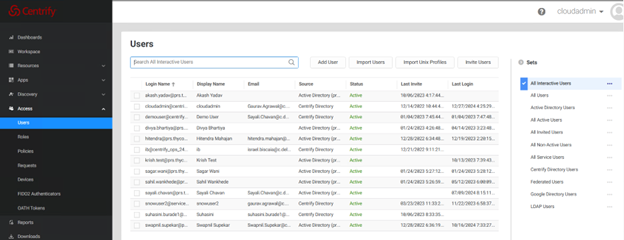
-
Select Add User to create a new user. The Account page opens.
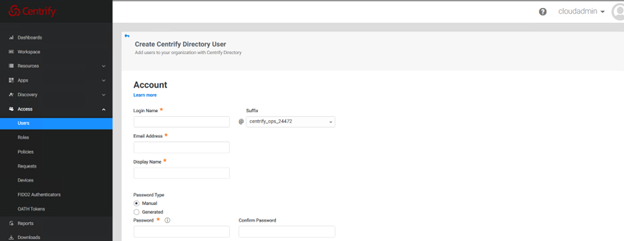
-
Complete the mandatory details for account creation.
-
Navigate to Access > Roles >Add Role to add the user to the role.
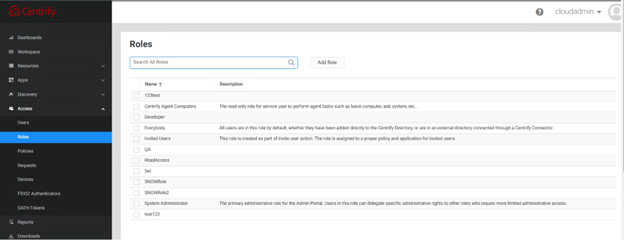
-
In the Add Role page go to the Administrative Rights list item.
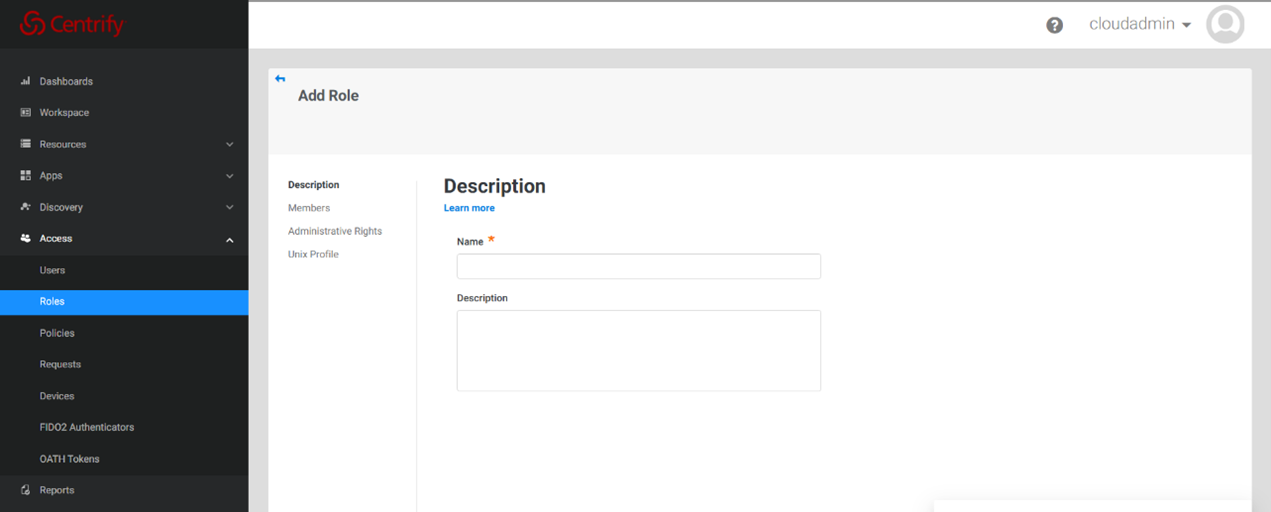
-
In the Administrative Rights page select Add to add the rights for the user.
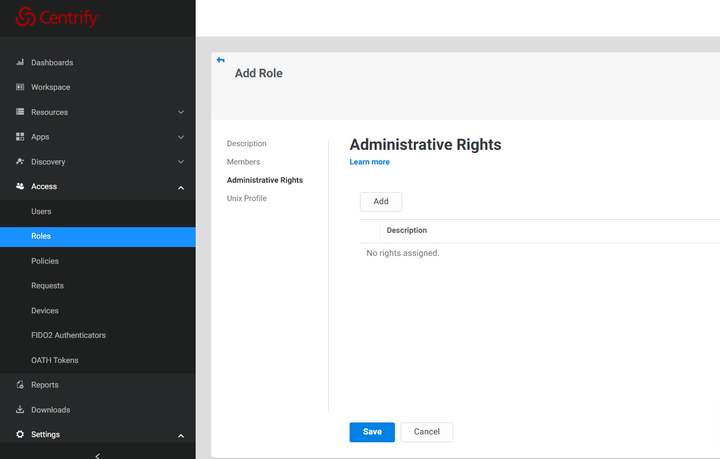
-
Select the Read Only System Administration checkbox. Select the Add button.
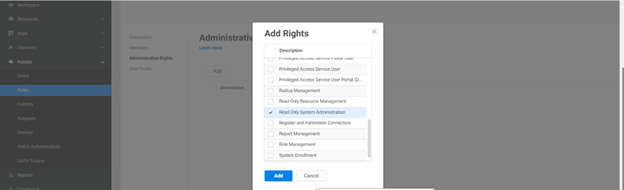
-
To assign a user to the created role, go back to the Add Roles page.
-
Select the Members list item. The Add Members page opens.
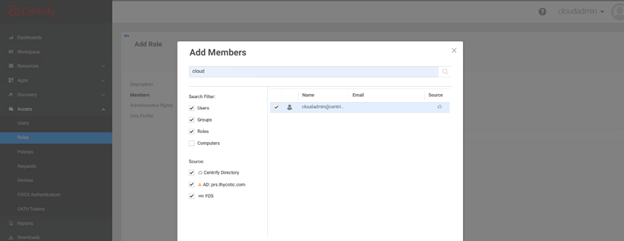
-
In the Add Members page select the user that will be assigned to the created role and rights above.
-
Select Save.