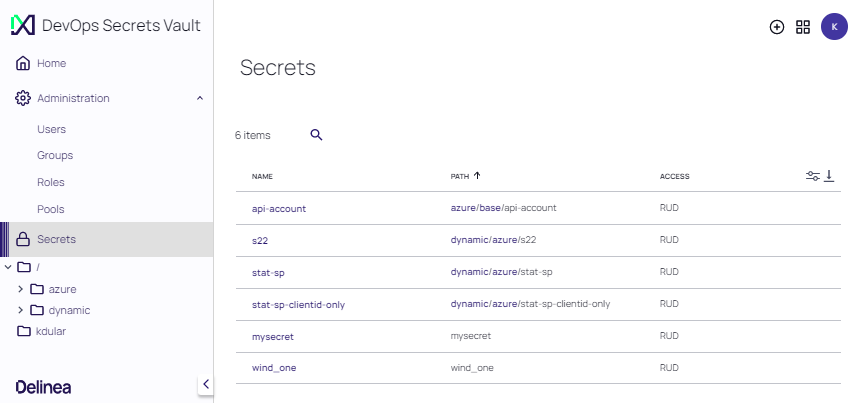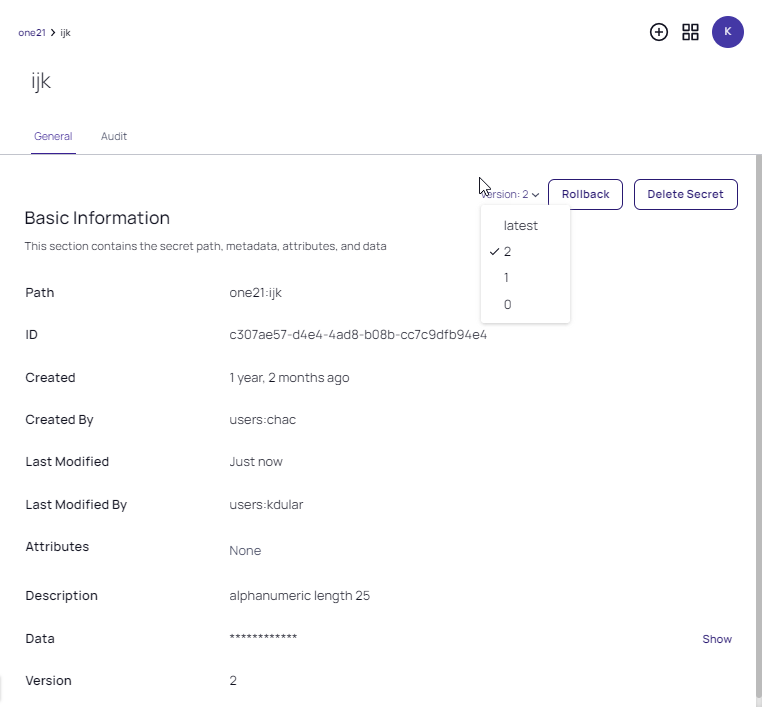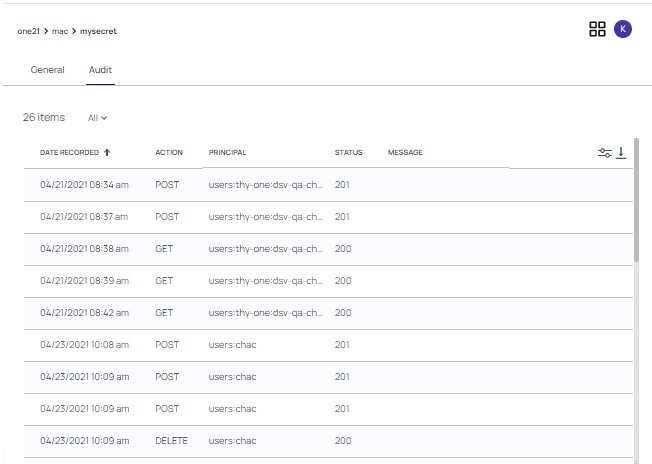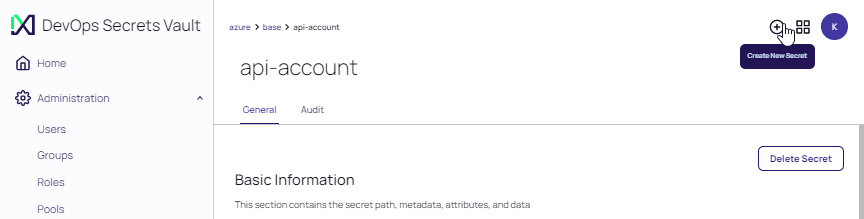Secrets
Users are able to view their secrets in the left navigation panel. Click Secrets for a list view of all secrets in the application. The name, path and access rights to the secret are displayed. Access rights include R (read), U (update) and D (delete).
Secrets can also be accessed from their respective vaults. Refer to Viewing Vaults.
Viewing Secrets Metadata
Click any secret to display the metadata for the secret. Metadata includes: the ID and path name, any attributes defined, version, as well as the times and dates when secrets were created or last modified by a user.
The Update permission is required for an account, in order to edit any of the values for a secret.
Hover over the Created and Last Modified fields to see the exact date and time the action was performed.
Rolling Back a Secret's Version
Any editable parameter for a secret can be updated. When updated, a new version of the secret is created (0, 1, 2 etc.).
The version of any secret can be selected and instituted as the current version. To do so, select the desired version at the Version pulldown, then click Rollback.
Accessing Audit Details
Click Audit to access the audit trail for the secrets.
Audit details include the following information:
| Parameter | Value |
|---|---|
| DATE RECORDED | The date and time an action was taken. |
| ACTION | The action performed for the secret as either: PUT or GET. |
| PRINCIPAL | The user performing the action. |
| STATUS | The HTTP status code returned to the caller as the result of the action. |
| MESSAGE | Any message text created when the action was performed. |
Creating and Deleting Secrets
The Create and Delete permission are required for an account, in order to create or delete a Role.
Secrets are deleted from the General tab for that secret's metadata. Click Delete, then click Delete again at the confirmation prompt.
Secrets are created at any page in the application, using the Add icon (+)in the top right corner. Click + and supply the requested parameters for the new secret at the Create New Secret dialog, then click Save.
Additionally, the Create New Secret button is available at the folder level of any Shared or Home Vault.
Parameters for creating a new secret include:
| Parameter | Value |
|---|---|
| Save To | The name of the vault where the secret is saved. |
| Path | The path to the secret in that vault. |
| Data | Any data defined for the secret by a JSON string. Refer to secrets in the CLI Command Reference. |
| Attributes | The attributes defined for the secret by a JSON string. Refer to secrets in the CLI Command Reference. |
| Description | Narrative information that identifies the secret. |