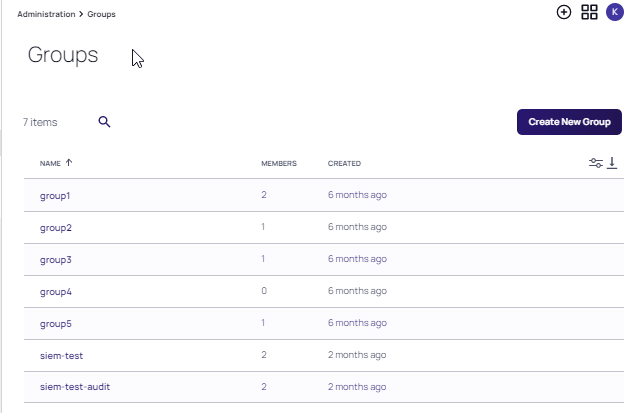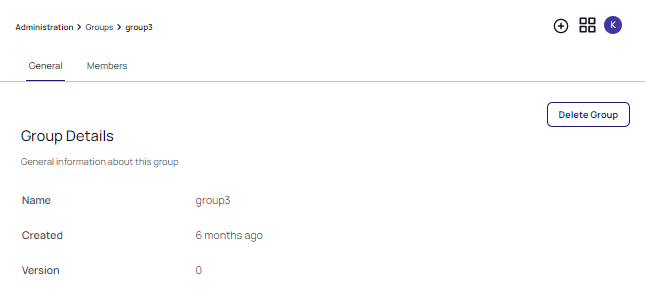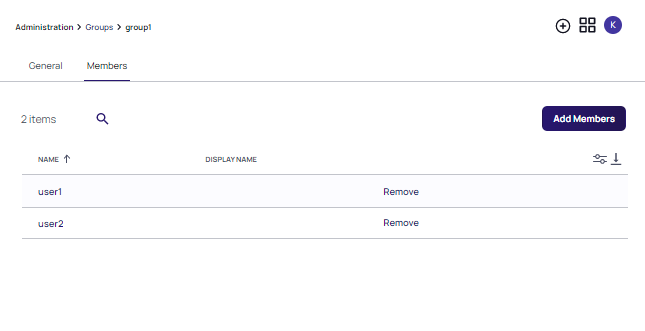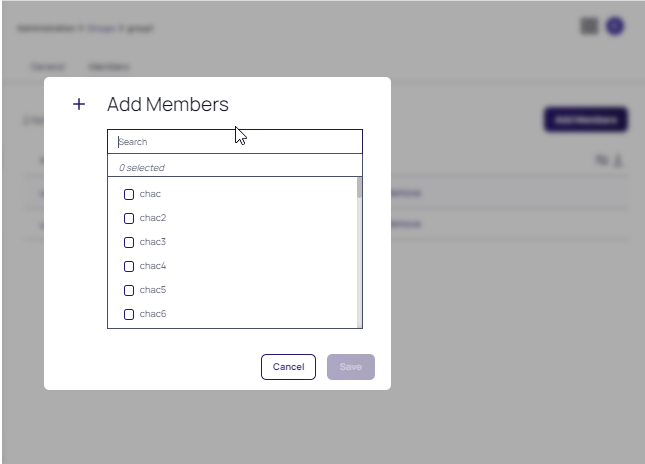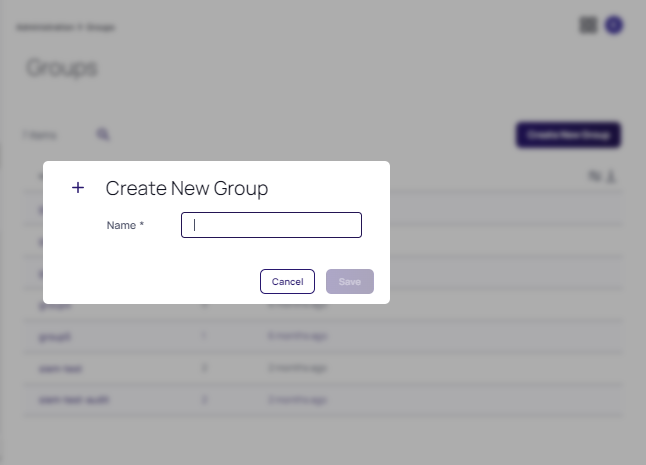Groups
Sign into your DSV tenant. On the Home page, open the Administration drop-down to access Groups.
Viewing Groups
At the Administration drop-down, select Groups. A table of the currently defined Groups is displayed.
Use the filter icon at the far right of the table header to enable or disable columns included in the table. The search icon can be used to identify a specific Group for display.
The following parameters are displayed for each Group account.
| Parameter | Value |
|---|---|
| NAME | Locally used display name for identifying the Group |
| MEMBERS | The number of Members in the group |
| CREATED | When the Group was created |
Click any Group in the table to access the Group Details page. Details include the name, date created and version for the group.
Managing the Members in a Group
On the Group details page, click the Members tab to view the Members currently assigned to the Group. Use the filter icon at the far right of the table header to enable or disable columns included in the table. The search icon can be used to identify a specific Member for display.
The Members tab also allows Members to be added or removed.
To delete a Member from the Group, click Remove. The Member list is updated with the selected Members removed,
To add a Member to the Group, click Add Members. Use the checkboxes to select the desired Members to be added. The Search field can be used to quickly identify a Member to add. Click Save when all Members are selected.
Creating Groups
The Create permission is required for an account, in order to create a Group.
To create a Group:
-
At the Administration > Groups page, click Create New Group.
-
Enter a name for the Group and click Create New Group.
-
The Administration > Groups page is refreshed with the newly added Group.
Deleting a Group
The Delete permission is required for an account, in order to delete a Group.
To delete a Group: