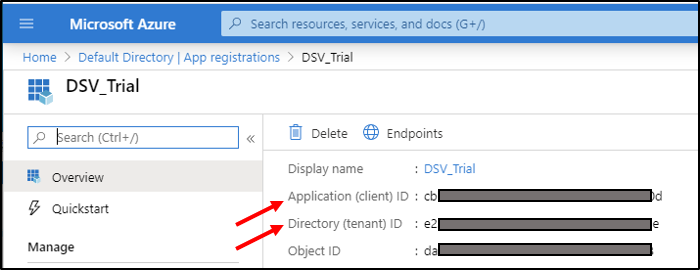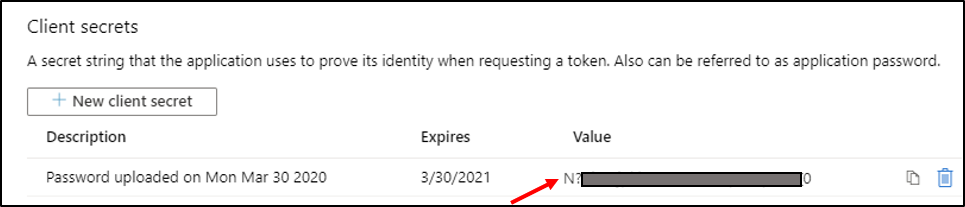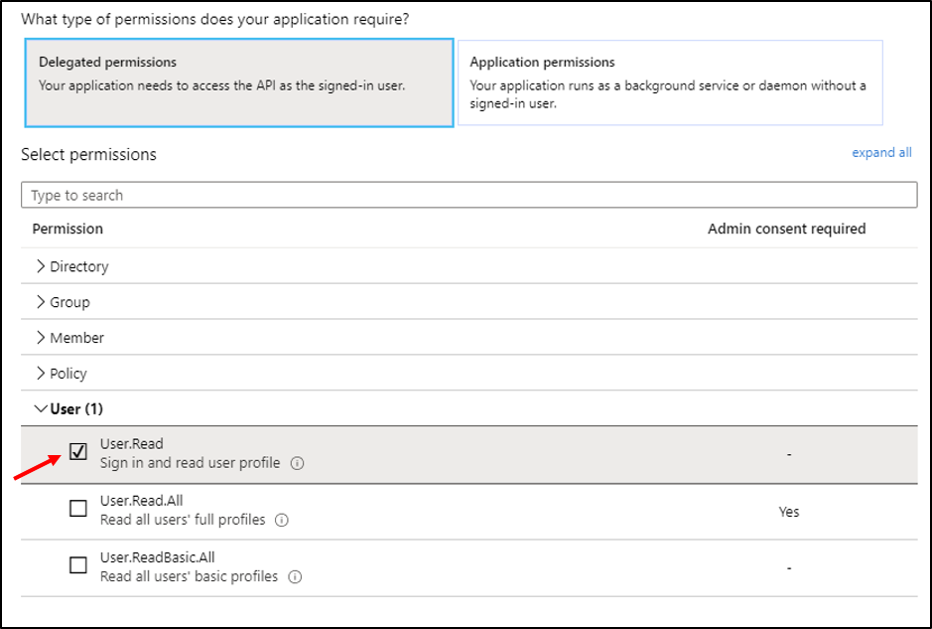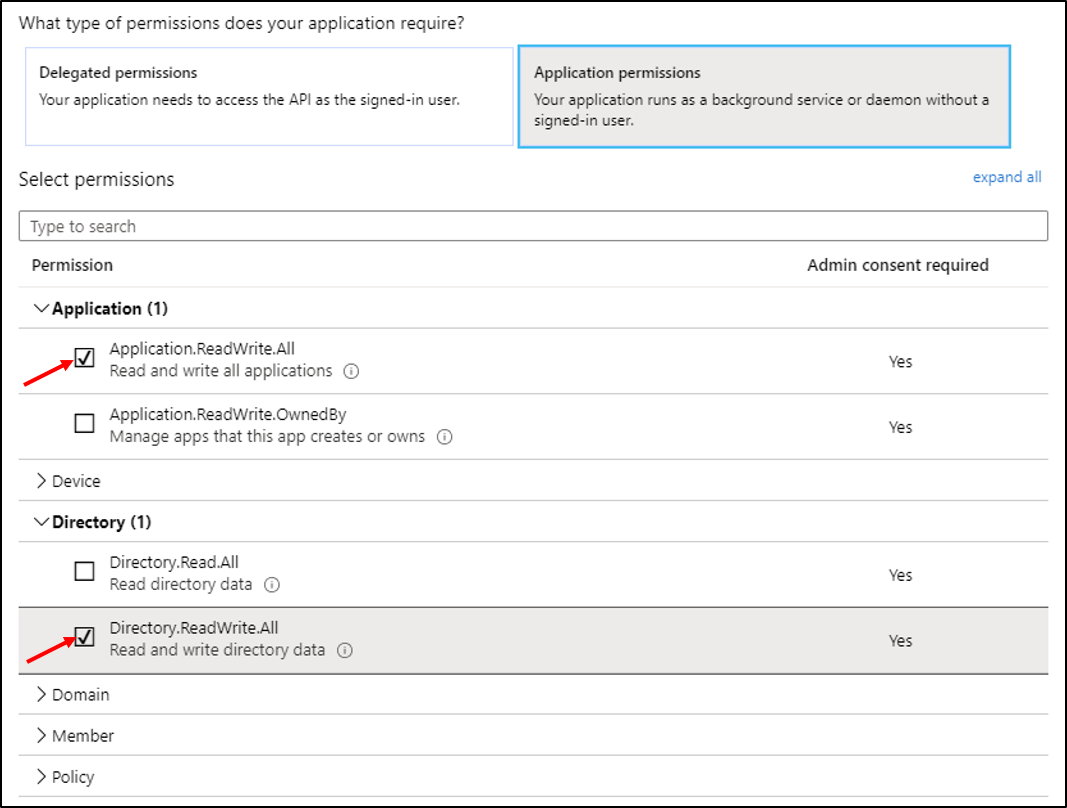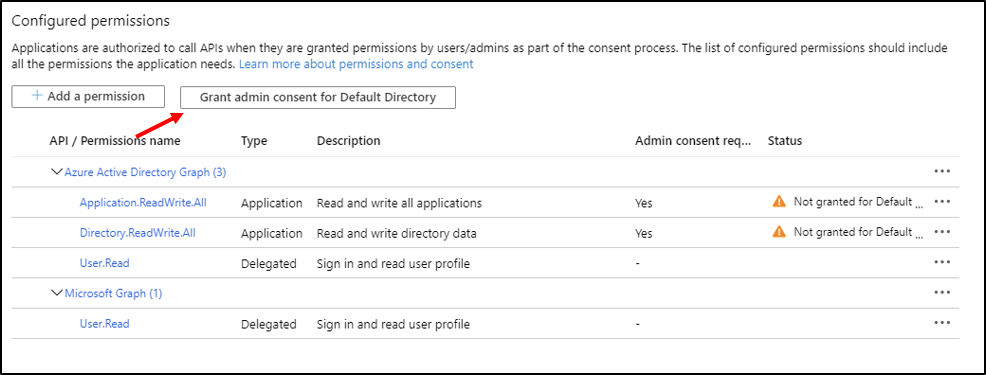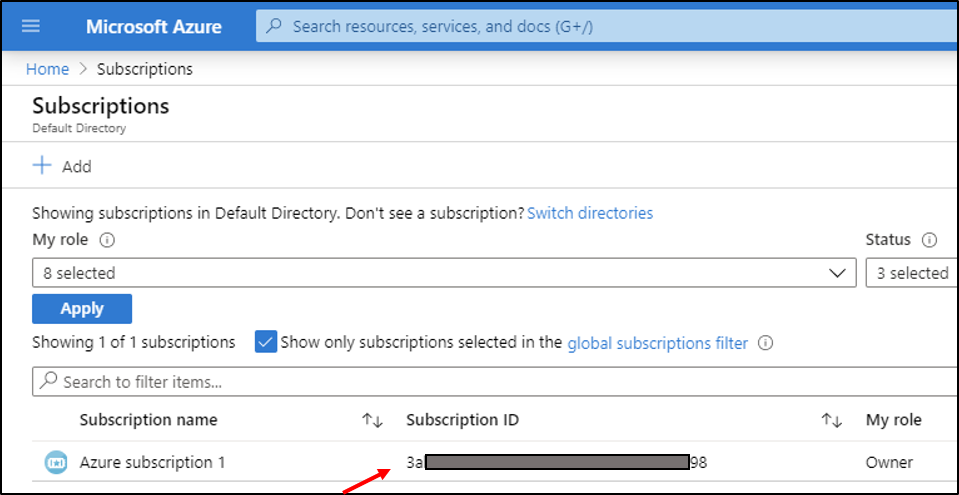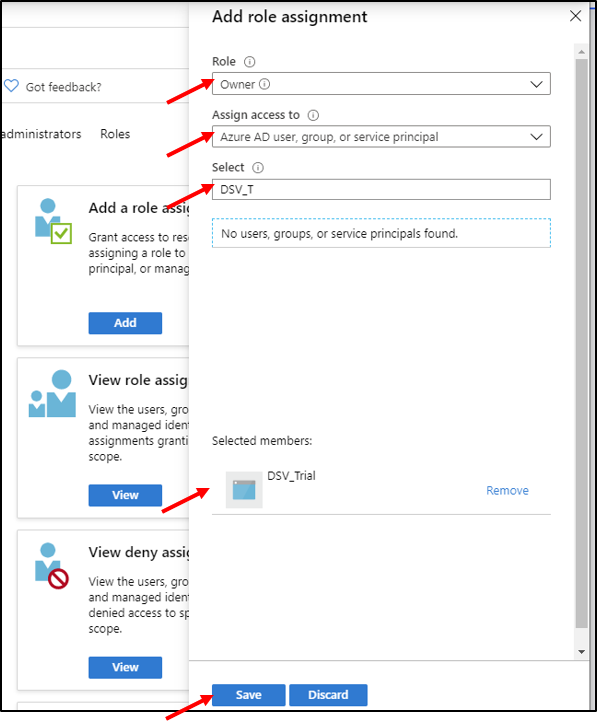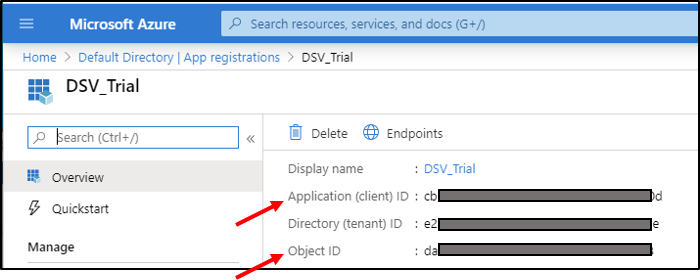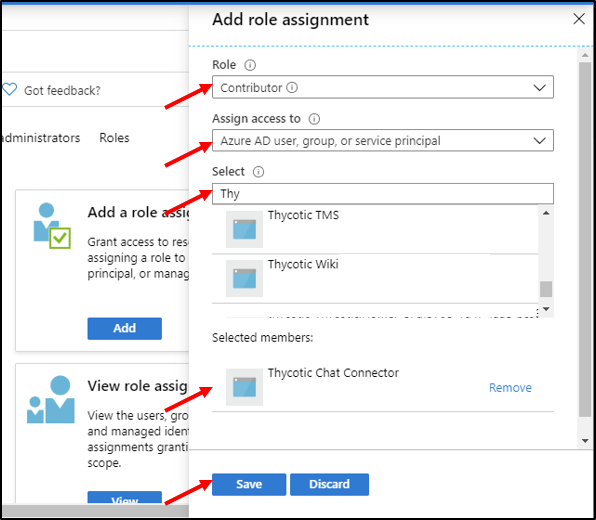Azure Service Principal
This is a step-by-step guide to creating an Azure service principal with the privileges necessary to enable Azure credential generation.
An Azure service principal is an identity created for use with applications, hosted services, and automated tools to access Azure resources.
These are the links to azure documentation on service principal:
Creating a Service Principal for the DSV Base Secret
-
Go to the Microsoft Azure portal and login.
-
Go to Azure Active Directory.
-
Click App registrations then New registration. Enter an application name and then click Register.
-
Take note of the Application (client) ID and Directory (tenant) ID. They are the DSV Base secret
clientIdandtenantIdparameters respectively. -
Select Certifications & secrets then New client secret. Enter a description and when it should expire. Click Add.
-
Take note of the newly generated secret which will be the
clientSecretparameter in the DSV Base Secret. -
Select API permissions and then Add a permission.
-
Under Supported Legacy APIs, select Azure Active Directory Graph.
-
Select Delegated permissions, expand the User accordion, and then check the User.Read box.
-
Select Application permissions and expand the Application and Directory accordions. Check the Application.ReadWrite.All and Directory.ReadWrite.All boxes.
-
Select Add permissions at the bottom of the page. This takes you back to the API Permissions page. Notice that the Application permissions have warnings that those permissions are not yet granted.
-
Click Grant admin consent for Default Directory and then Yes. This step can be easy to miss.
-
Navigate to Home | Subscriptions and take note of the Subscription ID that you will be using. This is the
subscriptionIdin the DSV base secret. -
Click into the Subscription ID then Access control (IAM) then Add in the Add role assignment box on the right.
-
Select Owner in the Role drop-down.
-
Select Azure AD user, group, or service principal in the Assign access to drop-down.
-
In the Select field, enter the application name or Application (client) ID saved previously and select it so that it shows up under Selected Members below.
-
Click Save.
Creating a Service Principal for a DSV Dynamic Secret
In the Azure Dynamic Secrets section, we discuss DSV using an existing service principal vs DSV creating a temporary service principal. This is guidance on creating an existing service principal in the Azure portal. In the case of the temporary service principal, no guidance in Azure is needed because DSV creates them.
-
Go to the Microsoft Azure portal and login.
-
Go to Azure Active Directory.
-
Click App registrations then New registration. Enter an application name and then click Register.
-
Take note of the Application (client) ID and Object ID. They are the DSV Dynamic Secret
appIdandappObjectIdparameters respectively. -
Navigate to Home > Subscriptions.
-
Click into the Subscription ID that you are using and then Access control (IAM) then Add in the Add role assignment box on the right.
-
Select Role drop-down, select the role you wish to provide. In this example, we will use Contributor.
-
Select Azure AD user, group, or service principal in the Assign access to drop-down.
-
In the Select field, enter the application name or Application (client) ID saved previously and select it so that it shows up under Selected Members below.
-
Click Save.