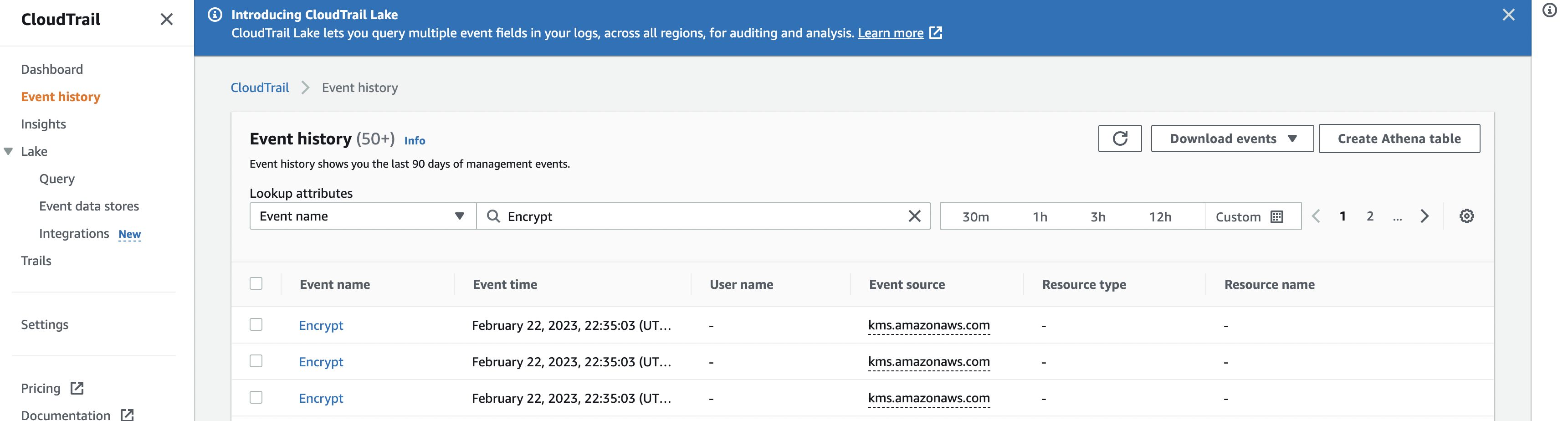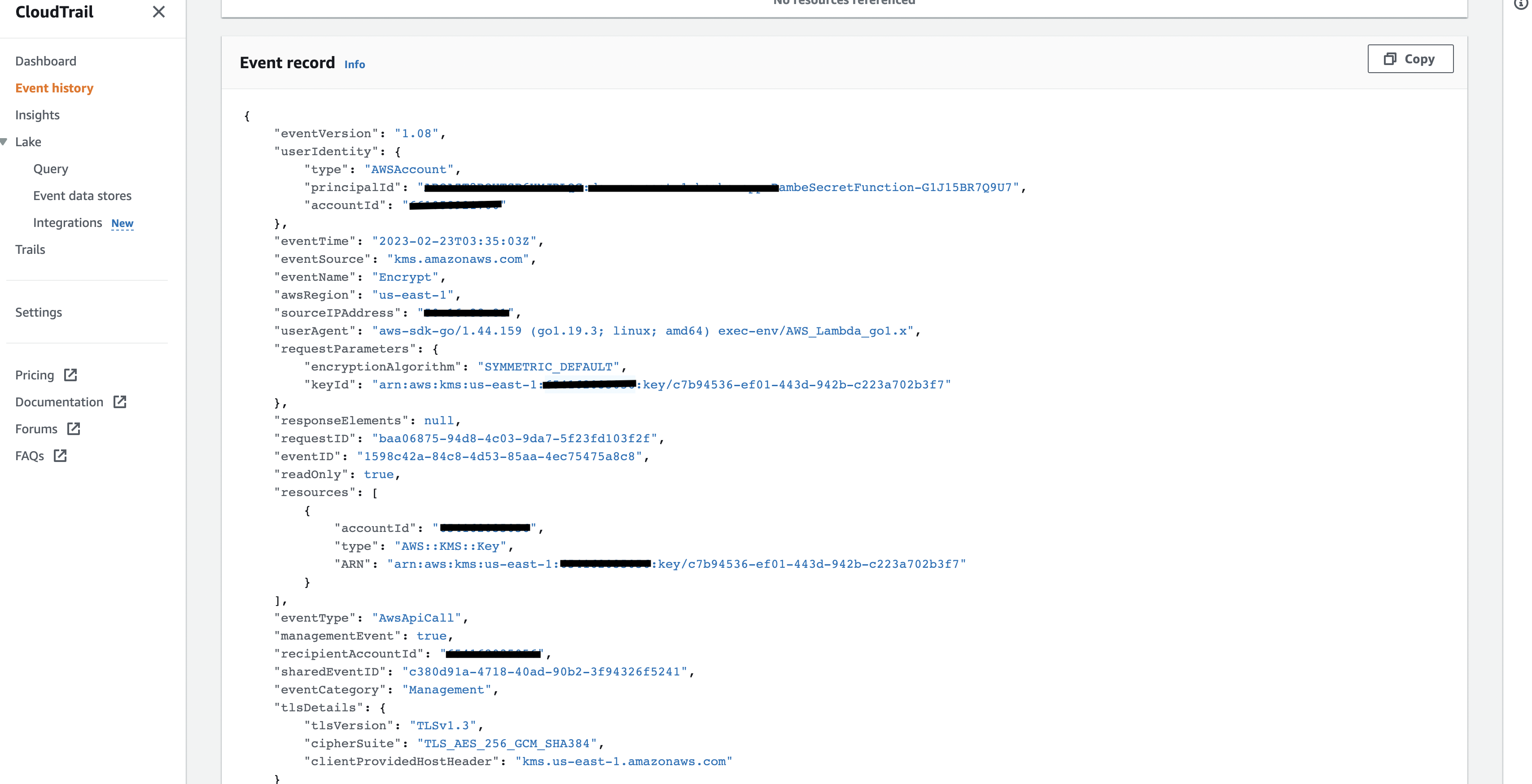Bring Your Own Key (BYOK) Configuration
Changing AWS KMS keys
Follow these steps to change AWS KMS keys:
-
Access your AWS account.
-
Add the following permissions to the KMS key which is intended for use by DSV.
This grants access to DSV to encrypt and decrypt using this key.Copy{
"Sid": "Allow use of the key",
"Effect": "Allow",
"Principal": {
"AWS": "arn:aws:iam::<delinea dsv aws account>:root"
},
"Action": [
"kms:Decrypt",
"kms:DescribeKey",
"kms:Encrypt",
"kms:GenerateDataKey*",
"kms:ReEncrypt*"
],
"Resource": "*"
} -
In the API or the CLI, update the master key
arnin DSV:-
Option one: Use the API with a
PUTrequest tov1/config/keys:Copy{
"keyprovider": "AWS",
"primaryKey": "arn:aws:kms:us-east-1:<your-aws-account-id>:key/<primary-key-id>",
"secondaryKey": "arn:aws:kms:us-west-1:<your-aws-account-id>:key/<secondary-key-id>"
} -
Option two, Use the CLI command:
Copydsv byok update \
--primary-key arn:aws:kms:us-east-1:<your-aws-account-id>:key/<primary-key-id> \
--secondary-key arn:aws:kms:us-west-1:<your-aws-account-id>:key/<secondary-key-id>
-
v1/config/keys API.Verifying Key Changes in Your AWS Account
Assuming CloudTrail is enabled, do the following:
- In your AWS account, go to CloudTrail.
- In CloudTrail, click Event history.
- In Lookup attributes, choose EventName=Encrypt.
- You should see DSV making API calls to your KMS keys.
After these steps, everything should work as intended, with the encryption in the back-end using the new keys going forward.