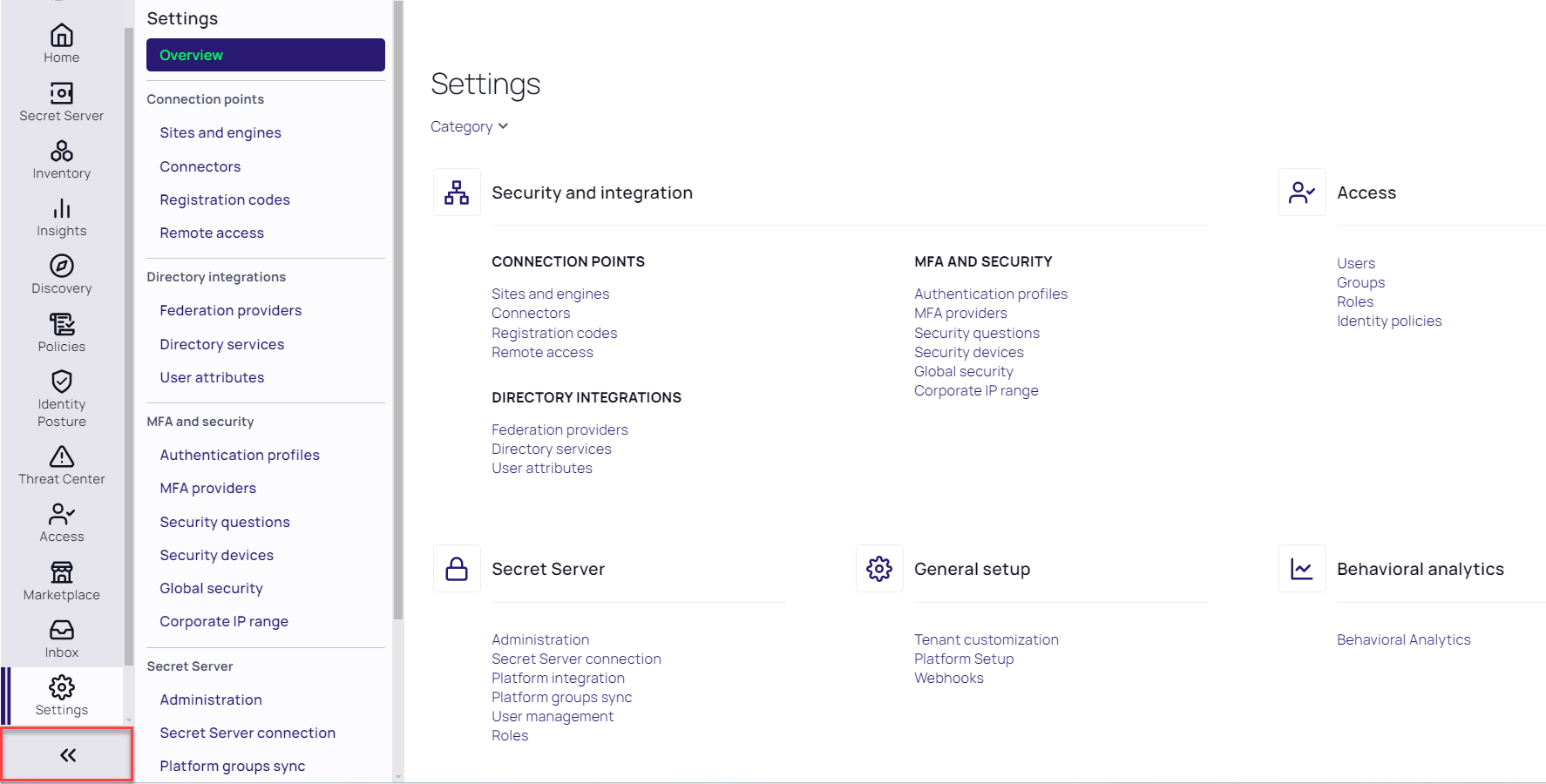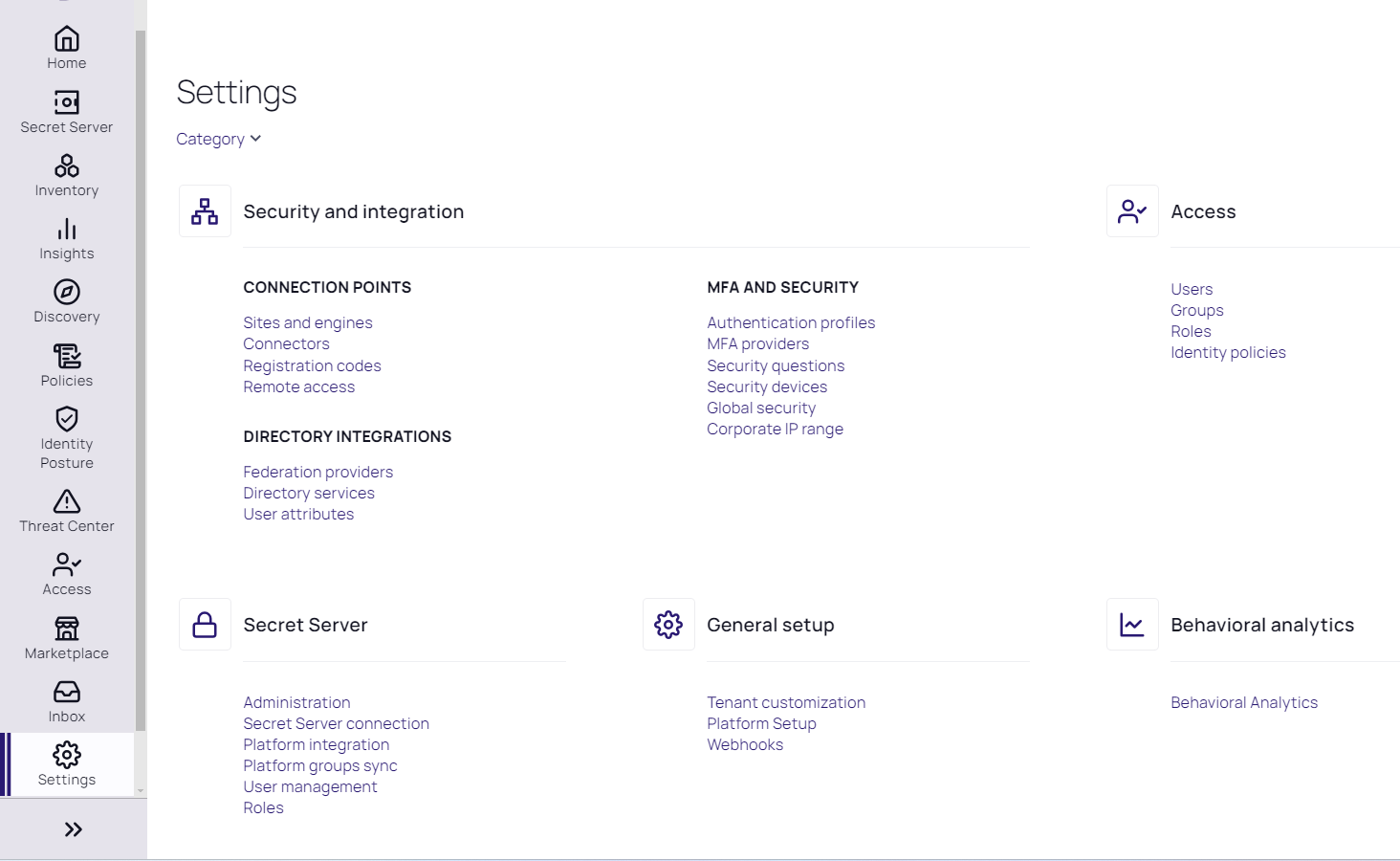Delinea Platform Interface
The platform's user interface is designed to make all platform functions highly visible and readily accessible.
Most features that were previously under Administration now appear under Settings.
Primary Left Navigation Menu
The options available in the left navigation menu vary depending on the services you subscribe to.
-
Home: Set up your platform, open your applications, and browse learning resources
-
Secret Server: See your secrets in various categories: all, favorites, most used, recently used, quick access, and recent folders
-
Inventory: See and manage every computer in your network at a glance
-
Insights: Session review, audit logs, Secret Server reporting, behavioral analytics
-
Discovery: Charts and logs about your platform environment
-
Policies: Fast access to all privilege control policies
-
Identity Posture: Monitor the status of all applications compared to best practices
-
Threat Center: Configure rules to detect threats that trigger administrator actions
-
Access: Manage users, groups, roles, and identity policies
-
Marketplace: A one-stop shop for applications, integrations, downloads
-
Inbox: Notifications, system alerts, and requests
-
Settings: Administrator controls for platform setup, Secret Server, connection points, directory integrations, MFA, and security
Secondary Navigation
The secondary navigation menu slides out to the right, providing access to all functions relevant to the primary navigation item. This provides quick access with less searching and fewer clicks.
Hover over a menu item
When you hover over a primary navigation menu item, the secondary navigation slides out, instantly displaying all functions related to the primary menu item. When you move your cursor away, the secondary menu slides back behind the primary menu.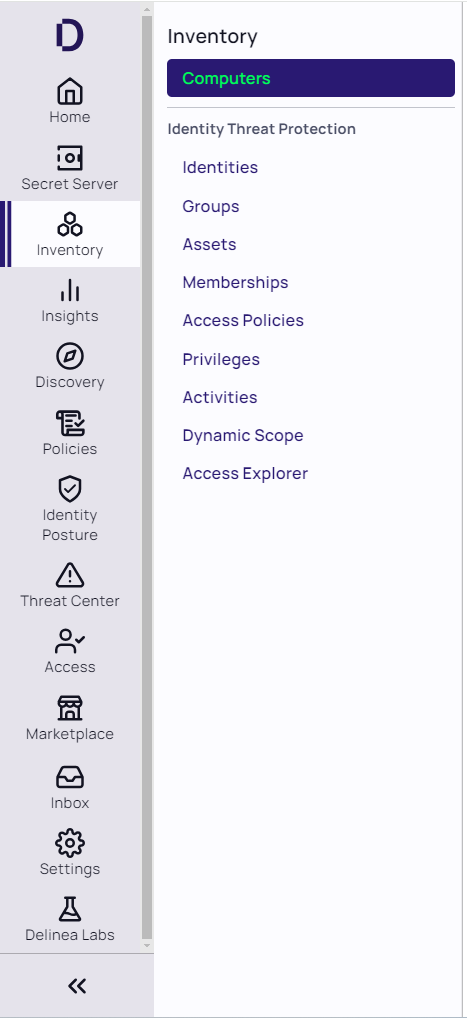
Click a menu item
When you click a primary menu item, two things happen. First, the secondary menu slides out and remains open, even if you move your cursor away. Second, the page associated with the top item on the secondary menu opens automatically to the right.
Once you've found the page you're looking for, you might not need to see the secondary menu anymore. To give you more room to see the page, click the expansion control at the bottom of the left navigation menu to slide the secondary menu back under the primary menu.
Global Search
The platform Search bar provides global access to find any content page and to many specific items across the platform including secrets, assets, folders, and individual configuration items.
The individual toggle buttons within the search results frame can be clicked to filter the results to specific sections, which helps to hone in on the desired result if multiple different items share a similar name.
Some context-sensitive actions such as launching can be executed directly from the search results.
Favorites and Recents
This feature is currently available only to customers participating in a Public Preview. For details, see Public Preview
You can mark all platform configuration pages and most details pages as Favorites by selecting the star icon at the top of the page. You can then access your favorites pages at Home > Favorites. Your favorite pages will be indexed for search, providing fast access to those pages.