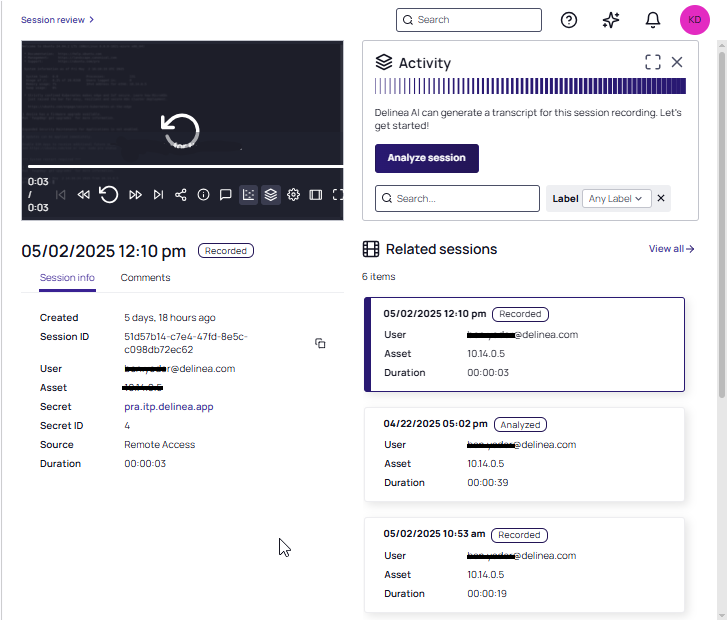Viewing Session Recordings
Select any session or group of sessions with recordings on the Session review page. All sessions in the recording are displayed in the Session Review panel. Click any card in the panel to view the associated recording in the video player.
See Analyzing a Recording with AIDA for details on analysis.
Video Controls
The following playback controls are provided when viewing session recordings:
-
Full Screen: Display video on your entire window
-
Theater Mode: Enable or disable theater viewing mode
-
Play/Pause: Play or pause the session
-
Previous/Next: Navigate to the previous or next session recording
-
Forward/Rewind: Move ahead or rewind the recording in 10 second intervals
Click the Settings icon in the video tray for Speed controls. To zoom in our out of the video, use the -/+ bar provided. Once zoomed, use your mouse to move around the recording. Set the speed for video playback using the predefined selections.
Video Task Bar Features
In addition to the video playback controls, Session Review includes the following features in a task bar embedded in the video player:
-
The Activity icon enables or disables the Activity panel. In the panel, Analysis with Delinea AI produces a transcript of activity, including any anomalies identified. See Analyzing a Recording with AIDA
-
Click the Heatmap icon to enable or disable detected areas of activity. See Analyzing a Recording with AIDA.
-
Click the Share icon to start Session Sharing. You can send a video link to other users on the platform. See Sharing Sessions