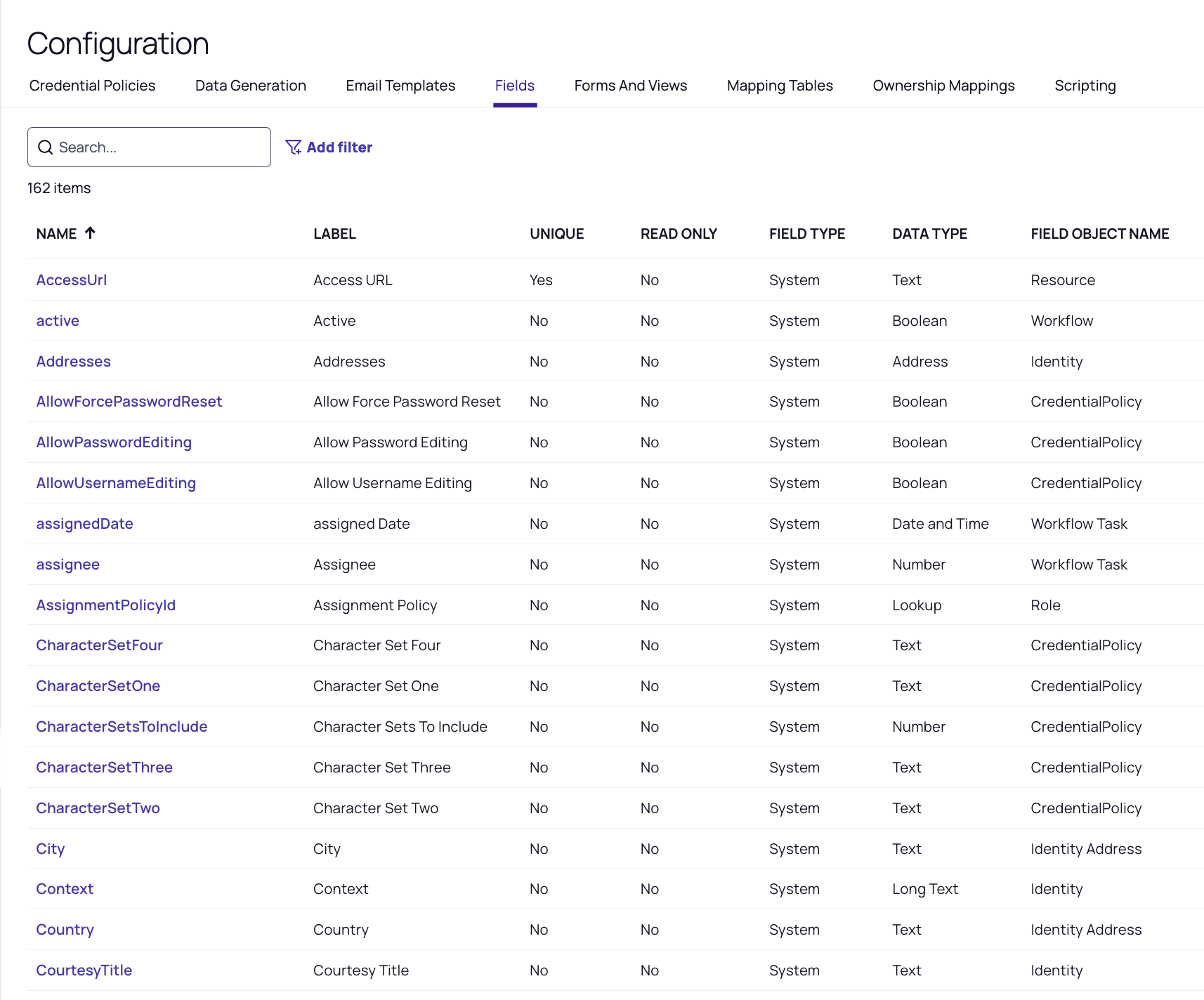Managing Fields
This feature is currently available only to customers participating in a Private Preview. If you'd like to participate and be among the first to try this feature, ask our support or account team for details.
To manage a field, navigate to the Configuration page and select the Fields tab. Select Edit or New to manage or create a field.
Required Fields
If you set a field as required, you can't save the associated form without entering a value.
Setting a Value
To set a value, use one of the options listed below.
|
Value Types |
Notes |
|---|---|
|
Default Value |
This ensures that if the field doesn't have a value, your chosen default value will be used. |
|
Data Generation Rule |
This requires that a data generation rule will populate fields when an Identity is created. This is beneficial for fields that are both Required and Unique, since Unique fields cannot have default values. The data generation rule can iterate through possible values using a hierarchical rule-set to generate a unique value and ensure that the required field is populated. |
|
Form Customization |
This allows users to add custom fields and values to forms. The Required field must contain a value. A data generation rule or a default value can be used to create a value within the field. |
Unique Fields
If you set a field to Unique, no other fields of that type may contain the same value. For example, if an identity’s EmployeeNumber field is set to 120, no other identity can have its EmployeeNumber field set to 120. This is because target applications often require uniqueness. Enforcing uniqueness enables centralized data management while meeting downstream requirements.
You can configure Data Generation Rules to require fields to run through a set of rules. The following process will be applied:
-
If the Field in the Identity is set to Unique, check the result of the uniqueness.
-
If the generated value violates uniqueness, repeat the pattern generation process on the next iteration in the pattern.
-
If there are no more available iterations, go to the next available pattern.
-
If there are no more available patterns, generation will fail.
Creating a Custom Field
To create a custom field, click Create and fill out all required fields, plus any additional ones desired. The table below summarizes field details and requirements.
|
Field |
Required / Optional |
Data Type |
Note |
|---|---|---|---|
|
Field Type |
Pre-set |
|
Always set to Custom when creating. |
|
Name |
Required |
Unique; Text |
|
|
Field Object |
Required |
Select |
|
|
Label |
Required |
Text |
A user-friendly identifier for the field displayed on the UI when it is added to forms. |
|
Data Type |
Required |
Selection |
The type of data stored in the field. See the Data Type table below. |
|
Help Text |
|
Text |
Displayed on the UI to provide additional information for the user when filling out a form. |
|
Read-Only |
|
Boolean |
If set to true, after the field is created, it can't be updated. |
|
Required |
|
Boolean |
|
|
Multi Value |
|
Boolean |
Allows more than one value to be contained.
|
|
Unique |
|
Boolean |
|
|
Default Value(s) |
|
Text |
|
All Boolean values are set to false by default.
|
Data Type |
Note |
Additional Configuration |
|---|---|---|
|
Text |
A free text field of up to 128 characters, displayed as a single line box. |
Validation rules — these are enforced on input when possible:
|
|
Long Text |
A free text field of up to 1024 characters, displayed as a multi-line text box. |
Validation rules — these are enforced on input when possible:
|
|
Date |
A date field with no time, displayed as a date picker. |
|
|
Time |
A time field with no date element, displayed as a time picker. |
|
|
Date and Time |
A combined Date and Time field displayed as a Date/Time Picker. |
|
|
Number |
A numeric field displayed as a Number field. |
|
|
List Selection |
A list of values that can be selected from, displayed as a list selection. |
|
|
Boolean |
A boolean value displayed as a check box. |
|
|
Lookup |
A search option. |
|
Updating a Field
When updating an existing field, the ability to update its contained fields is changed:
|
Field Name |
Can it be updated? |
|---|---|
|
Field Type |
No |
|
Field Object |
No |
|
Data Type |
Custom fields only |
|
Multi Value |
Custom fields only |
Deleting a Field
When deleting a field, the system will check if the field being deleted is in use:
-
If the field is in use, the user will be notified and won’t be allowed to delete the field.
-
If the field isn't in use, the field will be deleted.
Only custom field types may be deleted.