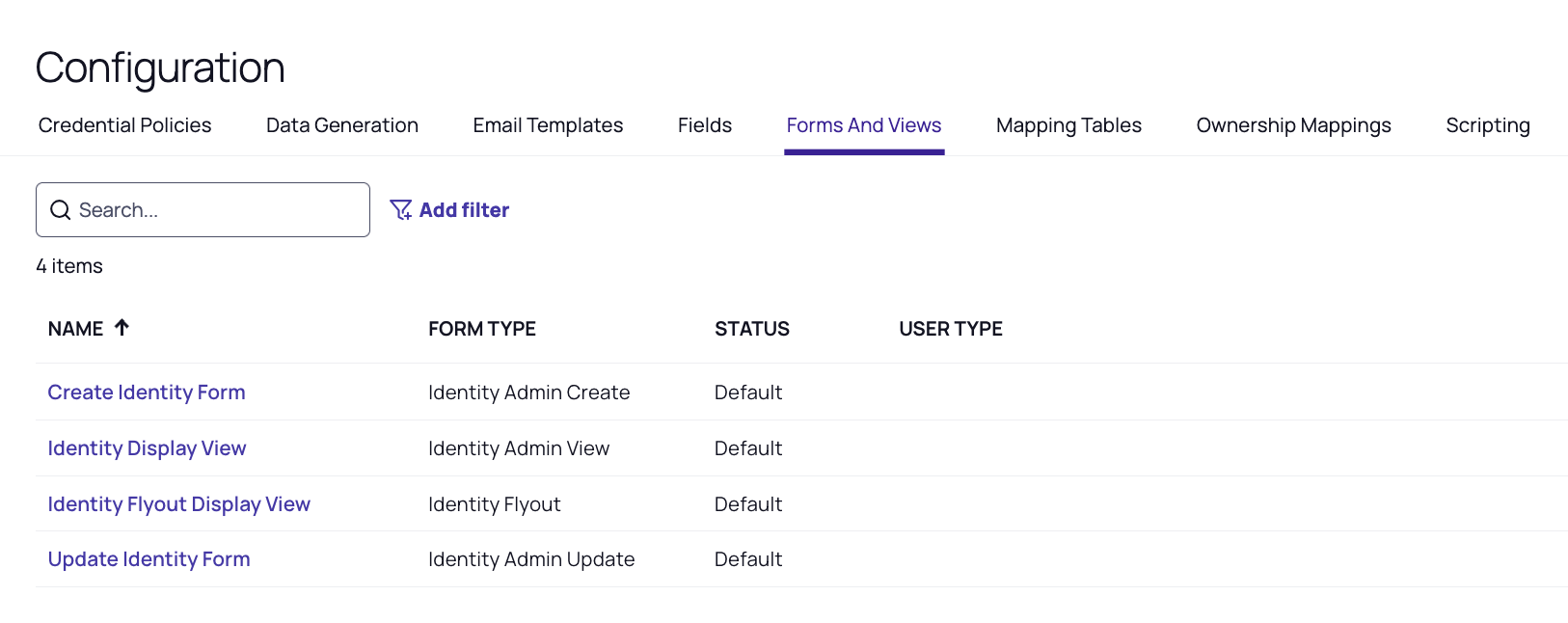Managing Forms and Views
This feature is currently available only to customers participating in a Private Preview. If you'd like to participate and be among the first to try this feature, ask our support or account team for details.
To manage Forms and Views, navigate to the Configuration page and select the Forms And Views tab.
You can create, update, view, and delete forms and views.
Creating or Updating a Form
To create or update a form, fill out all required fields plus any additional ones desired. The table below summarizes field details and requirements.
|
Field |
Required / Optional |
Data Type |
Note |
|---|---|---|---|
|
Form Type |
Required |
Selection |
|
|
Name |
Required |
Unique; Text |
|
|
Entity |
Required |
Selection |
|
|
Identity Type |
It's not required; however, if no Identity Type is selected, the form must be either Inactive or Default. |
|
Each identity type can have no more than one active form of each form type.
|
|
Status |
|
|
Active, Inactive, or Default.
|
Deleting a Form
When deleting a form, the system will check if the form being deleted is the default for any of the below types:
-
Create Identity Form
-
Update Identity Form
-
Display Identity Form
If it's the default, you won’t be allowed to delete the form. If it's not the default, the form will be deleted.
Using the Create Identity Form
The Create Identity form is accessed by administrators and/or managers.
Fixed Values
The fixed values section lets you specify the fields that will have fixed values for all users of the form.
Fixed values might not be displayed to the end user, but they are passed on to every Identity object they create.
Fields
The fields section lets you specify the fields displayed on the form.
In addition to the maximum of five selectable sections, the user may include the following pre-configured sections:
|
Field |
Required / Optional |
Data Type |
Note |
|---|---|---|---|
|
Roles |
|
Boolean |
Allow roles to be viewed and configured for the user. |
|
Resources and Entitlements |
|
Boolean |
Allows resources and entitlements to be viewed and configured for the user. |