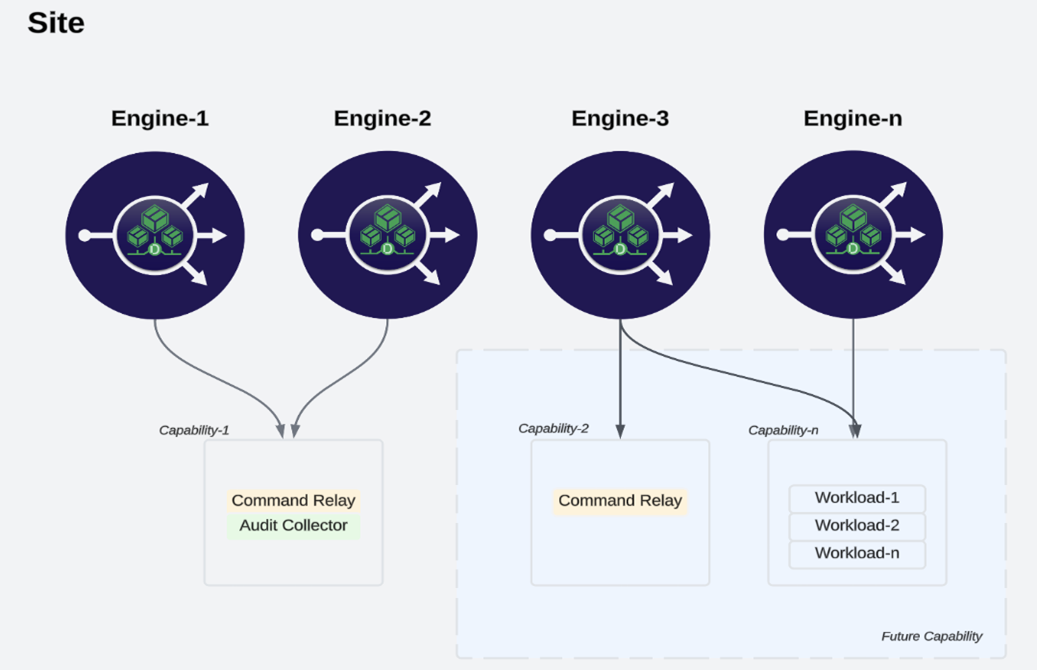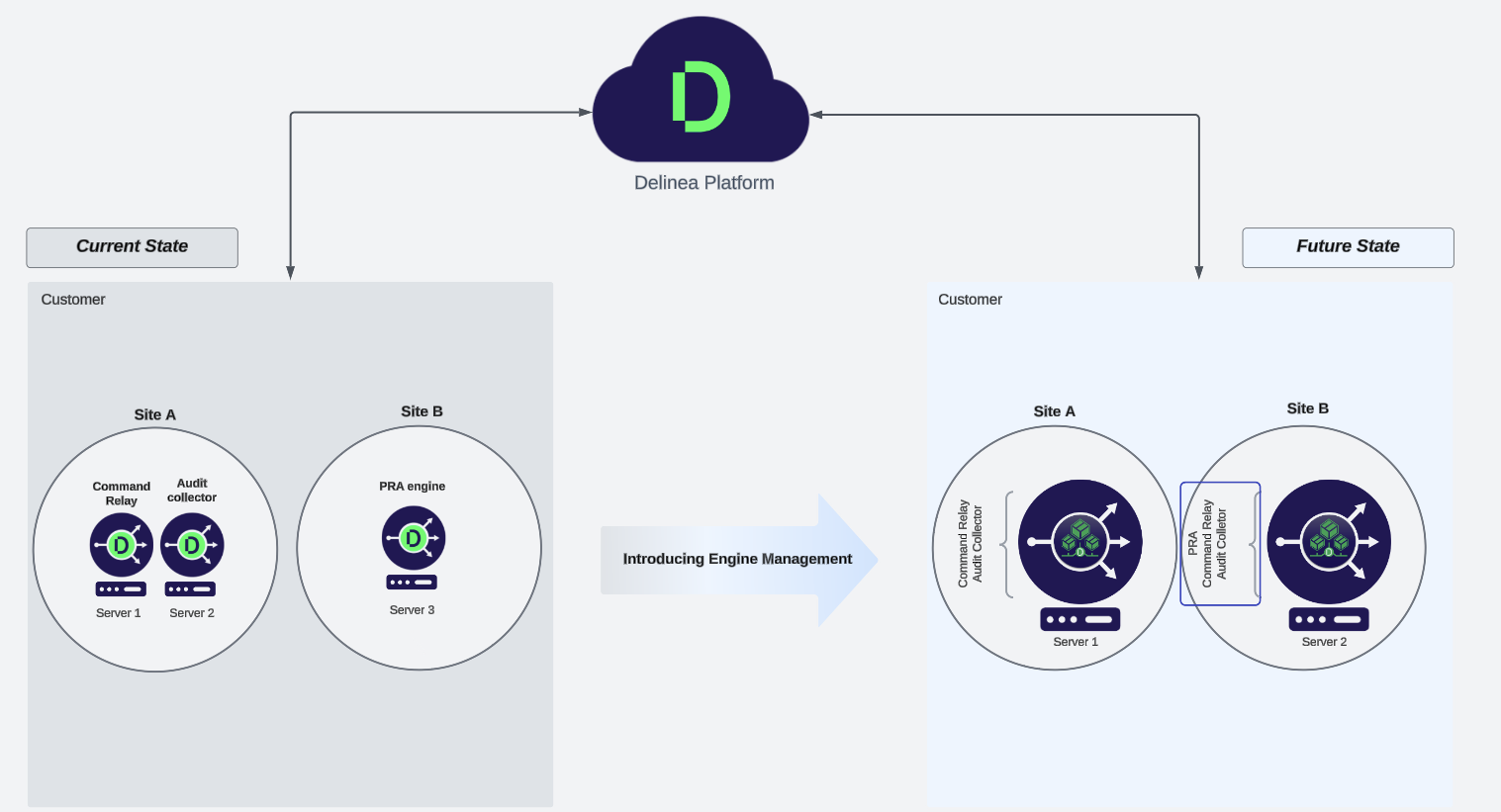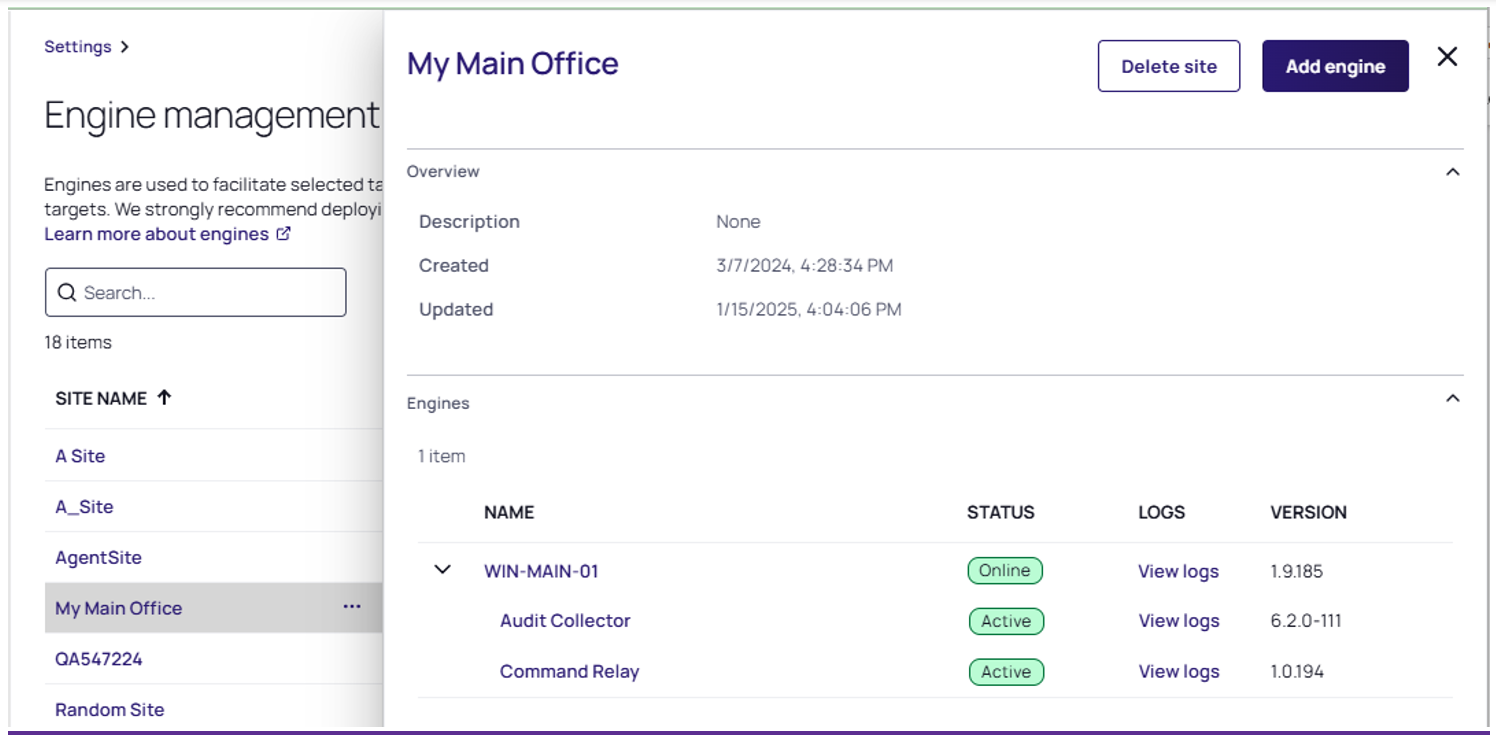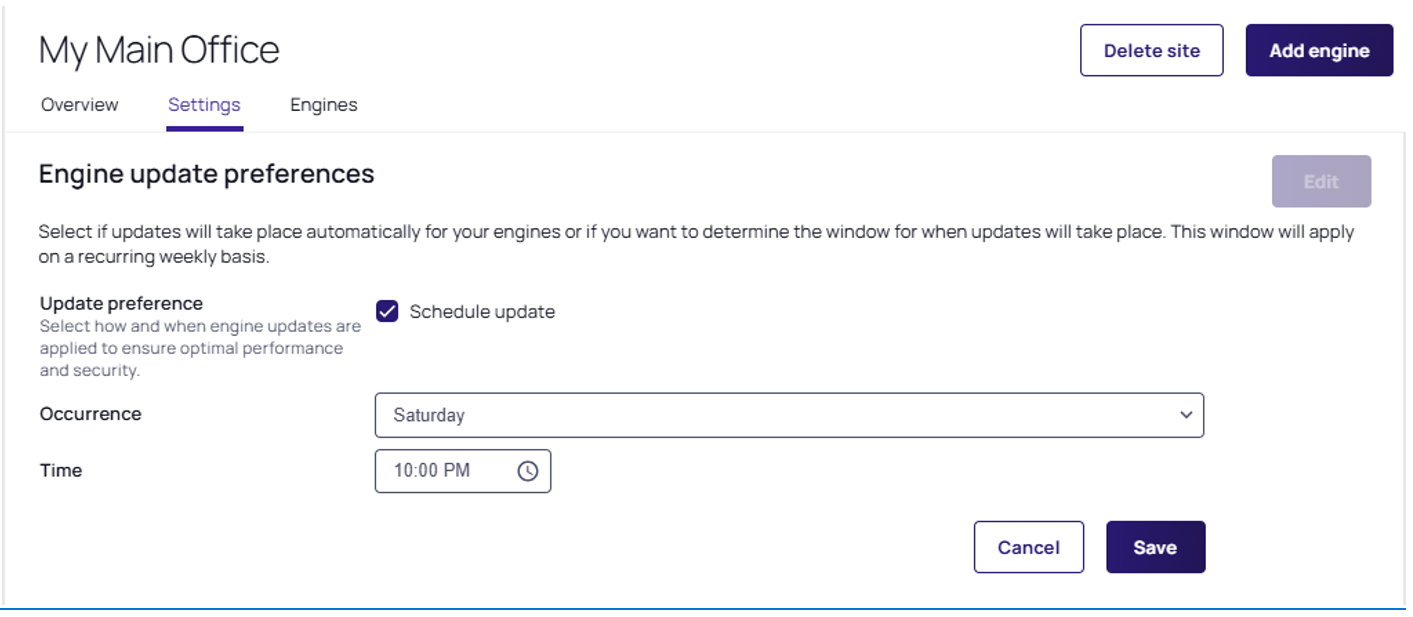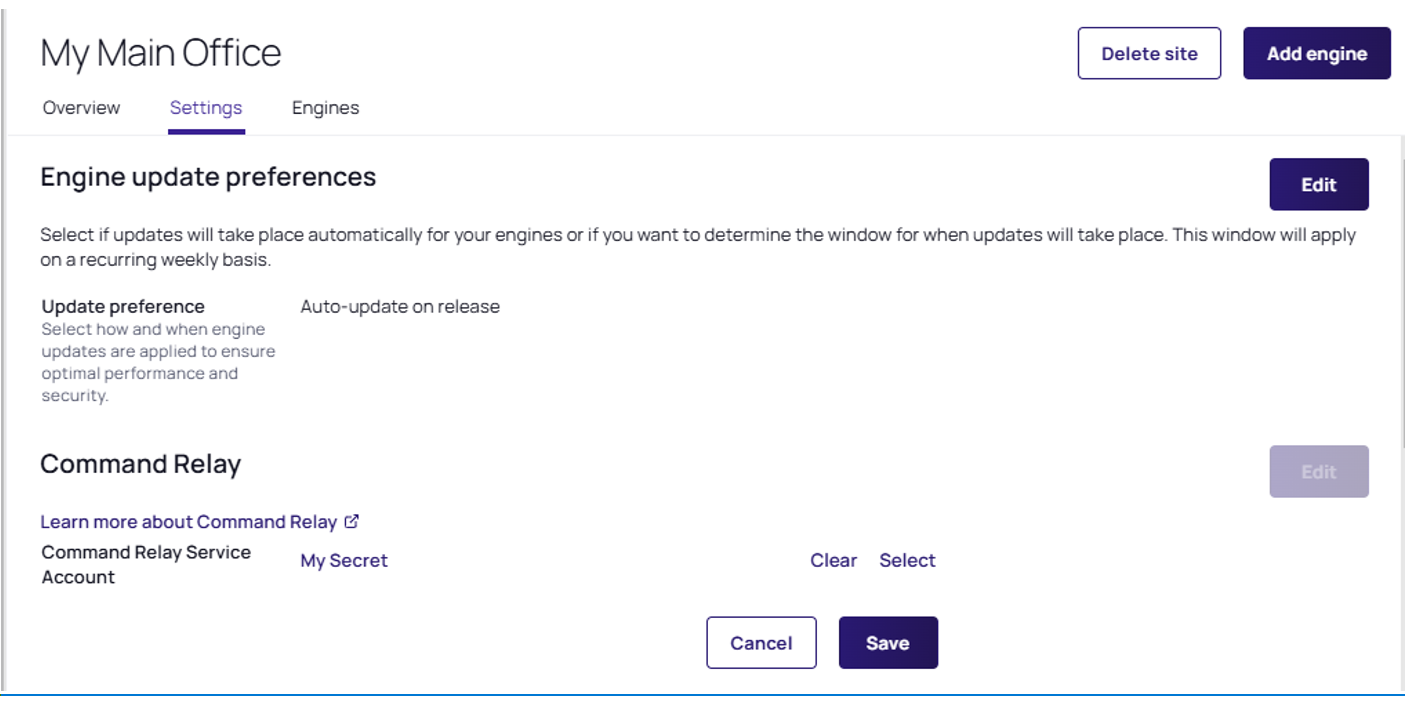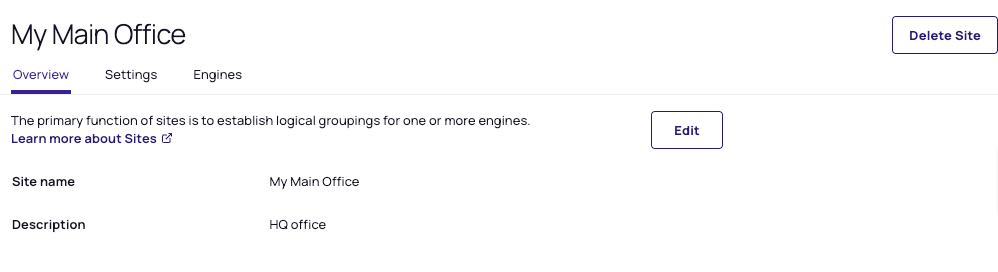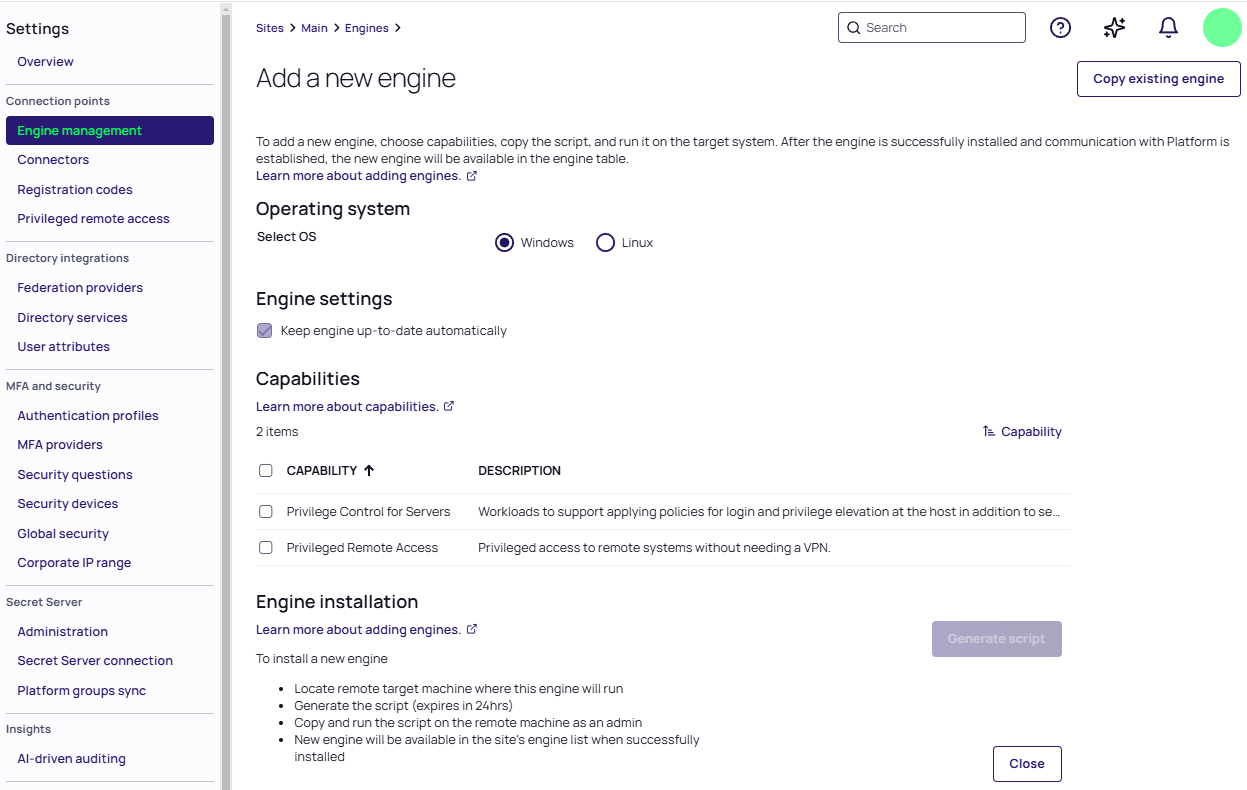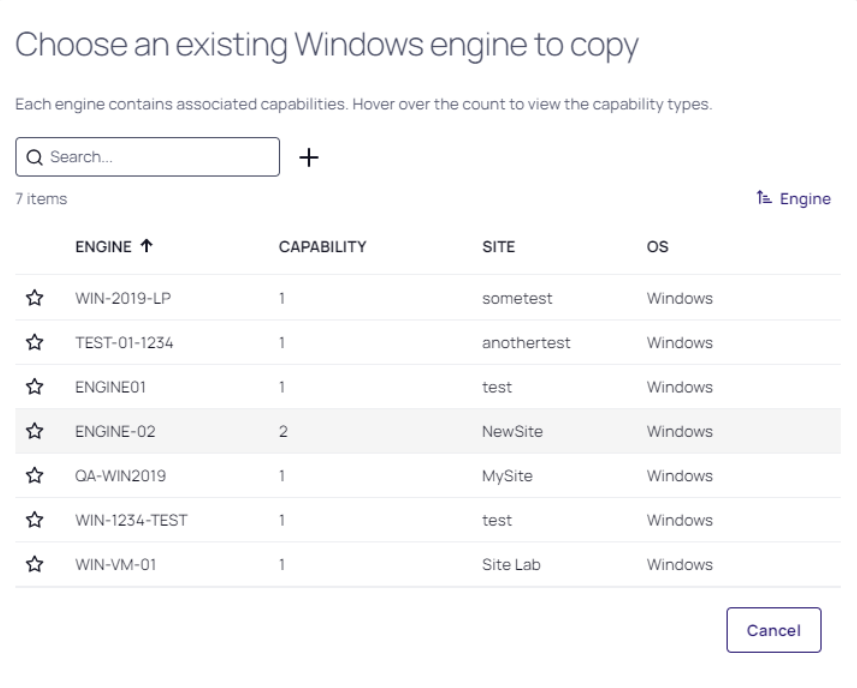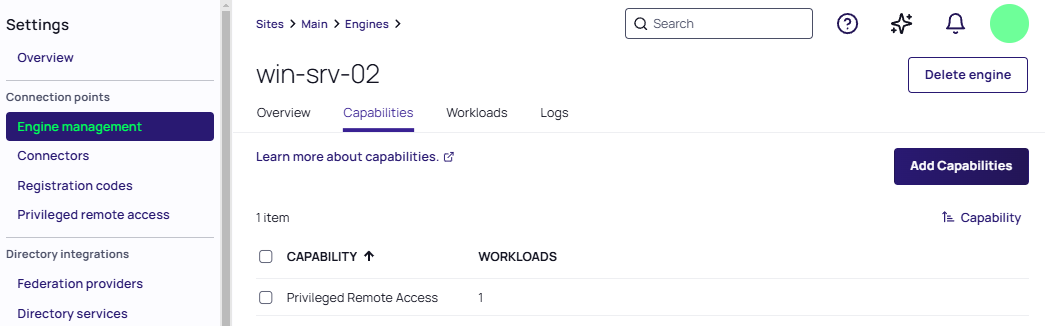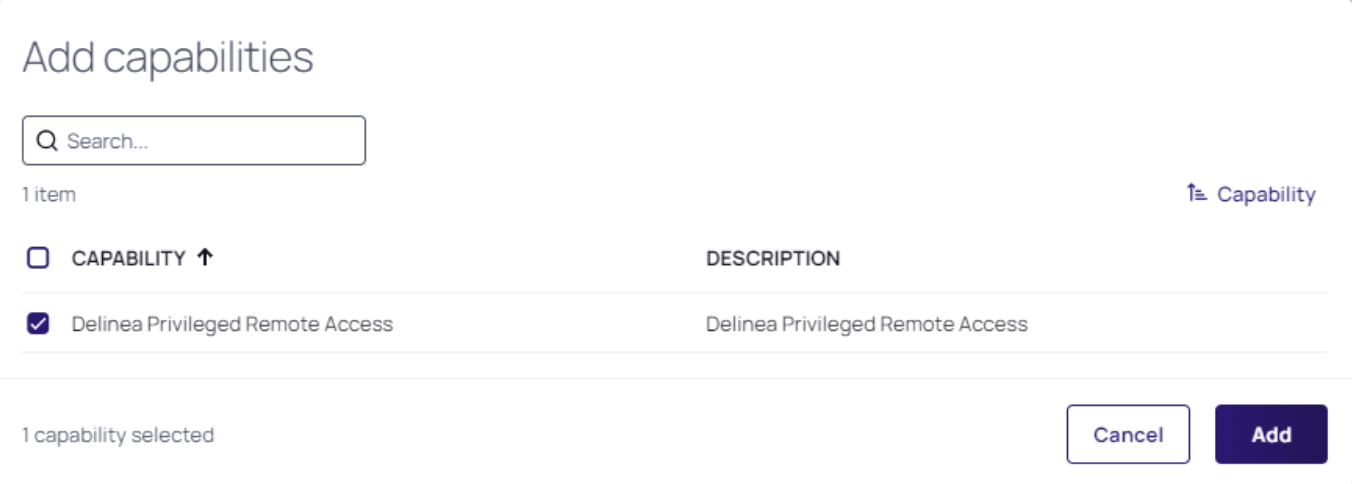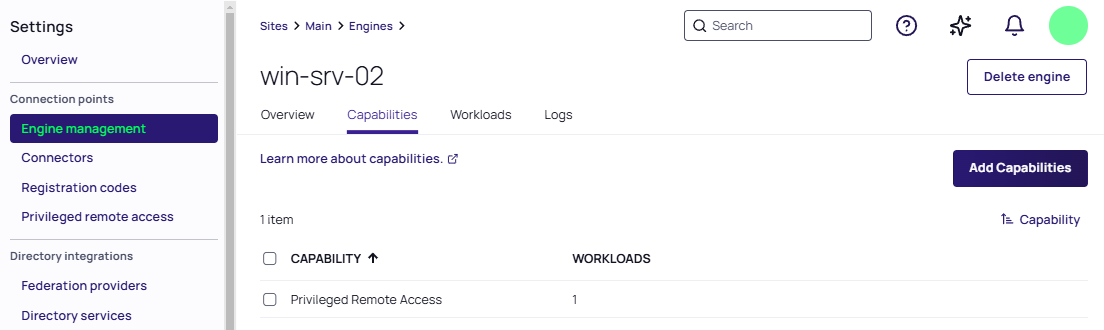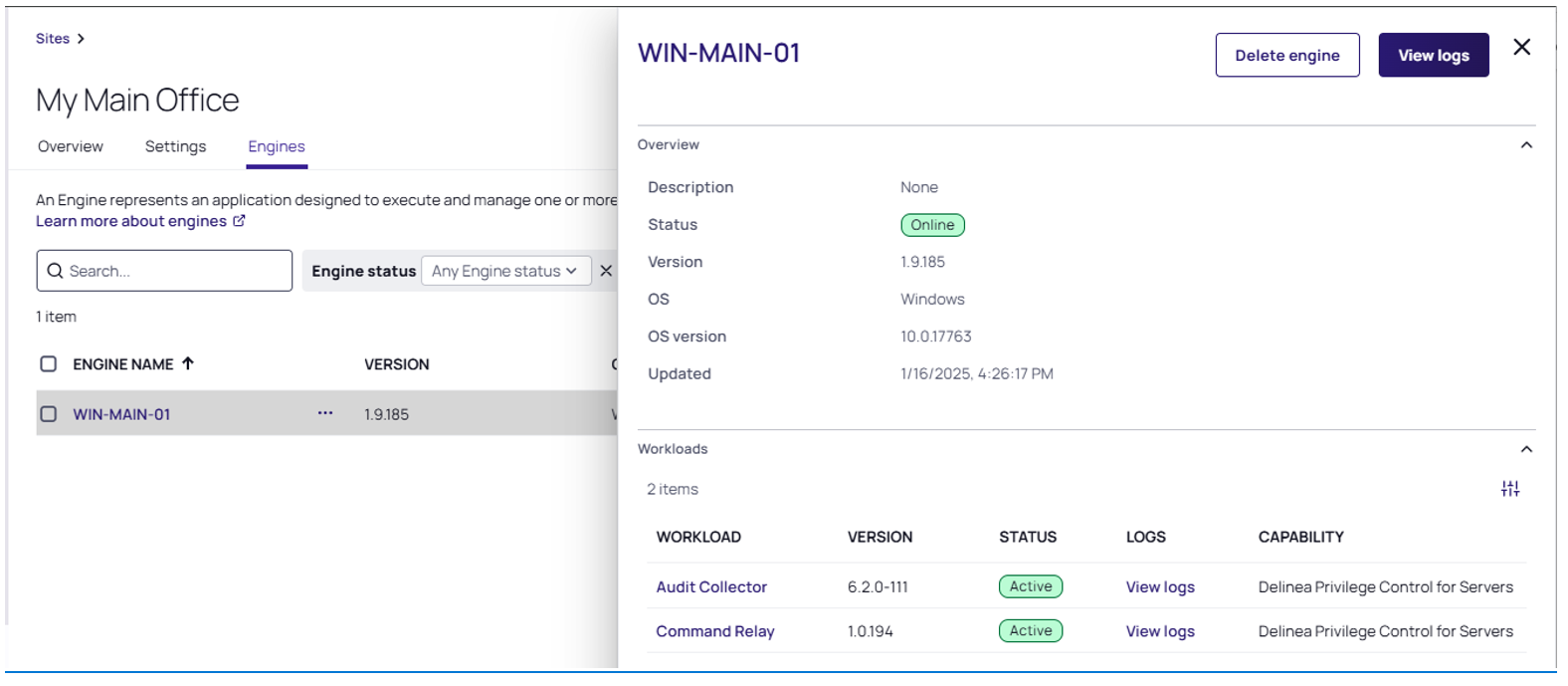Delinea Platform Engine Management
The Delinea Platform manages and protects endpoints using small software packages called engines that handle the orchestration of Delinea services called workloads.
The platform’s Engine Management feature provides administrators with a single interface for managing these engines and workloads, which are automatically updated and maintained after installation — removing the need for separate installers and management processes traditionally necessary on individual machines.
Engine Management Components
The components of the Engine Management feature are as follows:
| Component | Description |
|---|---|
| Site | A group of engines selected on a common principle, such as network or subnet, geographical location (office, city, continent), data center, or any other characteristics. Workload settings are organized at the site level. |
| Engine | A system daemon that runs on an endpoint and exchanges data with the Delinea Platform. It sends information about the engine’s application and capabilities, and it receives information about the applications and workloads it needs to execute. It executes the workloads and reports status to the platform. |
| Workload | Workloads are applications that are managed by Platform Engines. They perform functions like facilitating communications between the platform and downstream assets, capability-specific computations like small-scale or large-scale analytics, pre-processing and collation of data, and so on. |
| Capabilities | A set of predefined workloads that users can run on an engine. Users can choose one or more capabilities for each engine, based on their specific business use case. |
The Platform Engine and its workloads run on a server endpoint, but they exchange data with the Delinea Platform.
Engine Management Architecture
The following diagram illustrates customer options for running one workload per engine or running multiple workloads on a single engine.
Server Hardware and System Requirements
The following table provides details about the hardware and other system requirements for the server where the Platform Engine is installed, as well as the related workloads for Audit Collector, Command Relay, and Privileged Access Management.
| Requirements | Details |
|---|---|
| Supported Windows Operating Systems |
|
| Supported Linux Operating Systems |
|
| CPU | x86-64 based processors at 2.5 GHz or higher, with two or more cores, are recommended for production use. |
| Memory |
|
| Storage |
500 MB or more recommended for installation and run-time needs. Logging retention may increase the storage requirements. |
| Ports | Port 443 (outbound only) must be open for the Delinea Engine to send encrypted information to the platform through the CloudAMQP messaging service. See Network Communication. |
| PowerShell | When using PowerShell, version 7.3 is recommended for optimal performance. Version 5.1 may result in lower performance. |
| Installation Location | Platform Engines cannot be installed on domain controllers. |
Platform Engine URLs, Current and Future
The Platform Engine uses a predefined set of Fully Qualified Domain Names (FQDNs) to facilitate communication with the platform by means of encrypted messages over the CloudAMQP messaging service. The FQDNs are deployed by CloudAMQP using public IP ranges of Amazon, Azure, DigitalOcean, and Google Cloud.
Outbound firewall rules should include one or more of the provided FQDNs, rather than static IP ranges of these URLs, because these IP ranges can change. Select the FQDN for your region.
Throughout Q4, 2025 to Q1, 2026, Delinea will be consolidating the Platform Engine URLs so communication can be simplified and restricted more effectively for customer environments. This will occur in a series of stages to ensure there is no disruption in connectivity for customer environments.
URL Consolidation Details
Both the AMQP and storage URLs will be updated to an address with a Delinea.app suffix. During this period of transition, both the new *.delinea.app URL and current URLs will be active. In addition, the Platform Engine will prioritize the newer URLs, but fall back to the previous URLs if they are blocked.
Transition Timeline and Milestones
November 21, 2025 – Platform Engine will begin “pinging” the Delinea.app URLs and will log an error, informing the Delinea Platform of any tenants with limited communication to these addresses. There is no active communication over these new URLs.
January 13, 2026 – Platform Engine will begin communicating over the new *.delinea.app URLs. If these are not accessible, the Platform Engine will continue to communicate with the legacy AMQP and storage URLs. Net new engine installs will require communication with the *.delinea.app addresses.
Q1 2026 – The legacy AMQP and storage URLs will be deprecated and the Platform Engine will communicate exclusively to the net new URLs. This will not occur until communication has migrated to the *.delinea.app addresses.
Current and Future AMQP Messaging URLs
| Region | Current FQDN | Future FQDN |
|---|---|---|
| Australia | technical-blond-elk.rmq2.cloudamqp.com | messaging01-au.engine-pool.services.delinea.app |
| Canada | smart-orange-gibbon.rmq2.cloudamqp.com | messaging01-ca.engine-pool.services.delinea.app |
| EU | young-azure-hare.rmq2.cloudamqp.com | messaging01-eu.engine-pool.services.delinea.app |
| SEA | hippy-fuchsia-woodpecker.rmq2.cloudamqp.com | messaging01-sea.engine-pool.services.delinea.app |
| UAE | alert-brown-dinosaur.rmq6.cloudamqp.com | messaging01-uae.engine-pool.services.delinea.app |
| UK | giant-maroon-bullfrog.rmq3.cloudamqp.com | messaging01-uk.engine-pool.services.delinea.app |
| US |
|
|
Storage and Binary URL Changes
The new storage and binary URLs will use the FQDN in the following table.
| Current FQDNs | Future FQDNs |
|---|---|
|
downloads.engine-pool.services.delinea.app |
Engine Security
Platform Engines retrieve workloads from the Delinea Platform, which supplies securely signed packages for the engine to download.
The Platform Engine only runs workload deployment binaries that are both signed and trusted.
During deployment execution, Platform Engines maintain a file integrity check for both the working and binary directories. Any unauthorized modifications to these directories will render the deployment invalid and trigger its recycling, which may require downloading the deployment packages again.
Platform Engines send heartbeats to the platform to fetch configuration updates using a stamp. This stamp verifies whether the engine configuration matches the machine's configuration. These heartbeats are dispatched every five minutes, ensuring prompt detection of any new updates during this interval.
Engine Status
| Status | Description |
|---|---|
| Pending | The engine has been installed on a supported OS but has not been approved, or it is in the process of self-update. This includes the time an engine spends waiting to be approved as well as the time spent downloading packages over the network. |
| Online | The engine has been approved, and workloads have been created. At least one deployment is still running, or it is in the process of starting or restarting. |
| Offline | The engine status could not be obtained. This status typically occurs due to an error in communicating with the engine or the machine where this engine should be running. |
| Failed | All deployments of the engine have been terminated, and at least one deployment has been terminated in failure. That is, the deployment either exited with a non-zero status or was terminated by the system. |
Account Permissions and Roles
The table below describes each permission available with an Engine Management domain admin account.
| Permissions | Description | Permission List | User | Admin |
|---|---|---|---|---|
| Add Engine | Create a new engine. For this permission to take effect, the user must also have the additional permissions Create Registration Code and Generate a Device Code. | delinea.enginepool/engine/create | N/A | Yes |
| Delete Engine | Delete an engine. | delinea.enginepool/engine/delete | N/A | Yes |
| Update Engine | Edit an engine. | delinea.enginepool/engine/update | N/A | Yes |
| Create a Site | Ability to create a new site. | delinea.enginepool/site/create | N/A | Yes |
| Delete a Site | Ability to delete a site. | delinea.enginepool/site/create | N/A | Yes |
| Update a site | Ability to update a site. | delinea.enginepool/site/update | N/A | Yes |
| List Engines | Ability to view summary information about all engines. | delinea.enginepool/engine/list | Yes | Yes |
| List Sites | Ability to see and choose sites through the platform UI, such as in a dropdown list of sites in the PRA setup page. This permission does not grant the ability to view and modify sites through the Engine Management page. For that, the Manage Sites permission is required. | delinea.enginepool/site/list | Yes | Yes |
| Manage Sites | Ability to view summary information about all sites and make changes. | delinea.enginepool/site/manage | N/A | Yes |
| View Engine | Ability to read full information about an engine. | delinea.enginepool/engine/read | Yes | Yes |
| View Site | Ability to read full information about a site. | delinea.enginepool/site/read | Yes | Yes |
| Retrieve Workload Definition | View (not edit) workflows used for multi-tier secret-access approvals and secret erase requests. | delinea.registration/workloaddefinition/read | No | Yes |
Network Communication
Upstream and Downstream
The Engine Management service can manage Platform Engines on millions of endpoints per tenant. To achieve high availability, the request from the engine to the server is sent only once during the engine registration. The rest of the time, communication is carried over message queues.
Upstream communication includes every message from the engine to the server. Downstream communication is from the server to the engines. Downstream doesn’t have a gRPC option.
-
The Platform Engine can get a new configuration from the server passively. This means that engines that aren't active (no current workloads) can get the up-to-date configuration from the server. This reduces the load on the system.
-
Platform Engines always send their heartbeats upstream to the server.
-
If the server determines the engine is out of sync, it sends a single message to the groups the engine belongs to. The engine that forced that message, and all others that have the wrong group stamp, will update. This strategy reduces the load on the bus, and engines eventually coalesce. If an engine stamp itself is outdated, the server sends a message on the engine topic for the engine to update.
-
The ultimate goal is to minimize the engine-server communication: outbound messages upstream from the engine to the server and inbound messages downstream from the server to the engine.
Types of messages sent:
-
Engine registration (upstream, gRPC)
-
Workload registration (upstream, gRPC)
-
Engine heartbeats (upstream, engine to server)
-
Group changes (downstream, server to applicable engines)
-
Workload changes (downstream, server to applicable engines)
-
Engine changes (downstream, server to specific engine)
-
Engine upgrade (downstream, server to applicable engines)
-
Engine uninstall (downstream, server to specific engine)
Protocols
gRPC (upstream). The gRPC protocol is used for the engine registration. After registration:
-
The server sends its new configuration downstream to the engine.
-
The IT Admin can request a new configuration using the gRPC call.
MQTT (upstream / downstream). Message Queuing Telemetry Transport is an OASIS standard messaging protocol for the Internet of Things (IoT). MQTT is the preferred protocol for sending upstream and downstream fire-and-forget messages. MQTT is used when the message to be sent is under the maximum payload length of 64KB. MQTT uses TLS port 443.
AMQP (upstream / downstream). Advanced Message Queuing Protocol is an open standard for passing business messages between applications or organizations. When the message payload exceeds 64KB, AMQP protocol is used as the message transfer protocol. AMQP uses TLS port 5671.
HTTP Proxy Setup
The Platform Engine supports communication through an HTTP proxy.
Engines automatically adopt the system-wide configuration of a proxy from the operating system's settings or from the following environment variables:
-
HTTP_PROXY: The proxy server used on HTTP requests.
-
HTTPS_PROXY: The proxy server used on HTTPS requests.
-
ALL_PROXY: The proxy server used on HTTP and HTTPS requests when HTTP_PROXY or HTTPS_PROXY are not defined.
-
NO_PROXY: A comma-separated list of hostnames that should be excluded from proxying. Asterisks are not supported for wildcards; use a leading dot if you want to match a subdomain.
Examples:
NO_PROXY=.example.com (with leading dot) matches www.example.com, but does not match example.com.
NO_PROXY=example.com (without leading dot) does not match www.example.com.
To override the system-wide proxy settings for the engine, define these environment variables for the engine's service process. This process runs as the account LocalSystem, and this account does not inherit the Windows system proxy settings. You must specify the proxy settings for the engine directly. There are two techniques you can use:
Specifying HTTP Proxy Settings Using bitsadmin
For this procedure, you will need to know the IP address or DNS of the proxy server and the port.
For more information about the utility you'll use in these steps, see bitsadmin util and setieproxy in the Microsoft documentation.
-
At the command line on each server endpoint where the Platform Engine is installed, run the following command:
C:\windows\System32\bitsadmin.exe /Util /SetIEProxy LocalSystem Manual_proxy http://<proxy-ip>:<proxy-port> ""-
Substitute your own IP address and port for
<proxy-ip>:<proxy-port>. -
Between the quote marks (
""), specify a space-delimited list of host names or IP addresses for which you do not want transfers to be routed through a proxy. If you do not want to specify this bypass list, leave the quotes empty or use the keyword NULL.
-
-
Restart the engine service.
-
Open the Services list, either through the Search bar or by running
services.mscin a command terminal window. -
In the Services window, right-click the Platform Engine-<version> service and select Restart.
-
If the engine is updated to a different version number later, you must specify the proxy settings again for Delinea.Engine-<new-version>.
Specifying HTTP Proxy Settings Using the Registry
This section tells how to update the proxy settings for the Platform Engine using the Windows registry. This method is useful if the bitsadmin technique is not applicable. Ensure that the Platform Engine service is restarted after making changes to apply the new settings. The expected outcome is that the Platform Engine will use the specified proxy settings for HTTP and HTTPS connections.
On each server endpoint where the Platform Engine is installed:
-
Open the Windows Registry Editor by searching for it in the Start menu or running
regedit.exein a command terminal. -
Navigate to the following registry key:
HKEY_LOCAL_MACHINE\SYSTEM\CurrentControlSet\Services\Delinea.Engine
-
Within this key, add a new value of type REG_MULTI_SZ and name it Environment.
For more information, see Registry value types in the Microsoft documentation.
-
Set the Environment value to:
HTTP_PROXY=http://<proxy-ip>:<proxy-port> HTTPS_PROXY=http://<proxy-ip>:<proxy-port> NO_PROXY=localhost,127.0.0.*
-
Replace
<proxy-ip>:<proxy-portwith your actual proxy IP address and port.
-
-
Restart the Platform Engine service:
-
Open the Services list by searching for it in the Start menu or running
services.mscin a command terminal. -
Right-click the Platform Engine service and select Restart.
-
Specifying HTTP Proxy Settings Using the Command Line
If you prefer to use the Windows command line, or if the bitsadmin or registry techniques did not work in your situation, use the procedure in this section.
Prerequisites:
The OS settings on the machine where you will run the script must be configured for the proxy, so PowerShell can pick up these settings when you download the script.
Steps:
Perform these steps on each server endpoint where the Platform Engine is installed.
-
Open the Windows Registry Editor, either through the Search bar or by running
regedit.exein a command terminal window. -
Open the following registry key:
HKEY_LOCAL_MACHINE\SYSTEM\CurrentControlSet\Services\Delinea.Engine-<version>
For example:
HKEY_LOCAL_MACHINE\SYSTEM\CurrentControlSet\Services\Delinea.Engine-1.9.265
-
Within this key, add a value of type REG_MULTI_SZ and name it Environment.
For more information about adding a registry key value, see Registry value types in the Microsoft documentation.
-
Set the new Environment value to the following. Substitute your own IP address and port for
<proxy-ip>:<proxy-port>.HTTP_PROXY=http://<proxy-ip>:<proxy-port> HTTPS_PROXY=http://<proxy-ip>:<proxy-port> NO_PROXY=localhost,127.0.0.*
-
If the Platform Engine is already installed and running, restart the engine service: (Otherwise, skip to the next step.)
-
Open the Services list, either through the Search bar or by running
services.mscin a command terminal window. -
In the Services window, right-click the Platform Engine-<version> service and select Restart.
-
-
If the Platform Engine is not already installed and running on a machine, install and start it:
-
Generate a script as described in Adding a Platform Engine.
-
On the machine where the Platform Engine will run, open PowerShell as an administrator. Paste the script into PowerShell and add the following line, substituting your own proxy IP address and port:
--proxy-address "http://<proxy-ip>:<proxy-port>"
-
If the engine is updated to a different version number later, you must specify the proxy settings again for Delinea.Engine-<new-version>.
About Platform Engine Sites
A site functions as a logical divider for engines, closely resembling network demarcations.
A site doesn't restrict the workloads an engine can run, but it does influence the engine’s communication scope. For instance, a site could correspond to a data center or a main office.
-
Similar term: Zone
-
Definition: A logical grouping of engines based on location, most likely a network boundary.
-
Examples:
-
Data center 1
-
Remote Office
-
DMZ
-
About the Platform Engine
The Platform Engine functions as a system daemon on an endpoint (server or workstation), to facilitate data exchange with the Delinea Platform. The Platform Engine transmits data to the platform about the endpoint where it is installed, and it receives instructions from the platform about the workloads it should execute.
-
Similar terms: Node
-
Function: When installed within an environment (on either a physical or virtual machine), the Windows service/Linux daemon enables the execution of authorized and validated packages from the platform’s various services.
-
Installation Process: Click Add Engine from your chosen engine site, and an installation script is displayed. To install the engine, copy and run this script as an administrator. After installation, the engine is registered with the Engine Management service.
-
Data Transmitted:
-
The engine assumes the responsibilities of downloading, executing, and monitoring package processes.
-
Communication between the engine and the Engine Management service includes registration, authentication, receipt of communication configuration, and relevant manifests.
-
-
Organization:
-
Engines are grouped into sites.
-
An engine can only be assigned to a single site.
-
An engine cannot be moved to a new site.
-
Managing Engine Sites
This section tells how to get a quick preview, create, edit, and delete engine sites.
Engine Site Preview Panel
The Site preview panel gives an overall look at the health of the engines and workloads. It provides access to view the logs so you can quickly evaluate and locate information to help troubleshoot any issues.
To display the preview panel:
-
In the left navigation, click Settings, then Engine Management.
-
Find your site in the list, and click in any blank area of that row; for example, the white space between the site name and its description.
Creating a Site
-
Navigate to the Engine Management page.
-
Click Create Site.
-
Enter a Site name and Description.
-
Click Save.
Editing a Site
-
Navigate to the Engine Management page.
-
Click the name of the site. The site page opens to the Overview tab.
-
Click Edit to update the Site name or Description.
-
Select the Settings tab.
-
(Optional) You can schedule weekly updates for the engines, instead of accepting the default automatic updates.
-
Edit the settings for your workloads. These workload settings must be specified before installing an engine. For example, in Audit Collector, click Edit, then fill in the required values. See Editing Audit Collector Settings.
-
In Command Relay, click Edit, then fill in the required values. These workload settings must be specified before installing an engine. See Editing Command Relay Settings.
Deleting a Site
You cannot delete a site that still contains Platform Engines. First, remove all engines, then delete the site.
You can perform the same action using quick actions in the site table or using the preview panel.
The following image shows the Delete button in the Site Preview panel.
Managing Platform Engines
This section tells how to add, copy, add capabilities to, update, or uninstall a Platform Engine.
Adding a Platform Engine
To add a Platform engine, you must be logged in with a user account that has the following permissions:
-
Add Engine
-
Create Registration Code
-
Generate a Device Code
For more information about these permissions, see Platform Permissions.
To add a Platform engine:
-
Navigate to the Engine Management page.
-
Click the name of a site where you want to add an engine.
-
Click the Engines tab.
-
Click Add Engine. The Add a new engine page is displayed.
-
Select the OS (Windows or Linux).
-
Select the desired Capabilities.
-
Click Generate script. A device code is generated for the new engine installation script. This device code expires in 24 hours. If the engine is not installed by then, you must regenerate the script.
-
Once the script is generated, click Copy script to clipboard.
-
Access the target system.
-
Run the script from your clipboard on the target system with elevated privileges.
The installation script for Windows automates the process of downloading and installing the engine.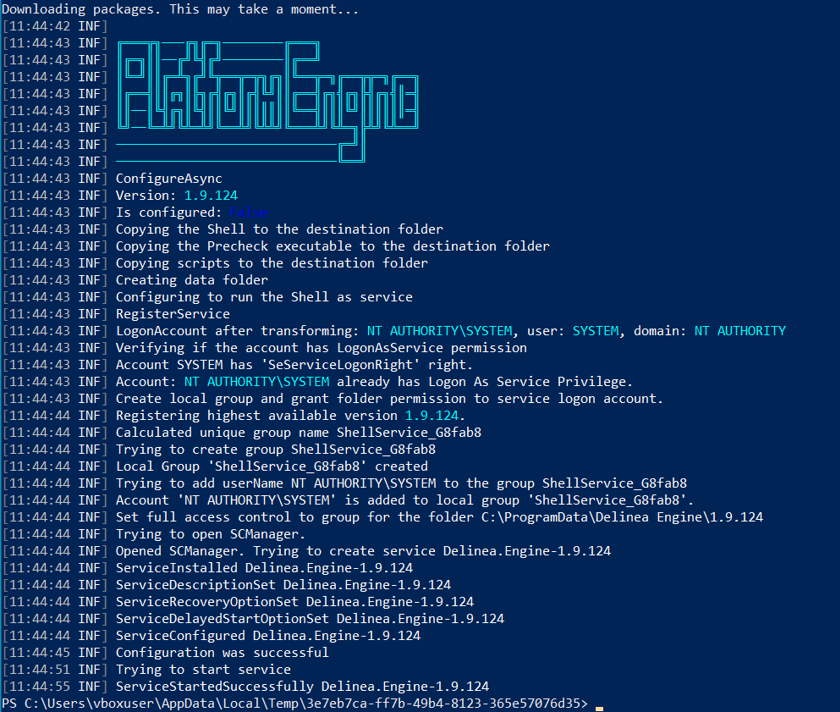
The installation script for Linux automates the process of downloading and installing the engine.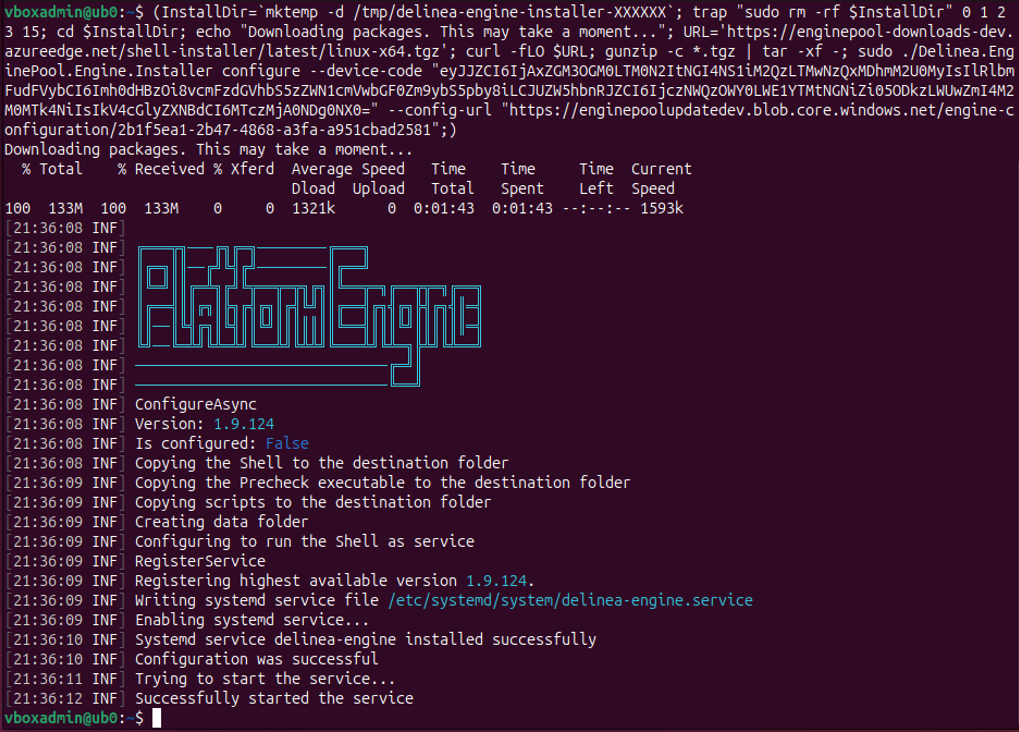
After the engine is successfully installed and has established communication with the platform, the new engine appears in the engines table of your site on the platform.
Copying a Platform Engine
An engine’s capabilities can be copied from an existing engine.
-
Navigate to the Engine Management page.
-
Click the name of a site where you want to add an engine.
-
Click the Engines tab.
-
Click Add engine.
-
Click Copy existing engine. The following dialog is displayed: Choose an existing Windows engine to copy.
-
Select the engine you wish to copy. The capabilities of the engine are automatically selected.
-
Click Generate script.
-
Once the script is generated, click Copy script to clipboard.
Adding Capabilities to a Platform Engine
You can add PCS and PRA capabilities to the Platform Engine using the workloads below.
-
Privilege Control for Servers:
-
Audit Collector Workload (Windows)
-
Command Relay Workload (Windows)
-
-
Privileged Remote Access:
- Privileged Remote Access Workload (Windows and Linux)
- Privileged Remote Access Workload (Windows and Linux)
-
ITP for Active Directory
-
ITP for Active Directory Workload (Windows)
-
For details, see the following:
To add capabilities to an existing engine, follow the steps below.
-
Navigate to the Engine Management page.
-
Click the name of a site where you want to add an engine.
-
Click the Engines tab.
-
Select the engine you wish to add capabilities to.
-
Click the Capabilities tab.
-
Click Add Capabilities. The Add capabilities dialog appears.
-
Select the capability you wish to add to the engine.
-
Click Add. The new capability is displayed in the capability table.
Automatic Platform Engine Updates
The engines consistently transmit their status to the platform, including information about active workloads and configurations. If the platform finds that the engine's status has become outdated, it sends upgrade instructions or other maintenance updates to the engine. These instructions may upgrade the engine itself or update settings or workload versions. The engine automatically upgrades itself, then restarts. The log folder should also contain a SelfUpgrade log.
Manual Platform Engine Updates
Beginning in Platform Engine version 1.5.8, automatic upgrades are supported. You should run a manual upgrade only if you are facing unknown exceptions.
To manually update the engine, follow the steps below.
-
Run the PowerShell script as described in Manually Uninstall an Engine from Host Machine.
-
Navigate to Engine Management.
-
Open the existing site.
-
Wait for the Engine to disappear from the engine list.
-
Once the old version of the engine disappears, click Add Engine to install the latest version of the engine.
-
Follow the steps in Adding a Platform Engine to add the latest version of the engine.
Uninstalling Platform Engine
Uninstalling the engine from the platform severs its association with the site and removes it from the site list. 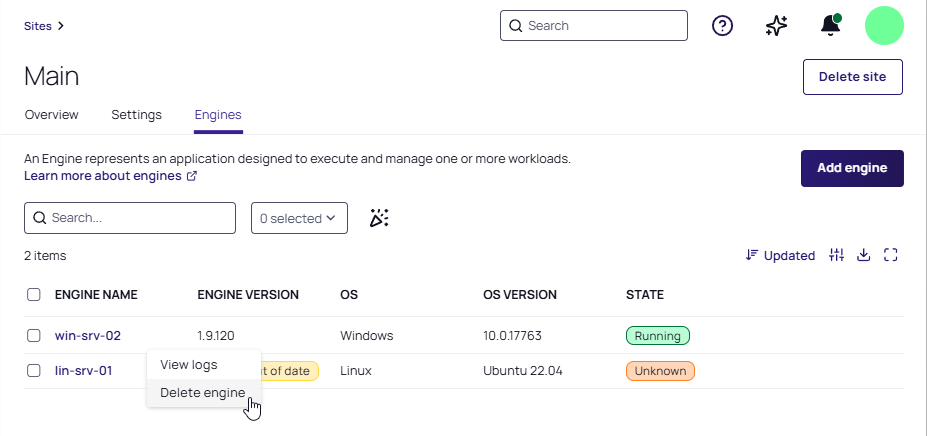
-
Navigate to the Engine Management page.
-
Select the site where you want to delete an engine.
-
Click the Engines tab.
-
Hover your cursor to the right of the engine name you want to delete
-
Click the ellipses that appears (...)
-
Click Delete engine.
-
Confirm your selection.
The platform then sends uninstall instructions to the chosen engine, which then automatically shuts itself down and uninstalls itself.
You can also delete engines using these procedures:
-
Click anywhere in the row of the engine you want to delete, then click Delete engine from the preview panel that opens to the right.
-
To delete engines in bulk, select the box to the left of the name of each engine you want to delete, then click Delete engine.
Manually Uninstall an Engine from Host Machine
To completely remove the engine from the Windows host machine, including all program files and installed ProgramData, execute the command below as an administrator.
Windows Uninstall Script
cd "C:\Program Files\Delinea Engine\scripts";.\uninstall-engine-win.ps1;
Engine uninstall output:
To completely remove the engine from the Linux host machine, including all program files and installed ProgramData, execute the command below as an administrator.
Linux Uninstall Script
(InstallDir=`mktemp -d /tmp/delinea-engine-installer-XXXXXX`; trap "sudo rm -rf $InstallDir" 0 1 2 3 15; cd $InstallDir; echo "Downloading packages. This may take a moment..."; URL='https://enginepool-downloads-dev.azureedge.net/shell-installer/latest/linux-x64.tgz'; curl -fLO $URL; gunzip -c *.tgz | tar -xf -; sudo ./Delinea.EnginePool.Engine.Installer uninstall; sudo systemctl restart delinea-engine.service;)
Successful execution should yield a confirmation message indicating proper completion.
The Platform Engine runs the following worker process: Delinea.EnginePool.Engine.Shell.Worker.exe
Windows Platform Engine and Log Directories
Windows Platform Engine logs:
-
C:\ProgramData\Delinea Engine\log\
Linux Platform Engine and Log Directories
The Linux Platform Engine is installed at the following location:
-
/opt/delinea-engine/[version number]/
Linux Platform Engine deployment files can be found in versioned folders at the location below. The versioned deployment folders are used for temporary processes, such as downloading and extracting deployment installations.
-
/var/delinea-engine/[version number]/
Linux Platform Engine logs:
-
/opt/delinea-engine/cur
The default log contains the following engine runtime information:
-
Process logging
-
Starting and stopping deployments
-
Sending heartbeats to the platform
Platform Engine Log Levels
The current log levels for various components are found under LogLevel and MinimumLevel to the right of each component. These values can be changed to other values from the table below. Each level includes the levels below it. For example, if the level is set to Warning, messages at the Error level are also recorded.
| Level | Description |
|---|---|
| Debug | High-volume logging for reporting detailed engine behavior |
| Information | Average-volume logging for normal engine function |
| Warning | Low-volume logging for unexpected but managed events |
| Error | Lowest-volume logging for undesired and unexpected events |
The default logging levels provide a record of normal engine functions. If a different amount of logging is desired, all log levels should be changed to reflect the new desired level.
Adjusting Windows Platform Engine Log Levels
To change the engine log level, open the file at the following location in a text editor with administrator privileges:
-
C: Program Files\Delinea Engine\cur\appsettings.json
Restart the Windows Platform Engine service using the Windows Services Manager.
Adjusting Linux Platform Engine Log Levels
To change the engine log level, open the file at the following location in a text editor with administrator privileges:
-
/opt/delinea-engine/cur/appsettings.json
Restart the Linux Platform Engine service using sudo systemctl restart delinea-engine.service
Checking Logs in the Engine Management Interface
The logging page provides a comprehensive view of system logs, helping users to monitor and troubleshoot various components.
Logs are retained for seven days, then they are automatically deleted from the database.
To check logs follow the steps below:
-
Navigate to the Engine Management page.
-
Click the name of a site where you want to add an engine.
-
Click the Engines tab.
-
Click the name of the engine with the log you want to check.
-
Click the Logs tab.
You can check logs of engines or logs of specific workloads by changing the value in the Source field.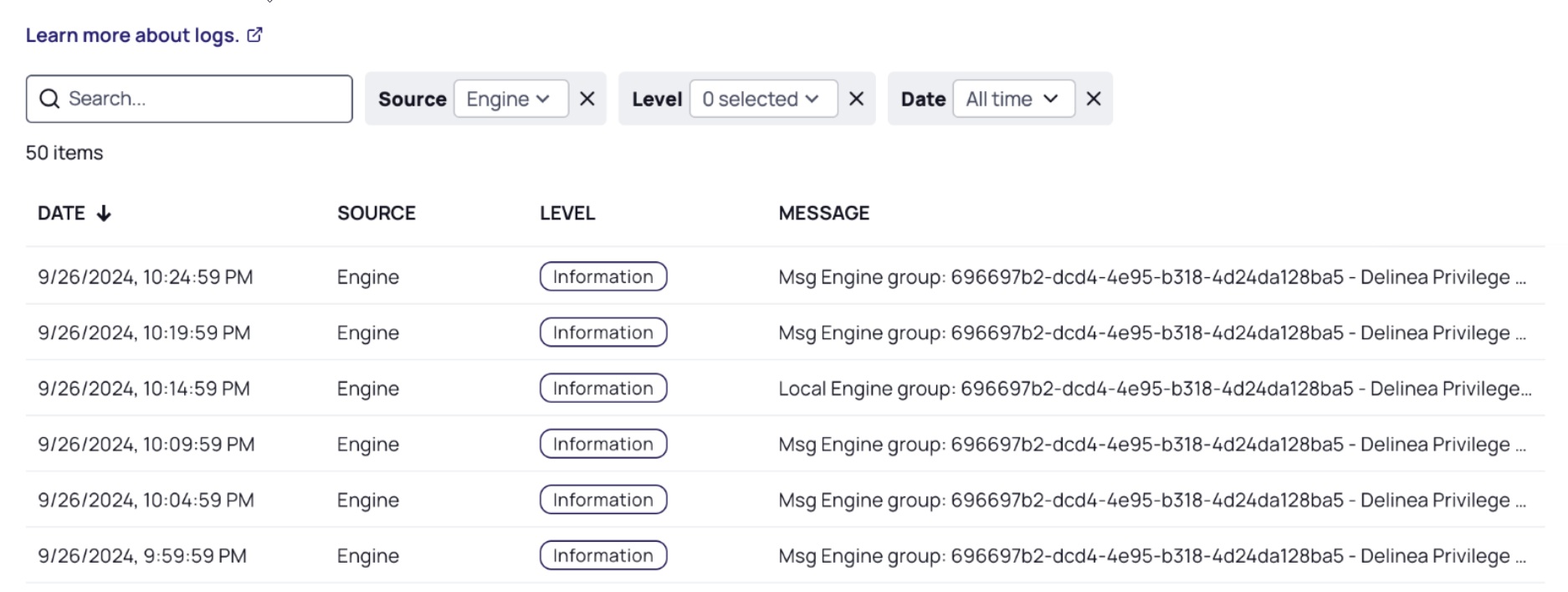
The logs table displays data in four columns: Date, Source, Level, and Message.
-
Date: The date and time when the log entry was generated. Format: MM/DD/YYYY, HH:MM:SS. (US Eastern Time Zone)
-
Source: Users can filter logs based on the origin of the log entry (Engine or a specific workload).
-
Level: The severity or importance of the log entry. Different levels help users to prioritize and address issues accordingly.
-
Trace: Detailed information for tracing the execution of the system
-
Debug: Information useful for debugging purposes
-
Information: General information about system operations
-
Warning: Indicates a potential issue that may need attention
-
Error: Indicates that an error has occurred, requiring investigation
-
Critical: Represents a serious problem that requires immediate attention
-
-
Message: Detailed information about the log entry, including context and specifics related to the log level.
For related content, see the following: