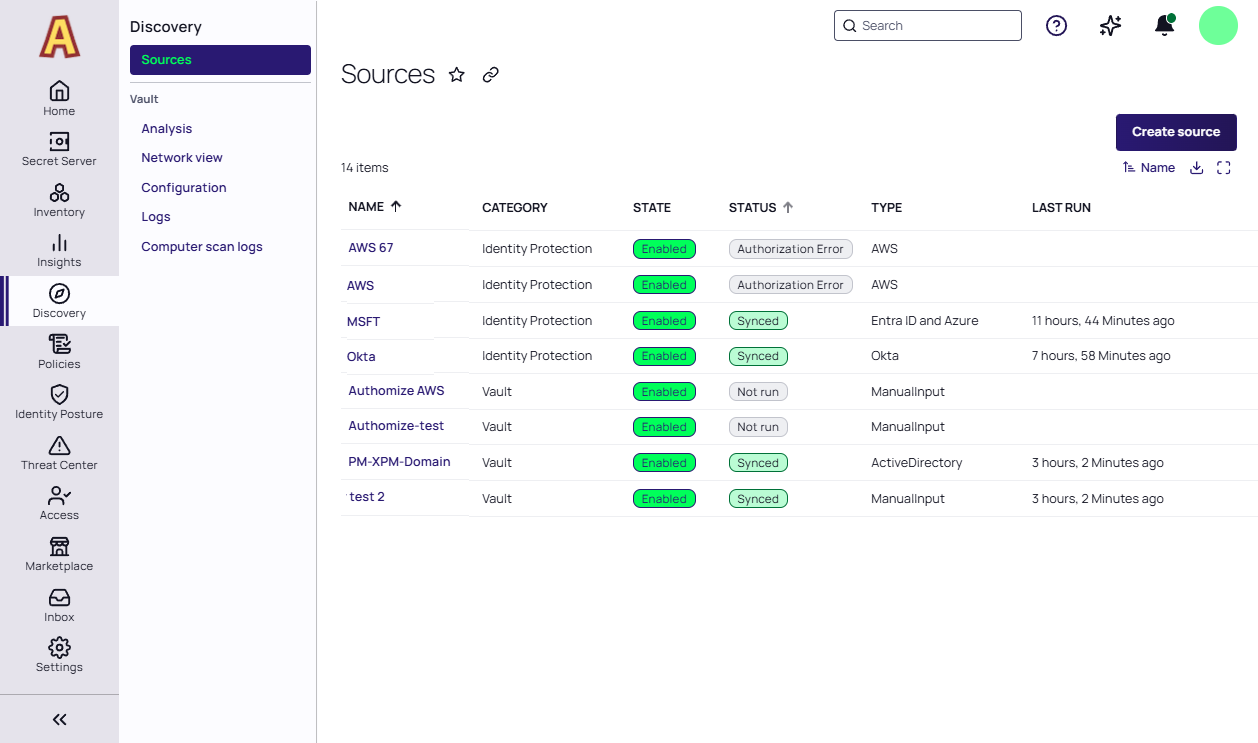Discovery
Discovery is a powerful feature designed to help organizations discover and manage privileged accounts, credentials, and other sensitive information across their IT infrastructure. It enables IT teams to gain visibility into all of their systems, applications, and devices, and identify potential security risks and vulnerabilities.
Although the Discovery feature runs from Secret Server, all customers of Delinea Platform with integrated Secret Server, including Delinea PCS and ITP/PCCE customers, can use Discovery directly from the platform.
By scanning and analyzing systems and applications, discovery can detect and classify privileged accounts and credentials, including those that are inactive. You can automatically find local Windows accounts, Active Directory services, Unix, VMware ESX/ESXi, and Active Directory domain accounts.
See also Continuous Identity Discovery, a subset of the Delinea Platform's ITP/PCCE features.
Combined Discovery
The Combined Discovery feature enables users to see Vault sources from Secret Server alongside Identity Protection sources from the Delinea Platform.
-
Navigate to the Sources page.
On the Sources page, all Delinea Platform users with integrated Secret Server will see two types of discovery sources in the table: Vault sources and Identity Protection (ITP) sources. The ability to see Vault sources from Secret Server alongside Identity Protection sources from the Delinea Platform is known as combined discovery.
If you are an ITP/PCCE customer, you can create new Identity Protection sources. If you are not an ITP/PCCE customer, you cannot create new Identity Protection sources, but you can click to be taken to the Delinea Marketplace to learn more about them.
-
To see basic information about a discovery scan, click anywhere in the scan row to open a panel to the right.
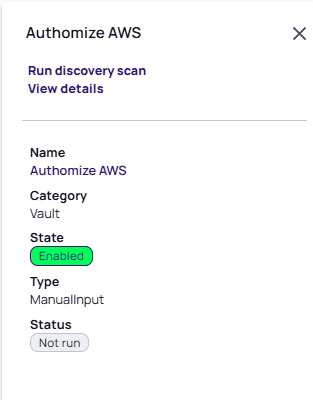
-
To see detailed information about the scan, click View Details in the right panel or click the name of the scan in the row.
-
To run the vault discovery scan, click Run discovery scan in the right panel or hover your cursor over the scan row to the right of the source name, and click the forward circle icon.
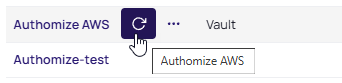
A dialog will appear with options for the scan.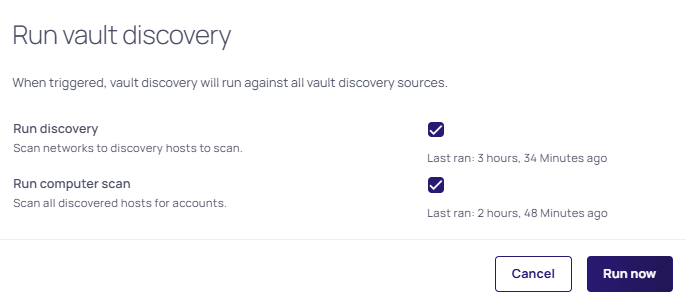
-
When you are satisfied with the options you have chosen, click Run now. It might take a minute or two for the Discovery Scan to complete.
-
You can also click Create source to create a new vault discovery source.
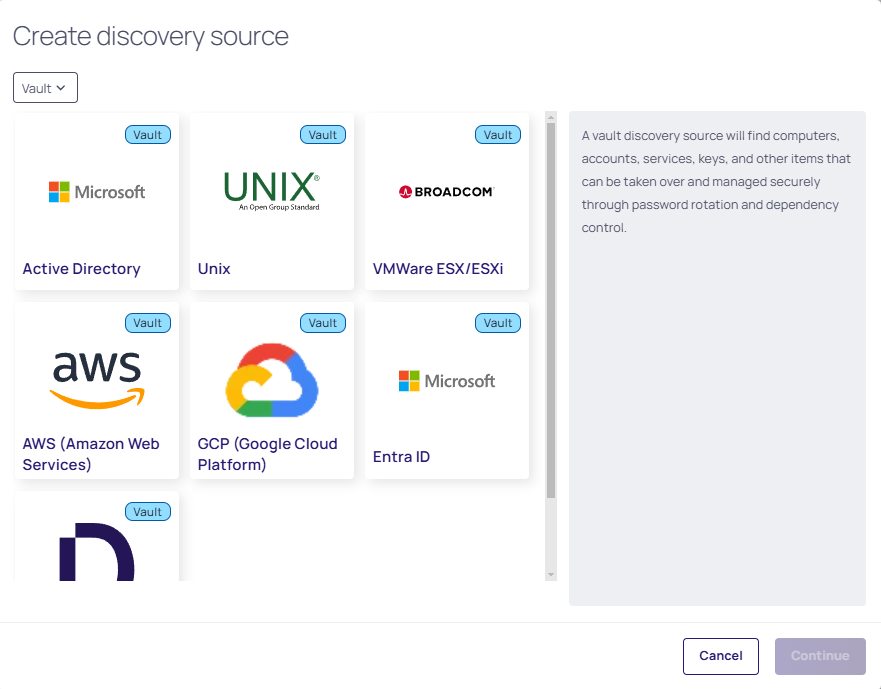
For more information about discovery in Secret Server, see the following topics in the Secret Server documentation: