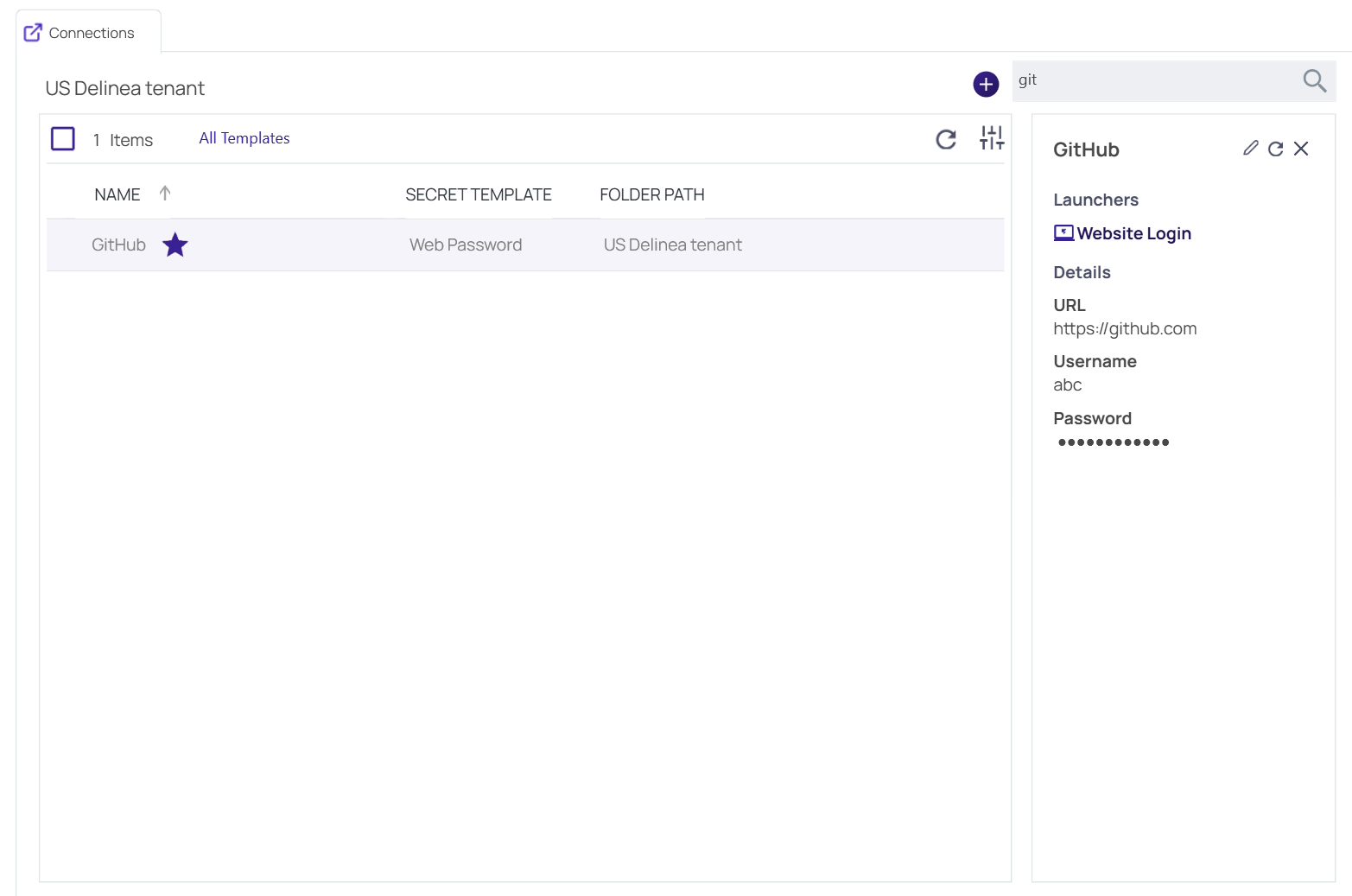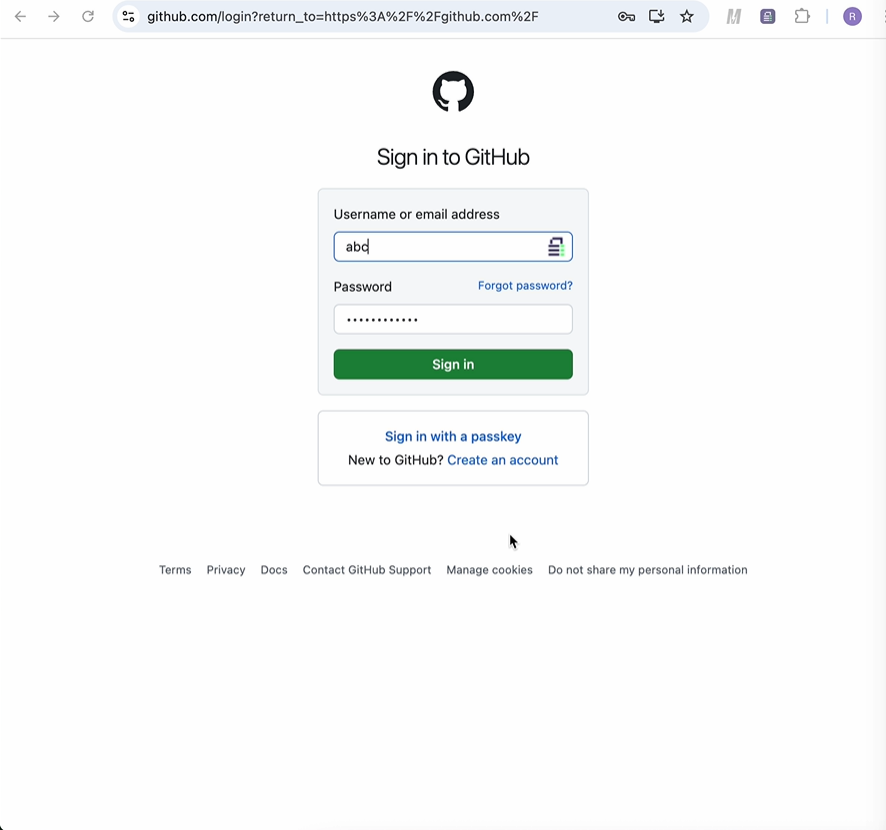Launching Websites and Auto-Filling Credentials with the Web Password Template
Prerequisites
-
Prior to launching websites and auto-filling credentials with the Web Password Template from Connection Manager, make sure that you have the Delinea browser extension installed on the desired browser and you are signed in.
If you do not have the Delinea browser extension currently installed, refer to the following documentation from Secret Server for more information.
-
Check the Launchers tab in the Global Settings to make the launcher status is connected. See Global Configuration Settings for more information.
Only the Web Password template is supported.
The URL List field type is not supported.
Upon restarting Windows, the Microsoft Edge process initiates automatically, potentially intercepting the connection with the Delinea browser extension. Therefore, even if the Edge browser is not actively running, a connection may established, and the settings will indicate that Delinea's Edge browser extension is selected.
If you would like to work inside a different browser, you will need stop the Edge process inside Task Manager.
Supported Browsers
The following browsers are supported on both Windows and MacOS:
-
Microsoft Edge
-
Firefox
-
Chrome
Launching Secrets
To launch websites and auto-fill credentials with the Web Password Template, click the Website Login under Launchers. Currently, users can only launch one website at a time directly from an external vault. Bulk launch and local vault is not supported.
Connection Manager selects the first browser opened after launching Connection Manager to launch the website login. If you would like to use a different browser you will need to close the current browser and open a new one.
A browser window will open and the required login fields will be filled in:
If you are experiencing issues with the website launcher, see Troubleshooting Website Launcher Issues.
For more information about launching secrets with Delinea browser extensions refer to the Delinea Credential Manager and Web Password Filler documentation.