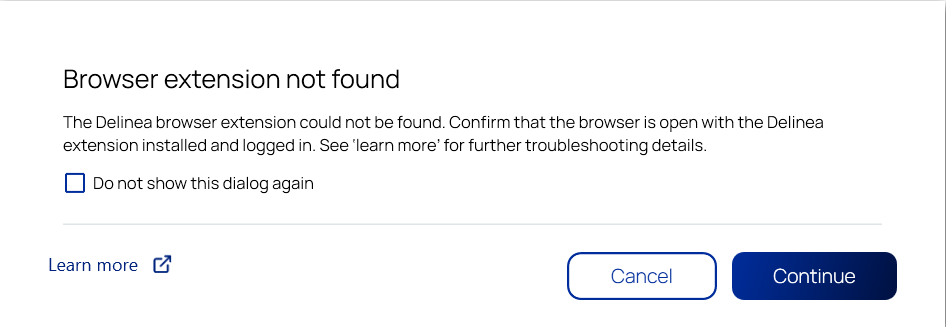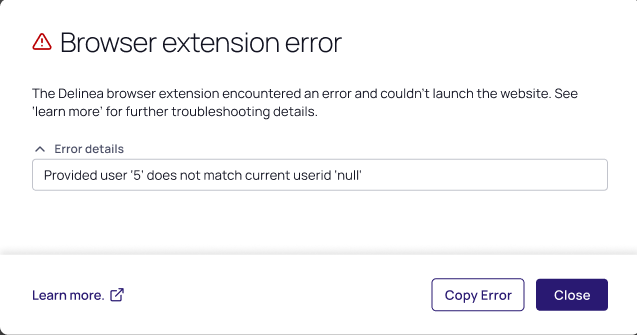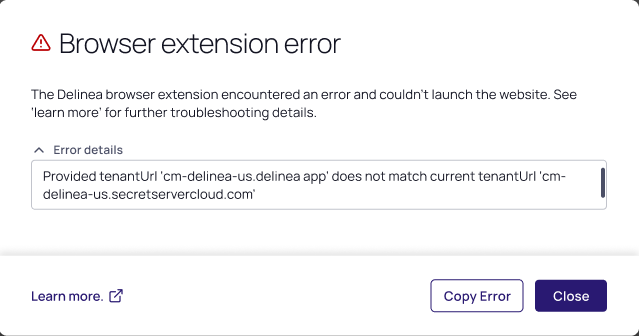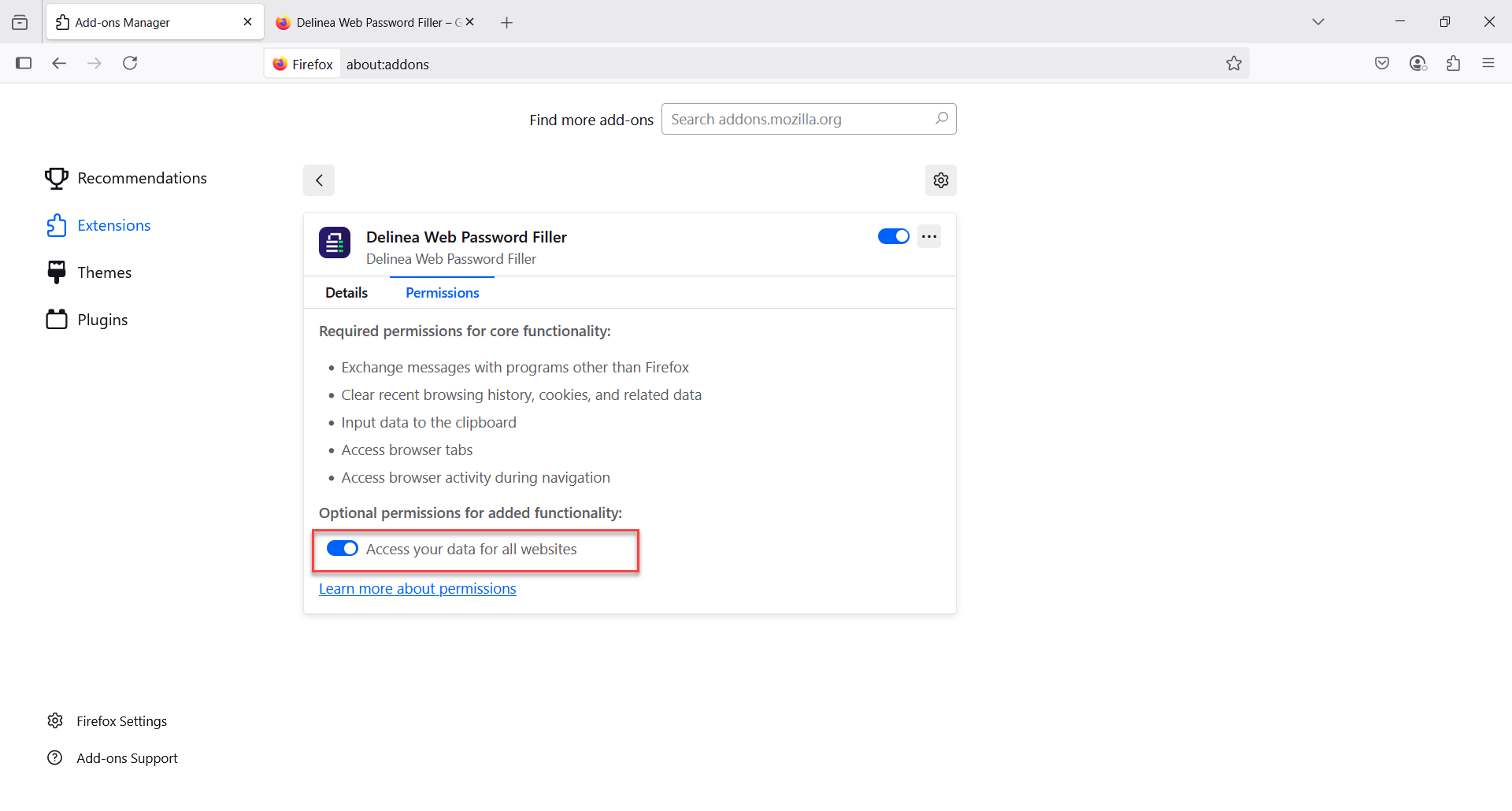Troubleshooting Website Launcher Issues
The following are common issues you may encounter when launching websites and auto-filling credentials with the Web Password template.
-
Error msg: Browser extension not found
Solution: Connection Manager was not able to identify a browser with the Delinea browser extension installed and active. Make sure that the first browser you open after activating the web launcher has the Delinea browser extension installed and you are signed in.
If you implemented a Native Messaging block list, you need to create an exception within the allow list specifically for Connection Manager.
-
Error msg: Browser extension error
Solution: Check to make you are logged into the Delinea browser extension with the same username as you used to connect to a Delinea vault.
-
Error msg: Browser extension error
Solution: Check to make sure that you are logged into both the Delinea browser extension and Connection Manager with the same tenant URL.
-
No connection between Connection Manager and the Delinea browser extension.
Make sure that the
Delinea.ConnectionManager.WebPasswords.Winprocess is in the Task Manager on Windows or Activity Monitor on MacOS. If this process is active:-
Reload/ Reactivate the Delinea browser extension.
-
Relaunch the browser.
If the process is not active, relaunch the Connection Manager installer and reinstall or repair Connection Manager.
-
-
The Delinea browser extension status is displayed incorrectly on Microsoft Edge.
Due to Microsoft specifications, theDelinea.ConnectionManager.WebPasswords.Winprocess may continue to run on Edge after the browser was closed. If this is the case, open Task Manager and terminate the Edge browser process. -
The Delinea browser extension fails to launch valid vault URL
Check to make sure that the Access your data for all websites toggle is enabled in the Delinea browser extension permission settings.