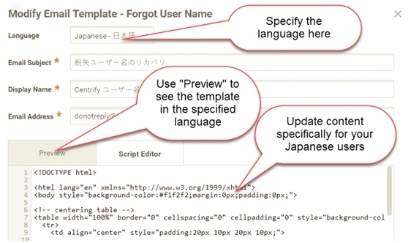How to Customize Email Message Contents
Privileged Access Service use email messages to simplify log in and device registration for users, as well as for other notifications. You can upload your company logo and customize the wording and styles for these email messages.
To modify a message:
-
Log in to Admin Portal.
-
Click Settings > General > Account Customization.
-
Click the template you want to edit.
-
Use the Language drop down list to configure the template for the corresponding language. For example, if you have password confirmation change information that is specific to your Japanese users, you can add that information to the “Confirm Password Change” template by selecting Japanese in the drop down list.
-
Update the Email Subject, Display Name, and Email Address of the recipient if necessary.
-
Use the Script Editor to make changes to your email message.
-
Click Preview to see the message from the end user’s perspective.
The following templates are available:
-
| Template Name | Purpose |
|---|---|
| MFA Challenge | An email message sent to users when they log in to the Admin Portal. Required: You must enable authentication policy controls and select “Email Confirmation code” as one of the multifactor authentication options. See How to Define Authentication Requirements . When users get this email, they can click “Continue with authentication” or enter the one-time passcode on the log in screen to complete the log in. Do not change href='{AuthLink}' or {AuthCode}. |
| MFA Challenge with Code | An email message sent to users when they log in to the Admin Portal. Required: You must enable authentication policy controls and select “Email Confirmation code” as one of the multifactor authentication options. See How to Define Authentication Requirements. When users get this email, they enter the one-time passcode on the log in screen to complete the log in. Do not change {AuthCode}. |
| Bulk User Import Report | An email message sent after a bulk register that indicates how many accounts were created out of the total requested and lists the names from the file for whom accounts could not be created (see How to Bulk Import User Accounts). Do not change {CreatedUsers}, {TotalUsers}, or {FailedSummary}. |
| Bulk OATH Token Import Report | An email message sent after a bulk import of OATH tokens that indicates the number of successful tokens imported out of the total and percentage of failed imports. See How to Configure OATH OTP Do not change: {TotalSuccess} {TotalRecord} {% if TotalFailed \> 0%} {% endif %} {FailedSummary} |
| Bulk Corporate Owned Device Import Report | An email message sent after a bulk import of corporate owned devices that shows the number of successful devices imported out of the total and percentage of failed imports. See How to Select the Policy Service for Device Management. Do not change: {TotalSuccess} {TotalRecord} {% if TotalFailed \> 0%} {% endif %} {FailedSummary} |
| Invite User | Emails sent to users you selected in the Invite users procedure. Emails sent to users you selected in the Invite users procedure to simplify log in to the Admin Portal. Note: This message is sent only to users who have an Active Directory/LDAP account. This message uses the user’s company account (that is, Active Directory/LDAP) credentials to authenticate the user. Do not change href='{LoginLink}'. |
| Invite User with OTP | An email sent to the users you selected in the Invite users procedure. The user can also use this message to register a device. Note: This message is sent only to users who have a Privileged Access Service account. This message contains the users’ Privileged Access Service account name and uses it and a one-time passcode to authenticate the user. Do not change the following: login name: {UserName} href='{LoginLink}' href='{UploadLink}' |
| Forgot User Name | Email message sent to users when they initiate a password reset. The email includes a click-able user name that users can use to define a new password. Do not change {UserList}. |
| Confirm Password Change | Email message sent to users when they have changed their password. |
| Zone Role Assignment Request | An email message sent to users who can approve or deny a request from another user for assignment to a role on an agent-managed computer that is joined to a Delinea hierarchical zone. The email message includes a link to the request details page, from which the recipient can approve or deny the request. |
| Zone Role Assignment Approved | An email message sent to a requester upon approval for assignment to a role on an agent-managed computer that is joined to a Delinea hierarchical zone. The email message includes links to log in to the agent-managed computer, and to view request details. |
| Zone Role Assignment Denied | An email message sent to a requester upon denial of assignment to a role on an agent-managed computer that is joined to a Delinea hierarchical zone. The email message includes a link to view request details. |
| Zone Role Assignment Request Failed | An email message sent to a requester when a request for assignment to a role on an agent-managed computer that is joined to a Delinea hierarchical zone could not be processed. For example, this message is sent if an account or email address for specified approver could not be located. The email message includes a link to view request details. |
-
Right-click the template and click Reset to restore the template to its original content.
-
Click Upload associated with the Email Image heading to upload your company logo for the email.
-
Click Save.