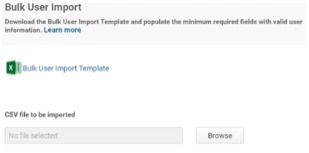How to Bulk Import User Accounts
You use an Excel spreadsheet or CSV file in conjunction with Admin Portal to bulk import Delinea Directory user accounts. The user account file can contain up to 10,000 accounts.
You should run bulk user import after you have assigned the web applications to the roles. The Privileged Access Service sends the login email message to the new users immediately after creating the account. If you do not have the applications assigned, the users are presented with an empty Apps screen when they log in to the Admin Portal.
To create the file, use the CSV file template provided (Option 1 in the import wizard) or create the file from scratch. Ensure that your user account file follows these guidelines:
-
The required fields must be present.
-
Each field must have a header.
-
Headers must match exactly as shown in the following table, including upper case characters and spaces.
-
Fields/Attributes not listed in the following table must be defined in Settings > General > Additional Attributes. If the additional attributes are not defined, they will not be uploaded. The attribute names you define on the Additional Attributes page must exactly match the corresponding headers in the CSV file.
| Default Fields | Rules |
|---|---|
| Login Name | Required Enter the full user name, including the login suffix in the form <login name>@<loginsuffix> The login suffix must exist already. |
| Email Address | Required You can specify one email address only. The email address must be of a valid form. Plain text strings, such as “N/A” or “unavailable”, will be rejected. |
| Display Name | Optional You can enter the display name in Excel using either format: first last last, first If you are editing the CSV file, use quotes if you specify the last name first (for example, “last, first”). |
| Description | Optional Do not use punctuation. Limit is 128 characters. |
| Office Number Mobile number Home number | Optional You must enter the area code. You can enter domestic US numbers in the following forms: 1234567890 123-456-7890 Use E.164 number formatting to enter an international number. If you are using the phone or text message options for multifactor authentication, the Office and/or Mobile numbers must be accurate or the user will not be able to log in. |
| Roles | Optional All accounts are automatically added to the Everybody role. You can specify multiple roles. Use a comma to separate each role. If you are editing the CSV file, surround the roles with quotes—for example: “role1,role2,role3”. The role must already exist, and the names are case sensitive. |
| Expiration Date | Optional Enter a date when the account expires. If you do not set a date, the account does not expire. This field is not in the CSV template. |
| Password | Optional Sets the password for the user. Password requirement is based on the password policy settings in Admin Portal > Policies > User Security Policies > Password Settings. |
| Require Password Change | Optional Specifies if users must change the password upon the first successful login. The supported inputs are: False, f, no, n -- No password change required, True, t, yes, y -- Password change required |
| Reports to | Optional Name of the reporting manager. This field is not in the CSV template. |
Using the Bulk User Import wizard to add Privileged Access Service accounts
After you create the file, use the Bulk User Import wizard to create the accounts.
To add Privileged Access Service accounts using the Bulk User Import wizard:
The procedure assumes you have already created the Excel or CSV file.
-
Log in to Admin Portal
-
Click Settings > Users > Bulk User Import > Browse.
-
Navigate to the file.
-
Click Open > Next.
-
Review the entries.
The first 15 records are displayed. Use this display to ensure you have formatted the entries correctly.
-
Click Next.
The Delinea Directory - Bulk Import Report field is automatically populated with your email address. Change the address if you want the email address to go to someone else.
-
Click Confirm
After the wizard completes the import, the Privileged Access Service sends two email messages:
-
A Delinea Directory - Bulk Import Report. This email message is sent to the email account that you had specified to receive the report. It indicates how many new users were specified in the file and how many were successfully added. An explanation is provided for each failed account.
-
A Delinea Directory - New User Account. This email message is sent to each user account created. The message includes a link to the Admin Portal and a one-time password. When users open the link, they are prompted to create a new password (unless you have configured otherwise).
You can customize this letter—see How to Customize Email Message Contents